Syncing iPhone contacts with iCloud or Gmail helps protect information from loss in case of incidents such as losing SIM or phone. Discover the following instructions now!
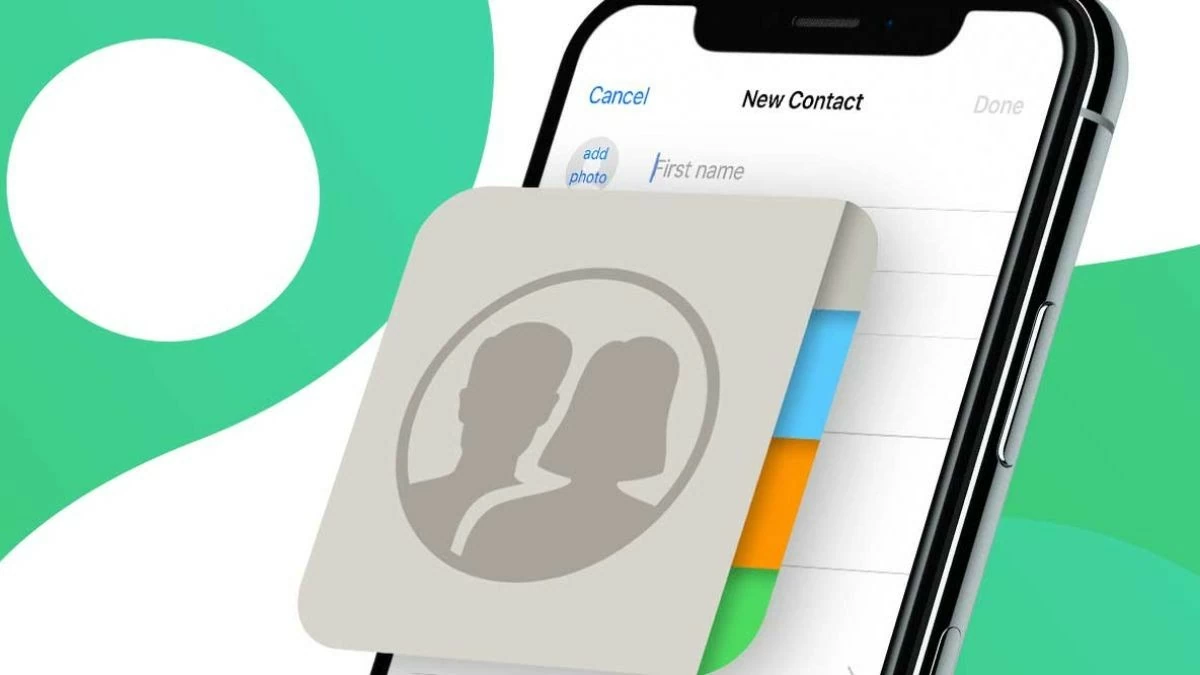 |
Syncing your iPhone contacts with iCloud or Gmail has many important benefits, especially when you have problems such as losing or damaging your SIM card or phone. One of the biggest concerns in these cases is the risk of losing all your contacts without being able to recover them. However, by syncing your contacts to Gmail or iCloud, you will securely store all the information, making it easy to recover when needed.
How to quickly sync iPhone contacts to iCloud
Syncing iPhone contacts with iCloud is a great way to protect and easily restore your important contacts on any Apple device. Here is a detailed guide to sync contacts on iPhone. Follow these simple steps:
Step 1: First, open Settings .
Step 2: Next, select Password & Accounts .
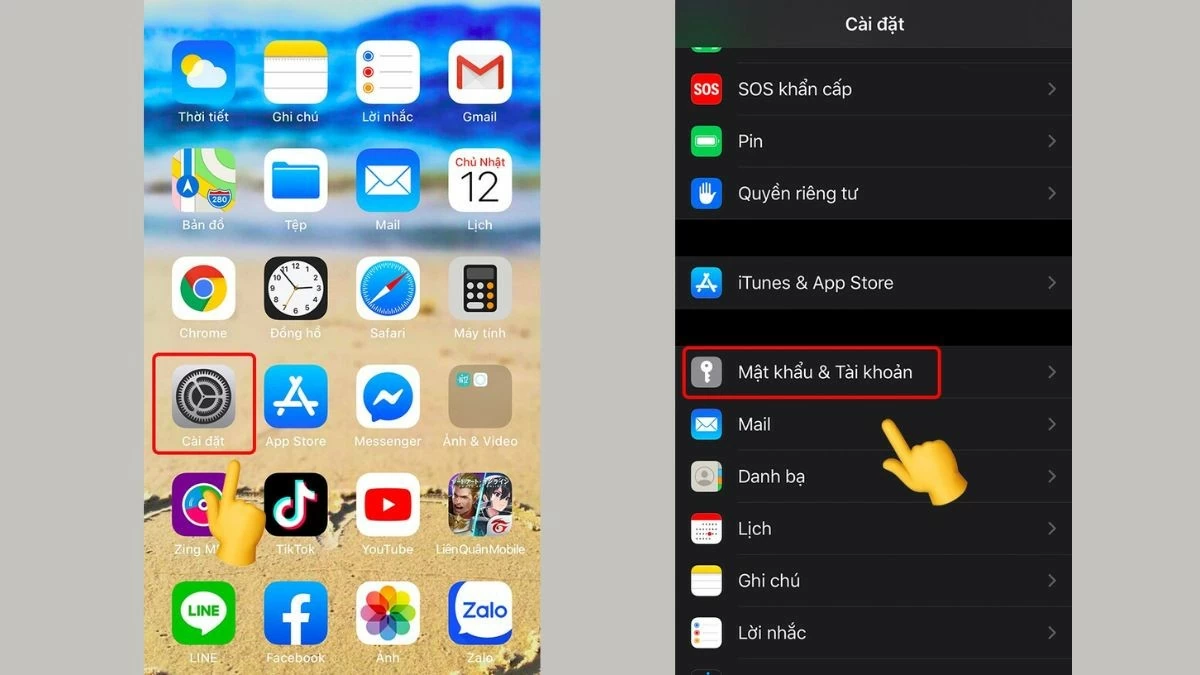 |
Step 3: In this interface, tap iCloud to open iCloud settings.
Step 4: Continue to select iCloud again to confirm you are in the correct settings section.
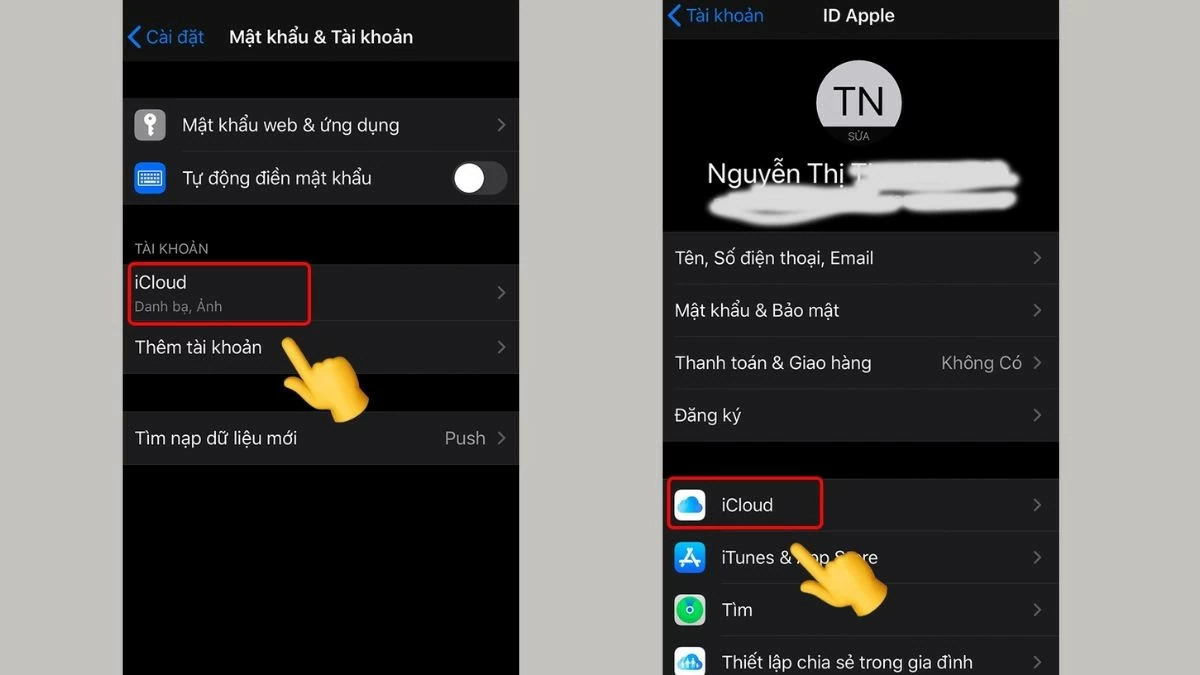 |
Step 5 : Find the Contacts section and turn on the On switch to enable syncing iPhone contacts to iCloud.
Step 6 : Then, return to the main iCloud interface and find the iCloud Backup item.
 |
Step 7 : Here, turn on the backup feature and select Back up now to start the process of backing up contacts to iCloud.
Step 8: Finally, wait for the backup process to complete. Make sure that all your contact data is safely stored in the cloud.
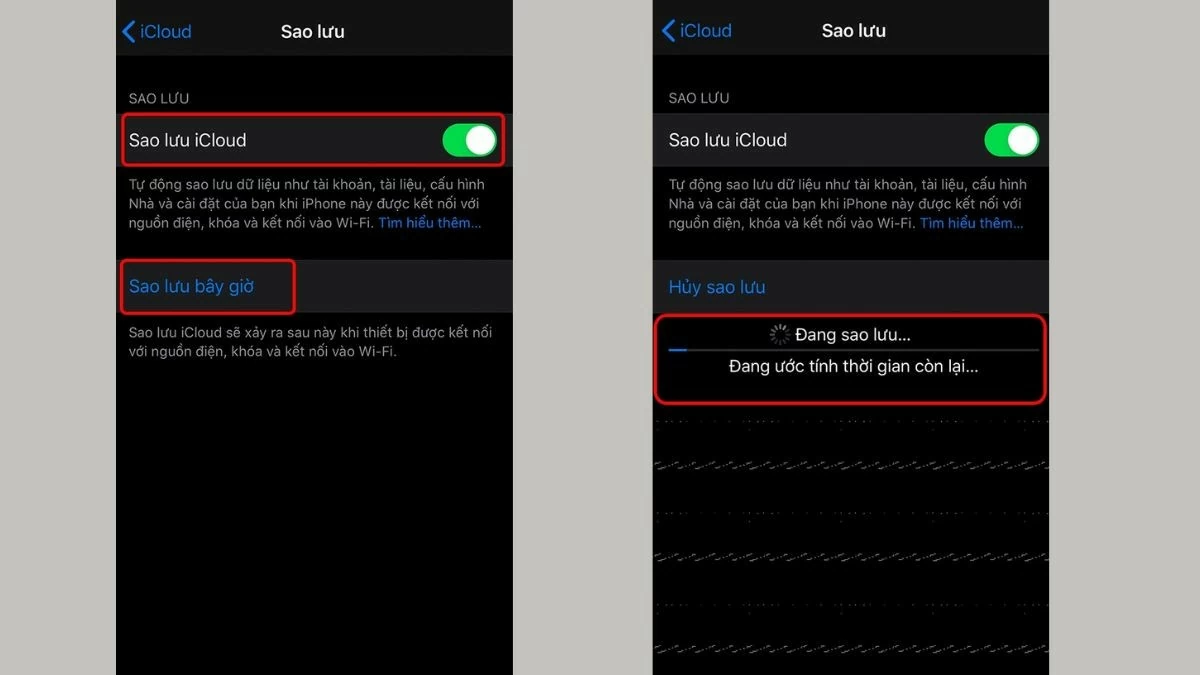 |
With these steps, you'll have a safe backup of your contacts on iCloud, ready to restore whenever needed.
How to sync contacts from iPhone to Gmail correctly
Syncing contacts from iPhone to Gmail not only protects important contact data, but also makes it easy to access contacts from multiple devices, such as iPhone, iPad, or computer. To easily sync iPhone contacts, follow the steps below:
Step 1: First, open Settings .
Step 2 : Next, scroll down and select Passwords & Accounts .
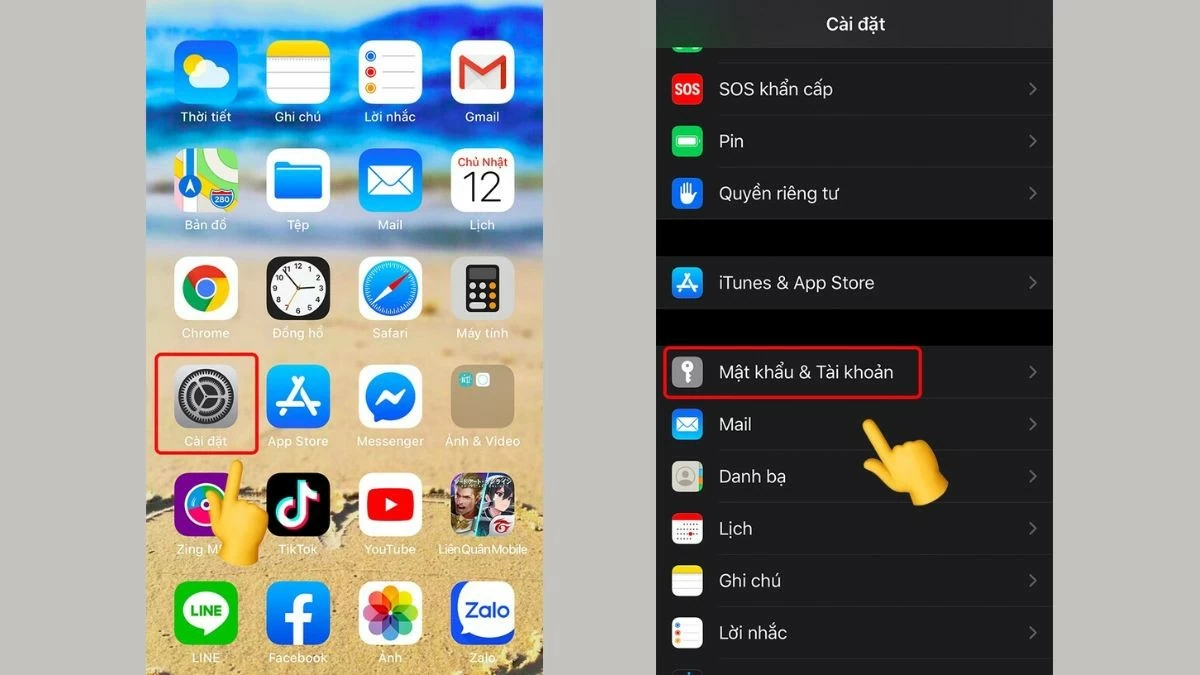 |
Step 3 : Select Add account to add a new account.
Step 4 : Select Google from the list of options.
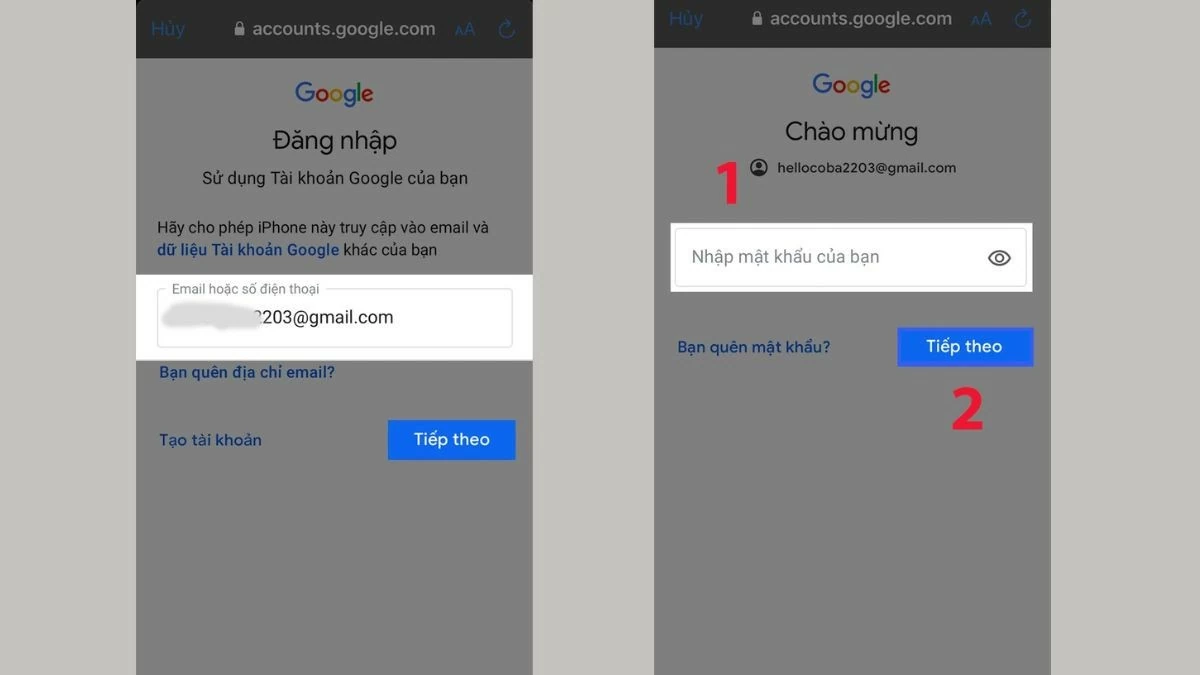 |
Step 5 : Enter your Gmail address and click Next .
Step 6: Enter your Gmail account password and tap Next to sign in and start syncing iPhone contacts.
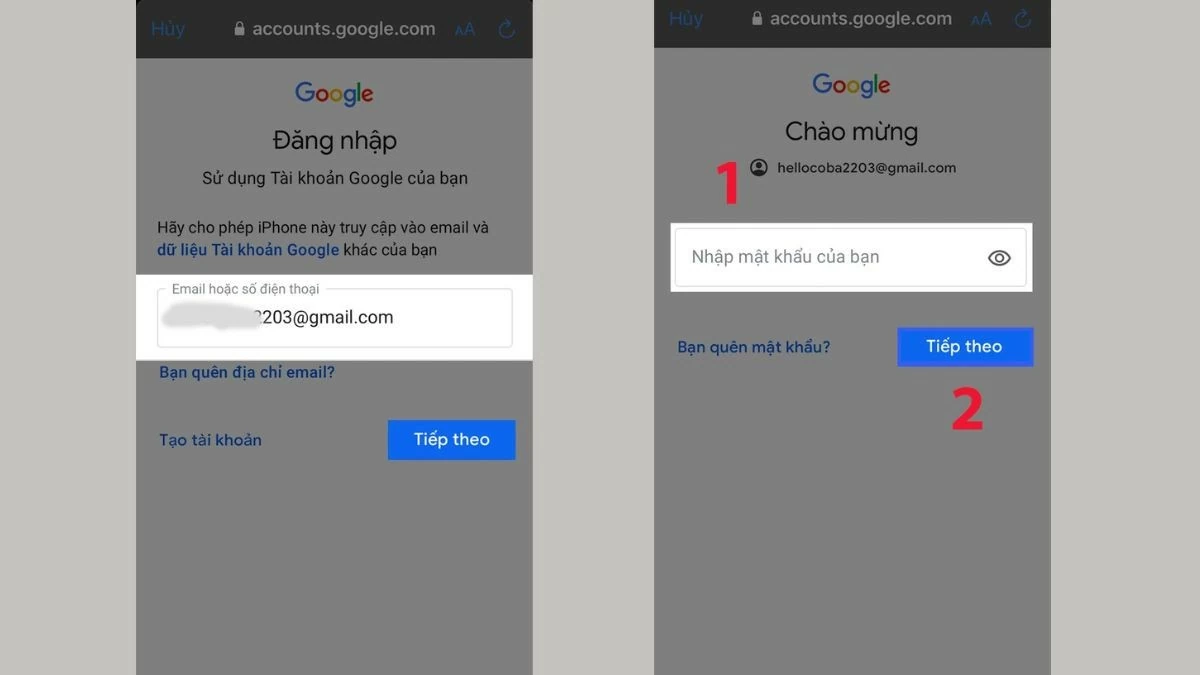 |
Step 7 : In the Gmail settings interface, enable the Contacts option, then click Save to complete the sync.
Step 8: Return to the Passwords & Accounts screen, then select Fetch New Data to update your sync settings.
Step 9: Finally, turn on the Push feature to complete the sync of contacts from iPhone to Gmail. Make sure this feature is enabled so that your contacts are always updated automatically.
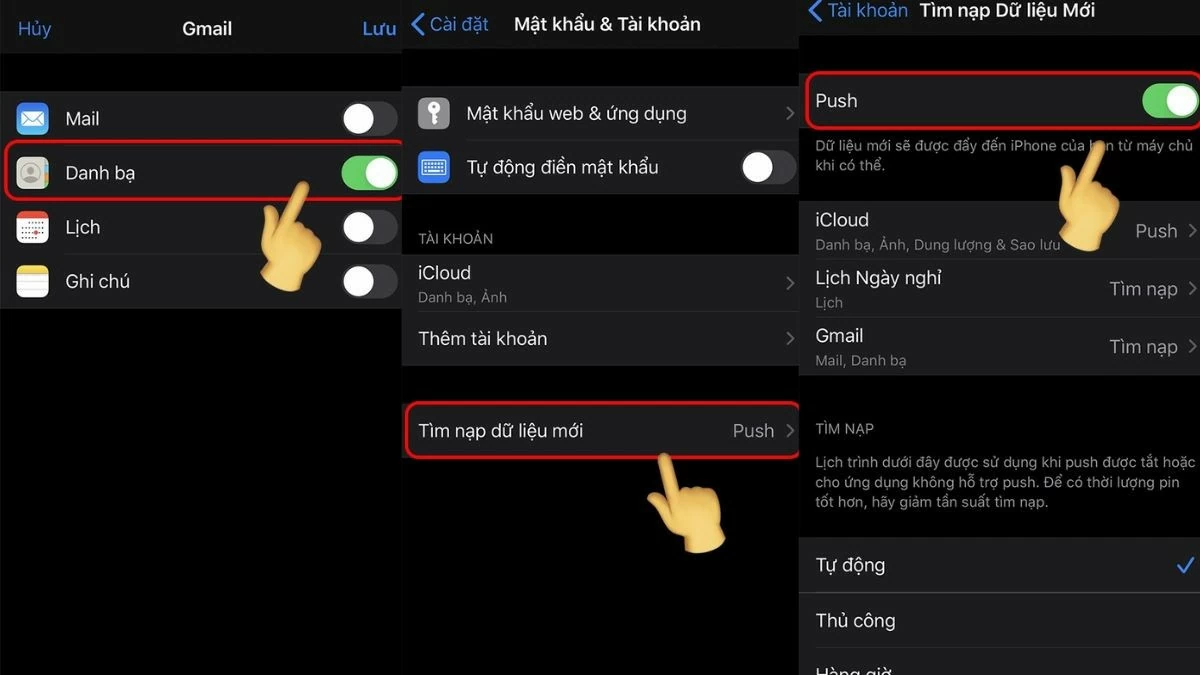 |
Following the guide to sync contacts on iPhone helps you ensure that your contacts are always stored safely and easily accessible from any device when you sign in with your synced Gmail account.
Hopefully, with the guide to sync iPhone contacts to iCloud and Gmail, you will be able to do this easily and safely. Syncing not only helps protect your contact information but also manages your data effectively. Remember to regularly check and update the sync feature to ensure your data is always fully and accurately stored!
Source: https://baoquocte.vn/dong-bo-danh-ba-iphone-len-gmail-icloud-vo-cung-nhanh-chong-283835.html









































Comment (0)