Messenger Safe Storage is a feature that allows users to store important messages in a comprehensive and secure way. When you enable this feature, selected messages and images will be stored on a secure platform and only accessible to verified users.
Additionally, this feature also allows you to create backups of important data and protect them from loss due to technical errors or unexpected incidents.
However, some users find the process of storing and managing messages and images in secure memory quite complicated and inconvenient. Moreover, when logging in to a new device, you need to enter a pin code to open the entire conversation. This feature makes many users feel annoyed and uncomfortable.
How to turn off secure storage on Messenger
If you want to turn off secure storage on Messenger using your phone, users can follow the steps below:
Step 1: First, open the Messenger app on your phone. In the upper left corner of the screen, there will be a 3-line menu icon, click on it. A panel of options will open.
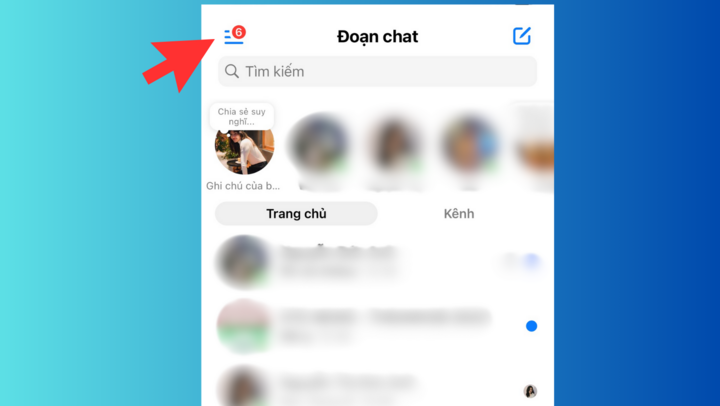
Step 2: Select the settings icon in the upper right corner of the options panel.
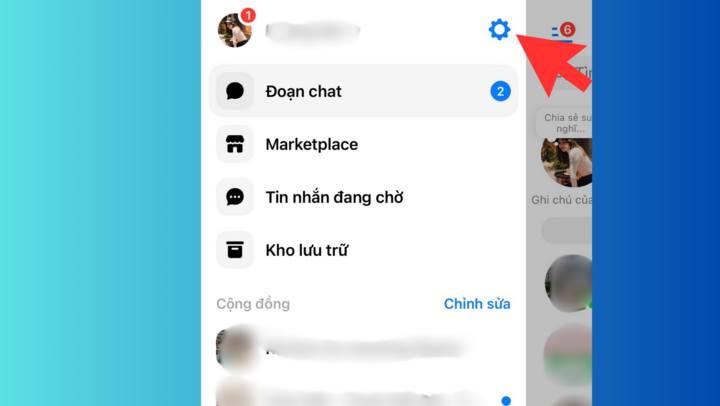
Step 3: Next, in the application's settings interface, select Privacy & security.
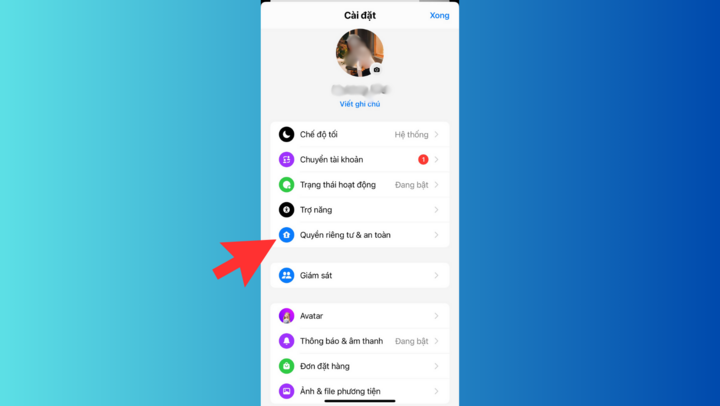
Step 4: Select End-to-end encrypted chat.
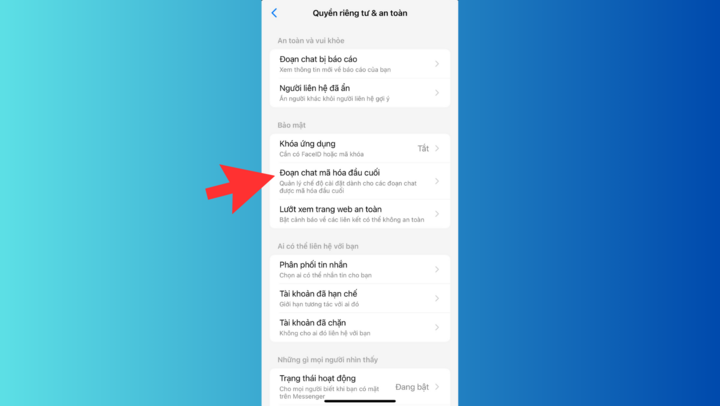
Step 5: Then, click on Archive Message.
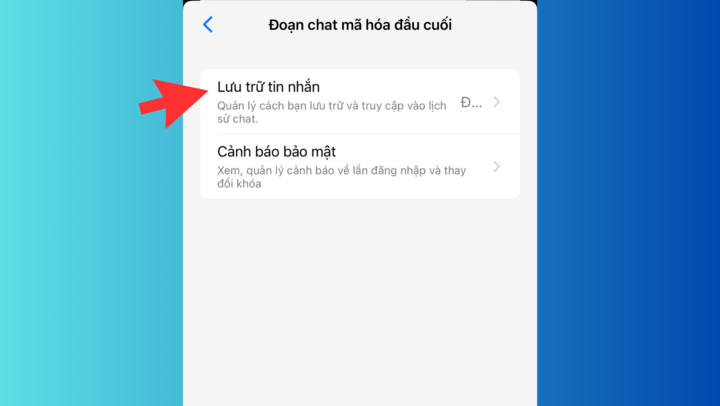
Step 6: Here you have 2 options: Turn off secure memory and Erase and turn off secure memory. To turn off, click Turn off secure memory.
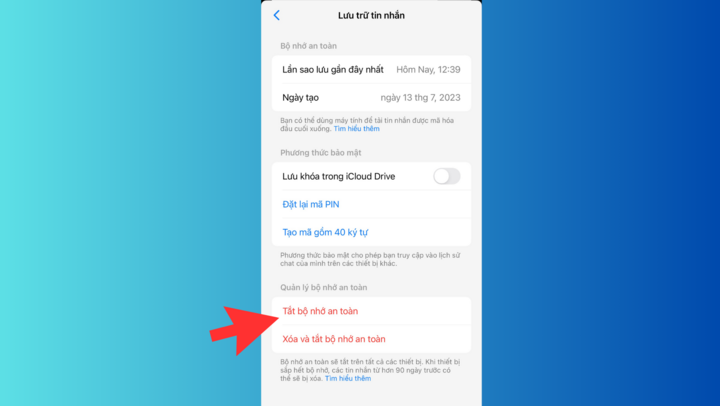
Step 7: Click Continue and enter the pin code to complete.
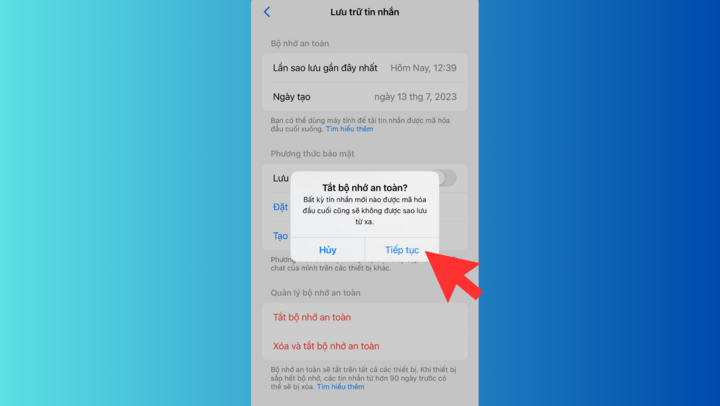
Does turning off secure storage on Messenger affect data security?
Turning off secure storage on Messenger will affect your data security. If secure storage is enabled, important messages and photos are stored on a secure platform. Users can only access the data after performing the required verification steps.
Disabling this feature will reduce the security of your data, especially if you don't take other precautions to protect your important data.
Finally, if you still decide to turn off secure storage, consider alternative security measures such as using cloud storage, backing up your data regularly, or using other data security tools to ensure that your data remains fully protected.
Some notes when turning off secure memory on Messenger
To effectively apply the process of safely turning off memory on Messenger, please note the following issues:
Before turning off secure storage, consider carefully whether you need to store important messages and photos. This will help you decide whether turning off the feature reflects your needs.
If you decide to turn off secure storage, consider backing up important data before you do so. This will ensure that you don't lose important data after secure storage is turned off.
Before you confirm disabling secure storage, make sure you carefully review your options and understand the issues you face through your decision.
Source


![[Photo] Opening of the 11th Conference of the 13th Party Central Committee](https://vstatic.vietnam.vn/vietnam/resource/IMAGE/2025/4/10/f9e717b67de343d7b687cb419c0829a2)


![[Photo] Unique folk games at Chuong Village Festival](https://vstatic.vietnam.vn/vietnam/resource/IMAGE/2025/4/10/cff805a06fdd443b9474c017f98075a4)
![[Photo] April Festival in Can Tho City](https://vstatic.vietnam.vn/vietnam/resource/IMAGE/2025/4/10/bf5ae82870e648fabfbcc93a25b481ea)

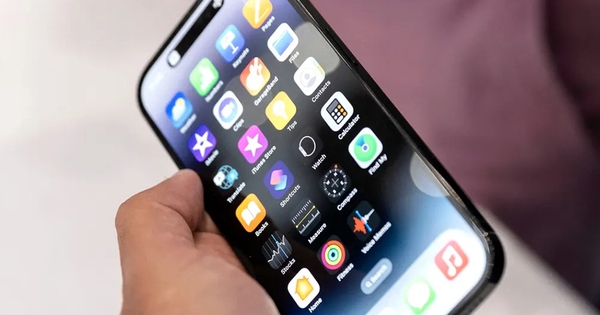

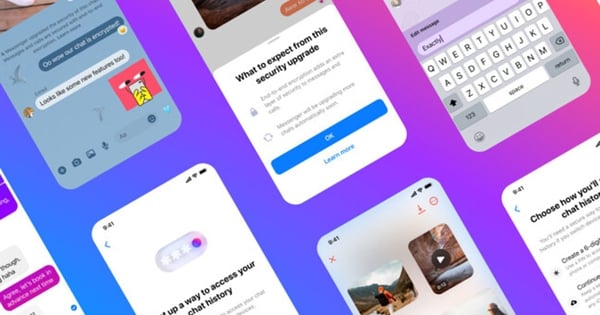














































































Comment (0)