Leaving Zalo group silently is a new feature introduced by Zalo to allow users to leave a chat group without other members in the group receiving any notifications from that group.
Normally, when you leave a group on Zalo, the remaining members will receive a notification about that activity.
However, with the feature of leaving a Zalo group silently, people will no longer receive any notifications from that group and only the group leader/deputy leader will know, helping to reduce the annoyance and noise from unnecessary chat groups.
How to leave a Zalo group silently on your phone.
Step 1. Access the Zalo group you want to leave, then click on the 3-bar icon on the right.
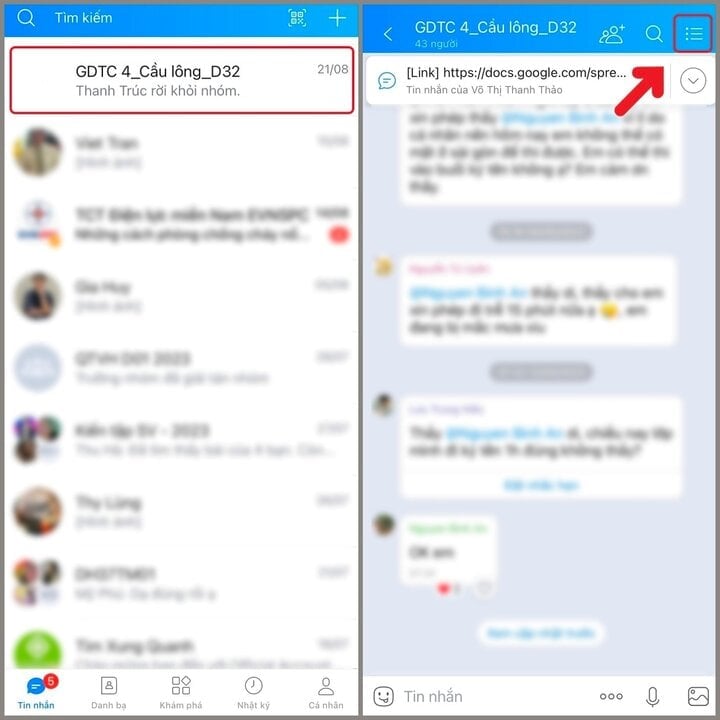
Step 2. Now, click on "Leave group". Then click on "Leave group silently" and click "Leave group".
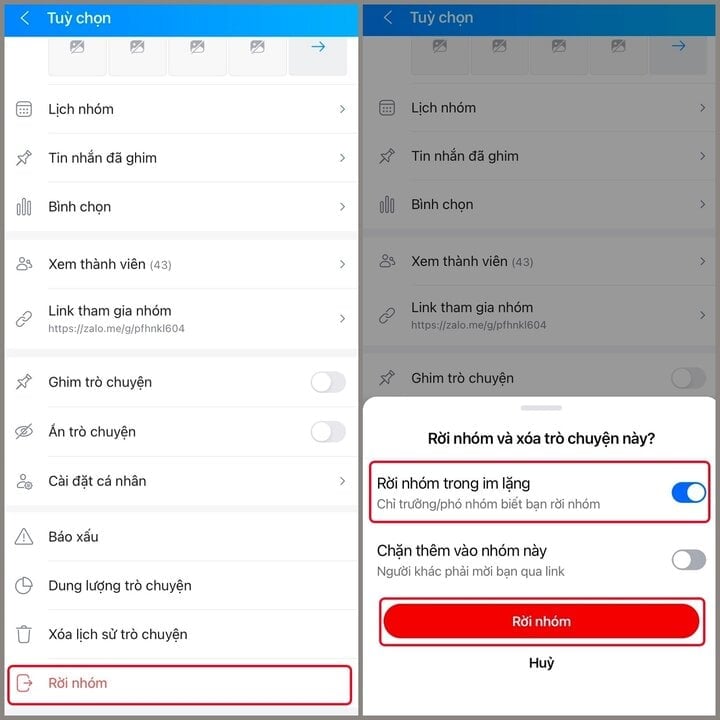
How to leave Zalo group on computer
On the Zalo PC interface, click on the "Contacts" icon in the left toolbar and then click on "Group list".
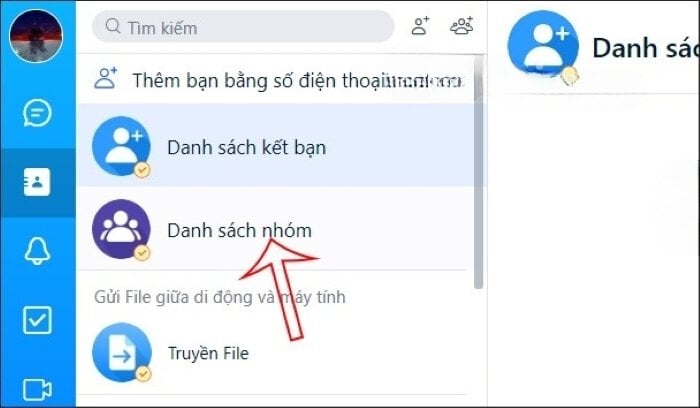
Then look to the right to display the Zalo chat groups you join. Find the group you want to leave, select the 3 dots icon and select "Leave group".
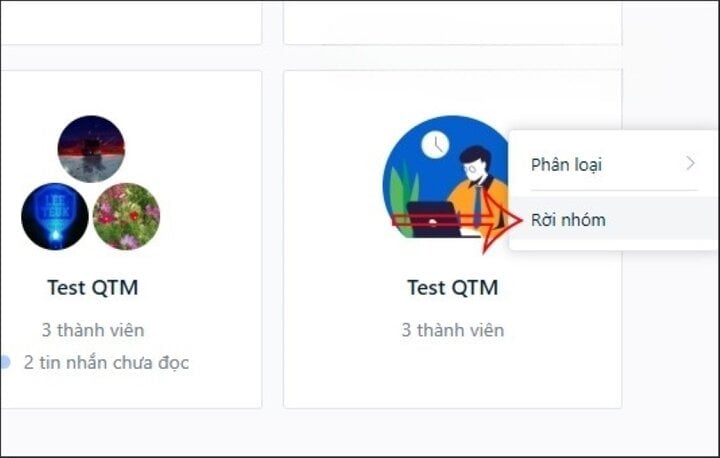
Now a notification will appear asking if you are sure you want to leave the Zalo chat group, click the "Leave group" button to agree.
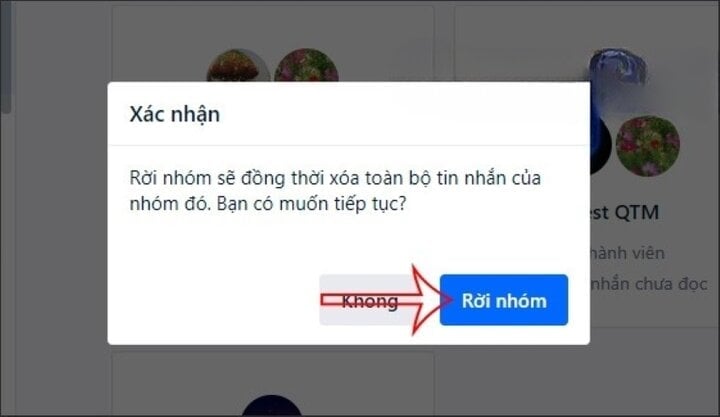
How to leave Zalo group on web
Leaving a group on Zalo web is similar to when you leave a Zalo group on your computer or Zalo on your phone. We will also access the group information and then proceed to leave the group with the available options.
Step 1: First, you access Zalo web platform then log in with your phone number or log in to Zalo with QR code.
Step 2: Next, in the Zalo interface, click on the "Contacts" icon on the left side of the screen and select "Group list" to find the Zalo groups you have joined.
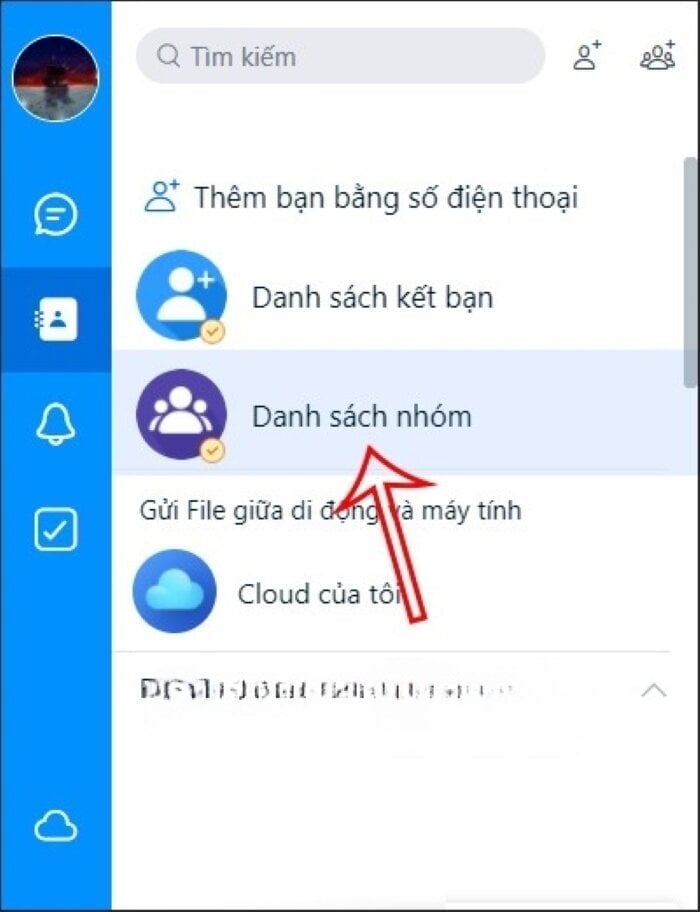
Step 3: Now you will see all your Zalo groups. You select the Zalo group that you want to leave.
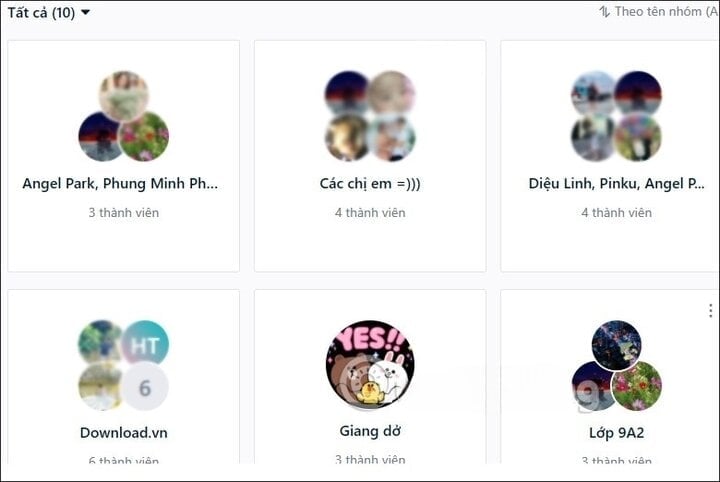
Step 4: Go to the Zalo chat group interface, click on the chat group information icon as shown below.
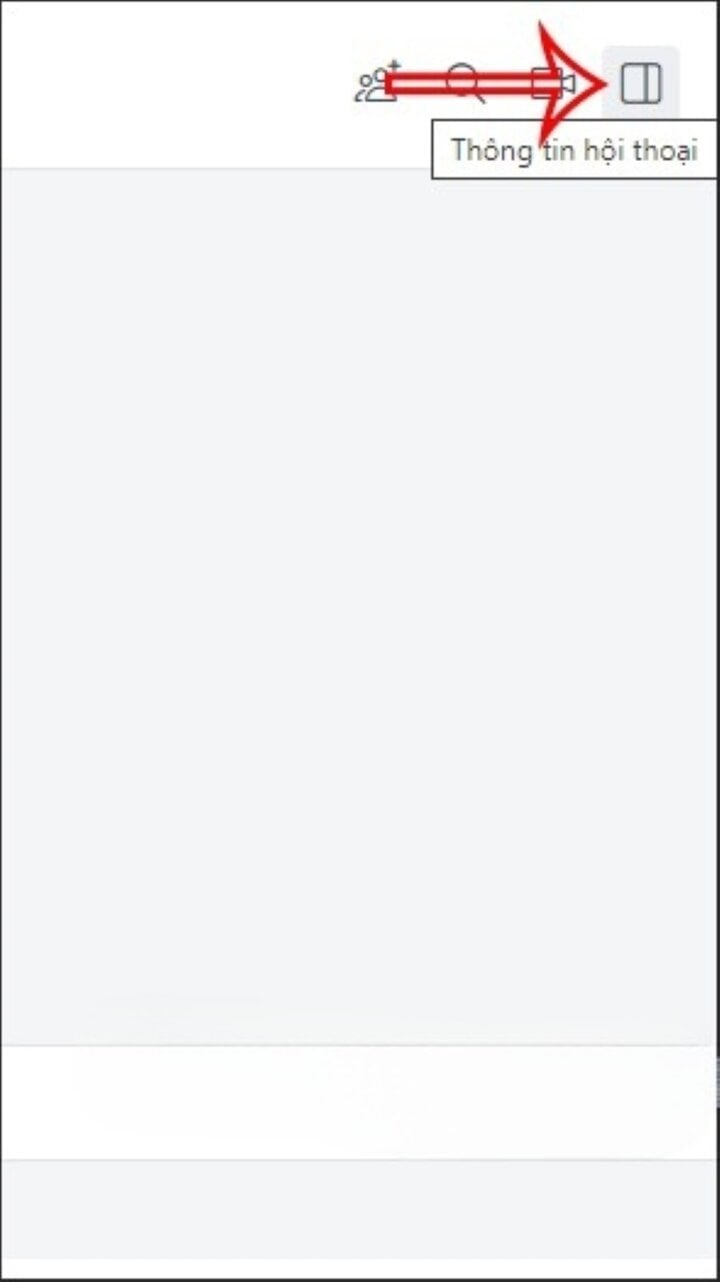
Step 5: In the right corner of the screen, we will see the Zalo chat group information. Scroll down and you will see the "Leave group" option to leave the Zalo web chat group.
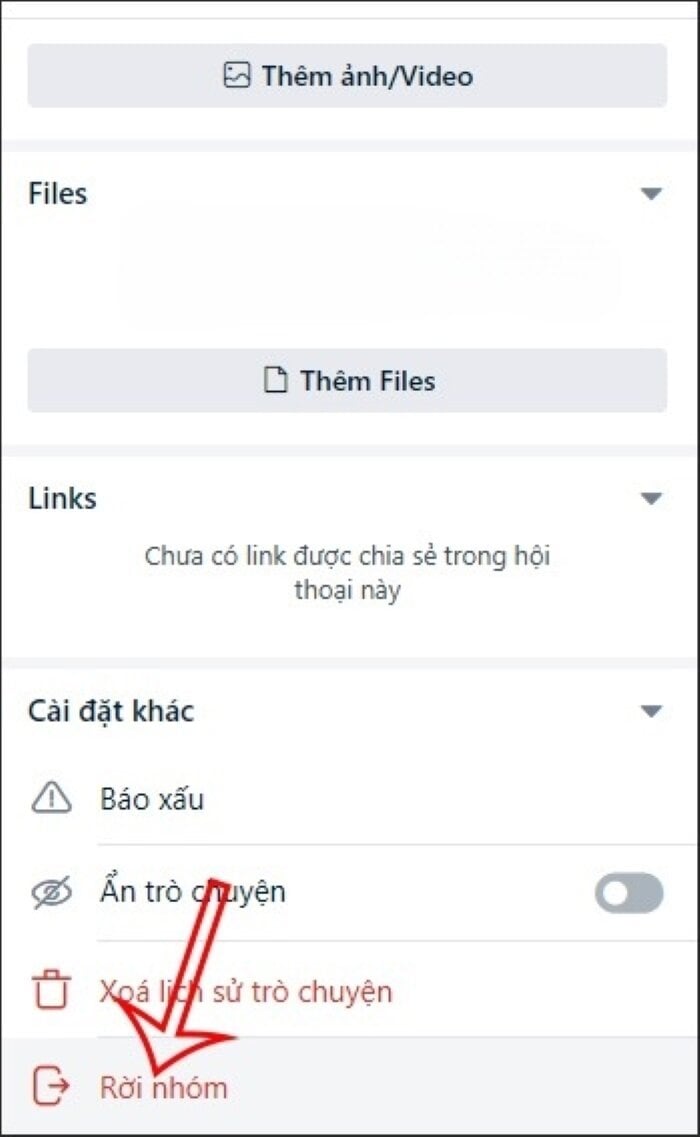
Above is a guide on how to leave a Zalo group without anyone knowing, very simple with just a few steps. Please refer to and follow if necessary, good luck!
Khanh Son (Synthesis)
Source












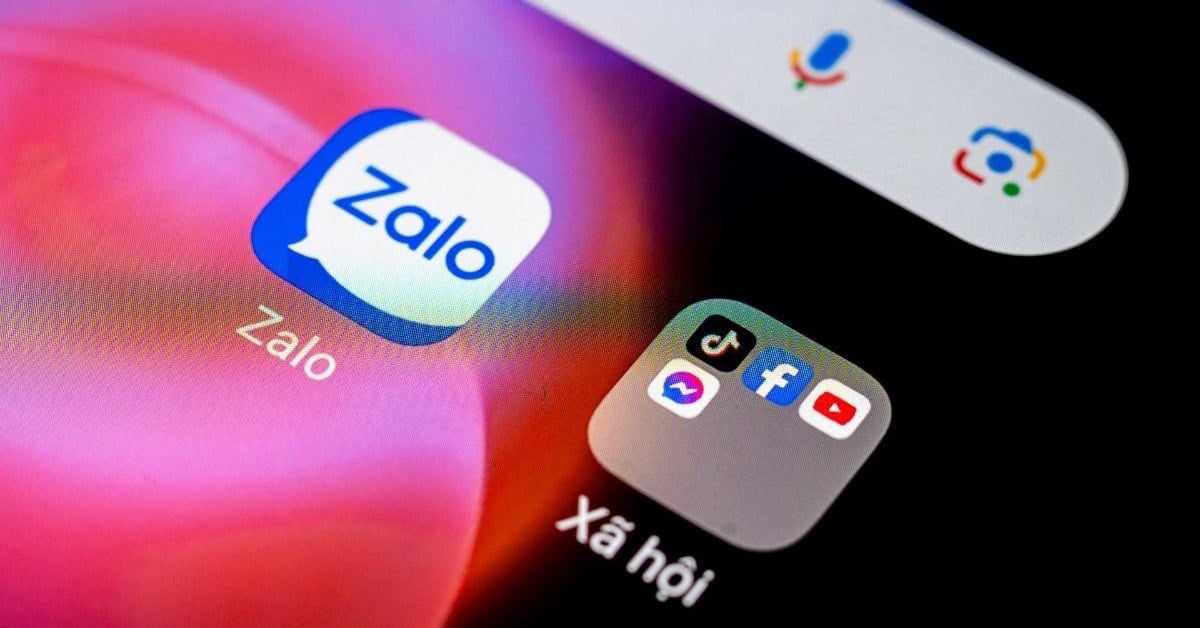





















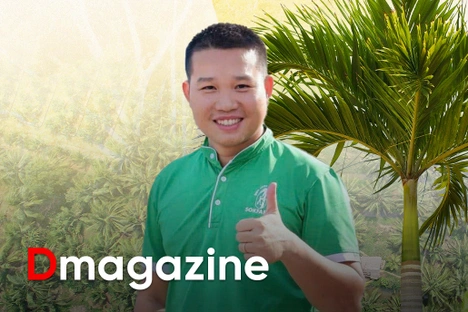










Comment (0)