Zalo memory on your computer can fill up over time, which slows down the computer and reduces performance. Regularly cleaning up Zalo memory on your computer helps free up space and optimize the user experience.
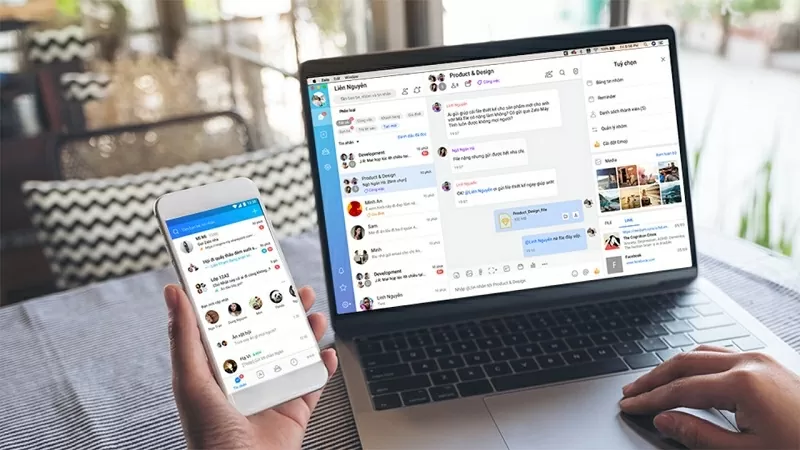 |
Below are detailed instructions on how to clean up Zalo memory on your computer, extremely simple and anyone can do it.
Step 1: First, open the Zalo application on your computer and select the gear icon to access Settings. Then, select Data.
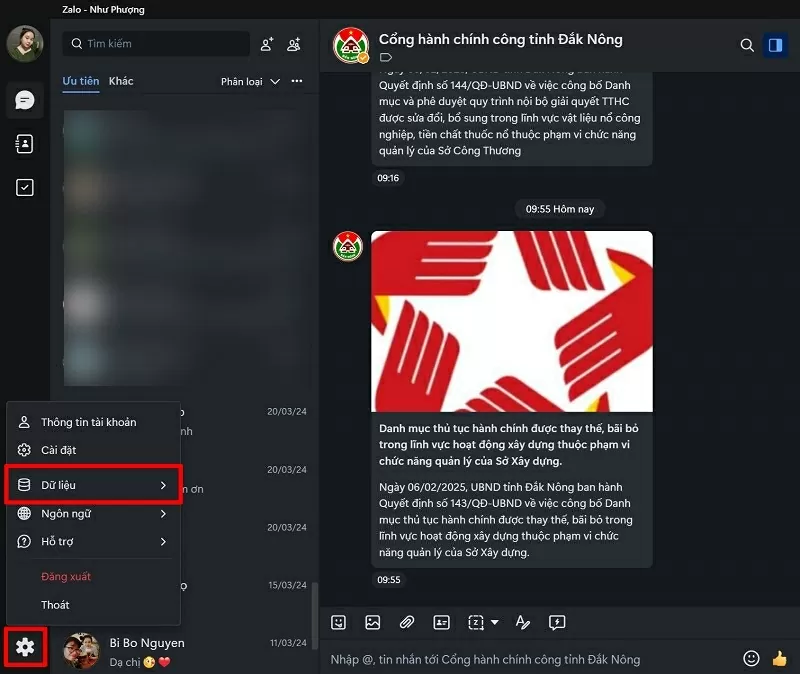 |
Step 2: Now, click on Data Management to see how much space Zalo has taken up on your computer.
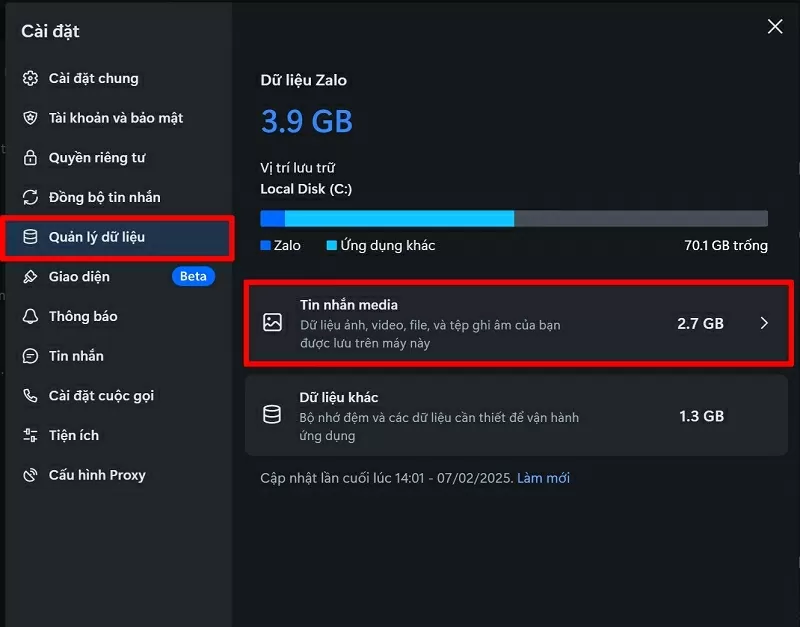 |
Step 3: Next, click on the conversation that takes up the most space. Click on Clear data to clean up memory.
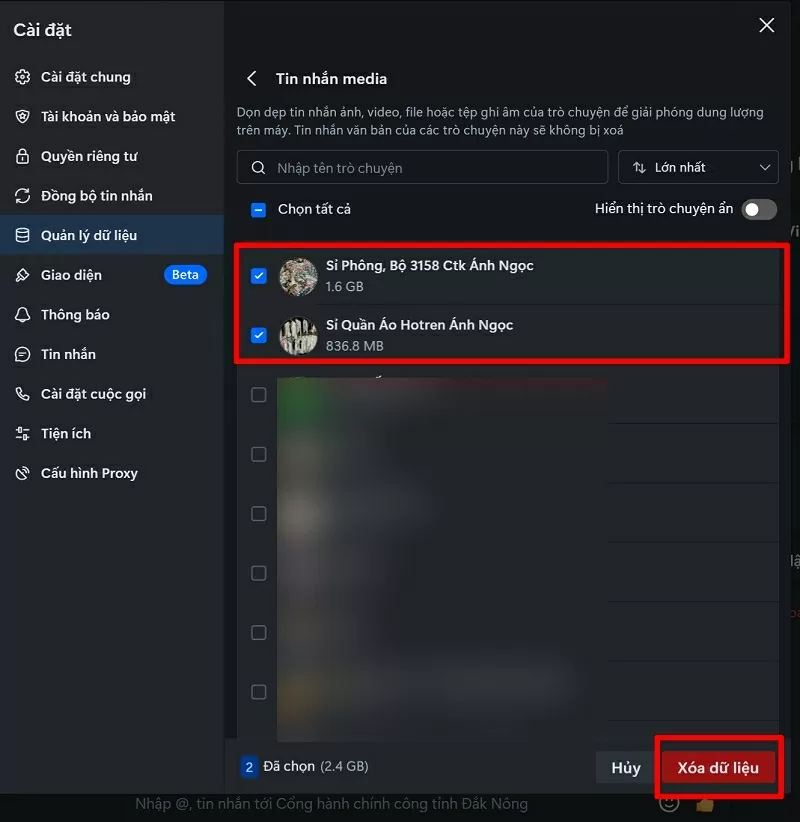 |
Step 4: Finally, click Confirm data deletion and you're done. When you delete this data, the message content will not be deleted, so you can rest assured.
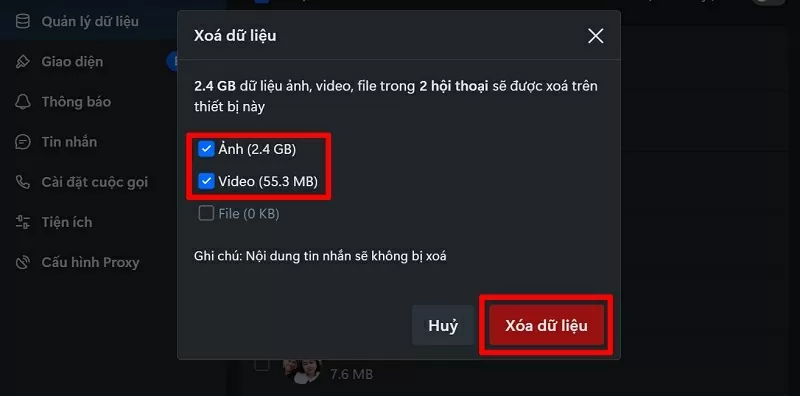 |
Cleaning up Zalo memory on your computer helps free up space and improve device performance. Do this regularly for a smooth experience when using the Zalo application.
Source









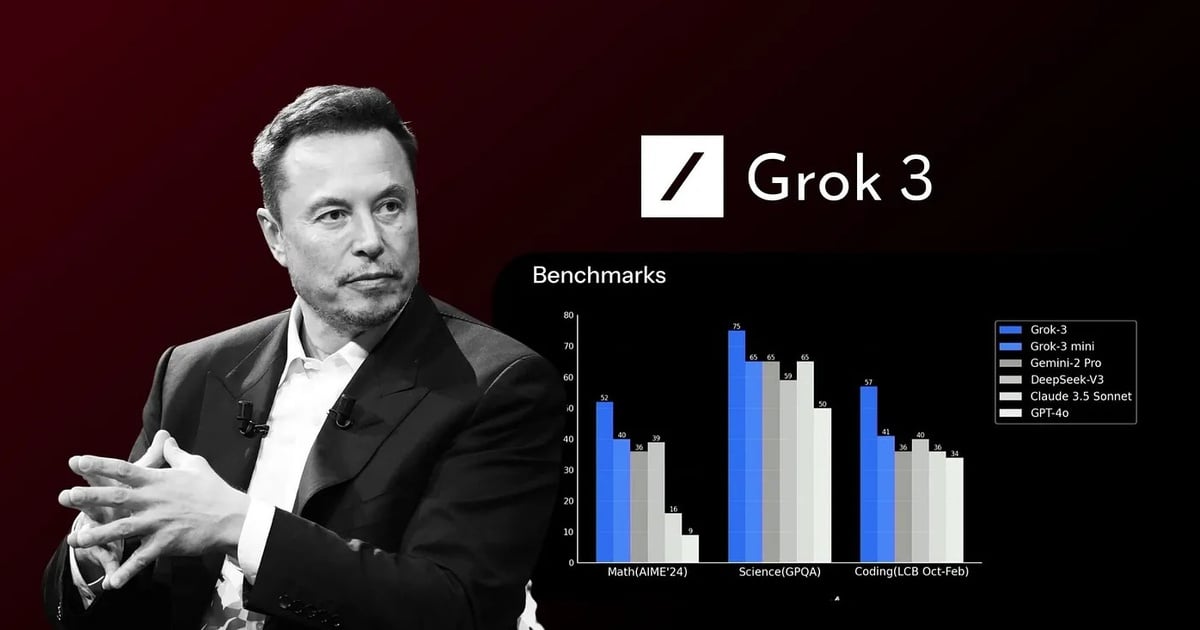





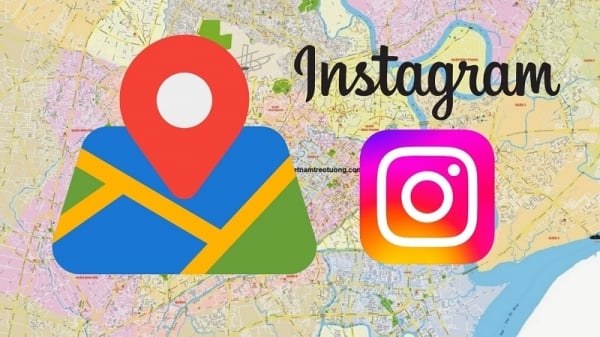







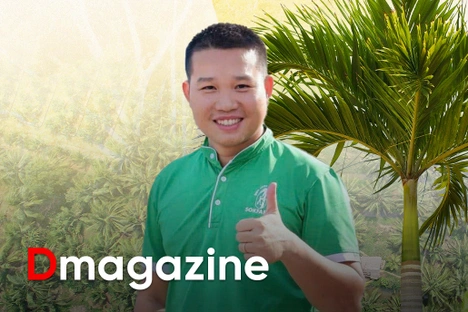









Comment (0)