Users can extract images from PDF files using Adobe Acrobat Reader, a free software that supports Windows and MacOS. First, download Adobe Acrobat Reader from Adobe's official website and install it according to the instructions. After installation, open the PDF document by selecting File > Open or dragging and dropping directly into the application.
Next, click the Select tool (mouse cursor icon) on the top toolbar, if it is not already selected by default. Locate the image you want to extract, then click on the image and select Copy on the toolbar or right-click and select Copy Image. The image will then be copied to the system clipboard.
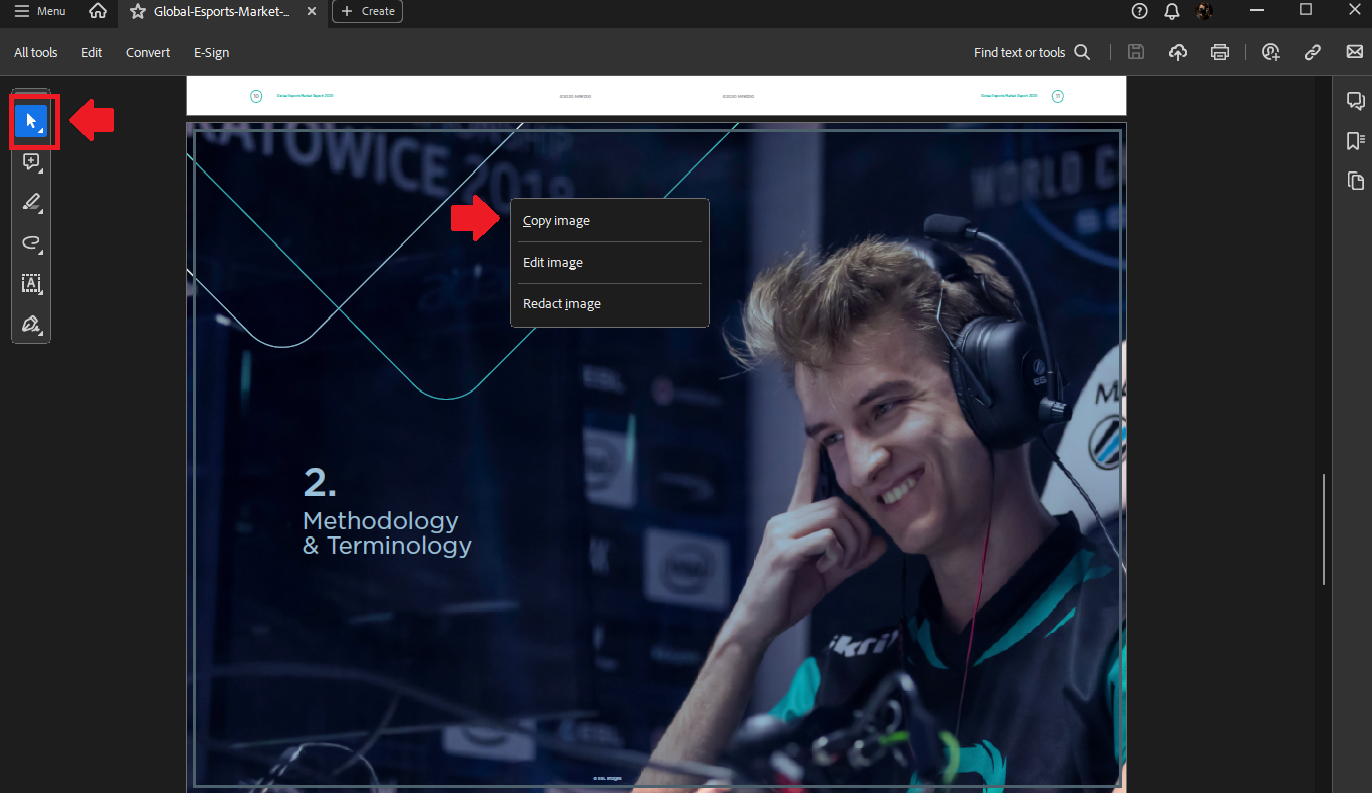
Use the region selection and copy tool to save the image to the Windows/MacOS clipboard
If you want to save the image as a file on Windows, you can open the Paint application from the Start Menu, press Ctrl+V to paste the image or go to Edit > Paste. After pasting, select the Crop tool to crop the desired image area (or use the shortcut Ctrl+Shift+X), then save the image using File > Save As in the desired format such as JPG or PNG.
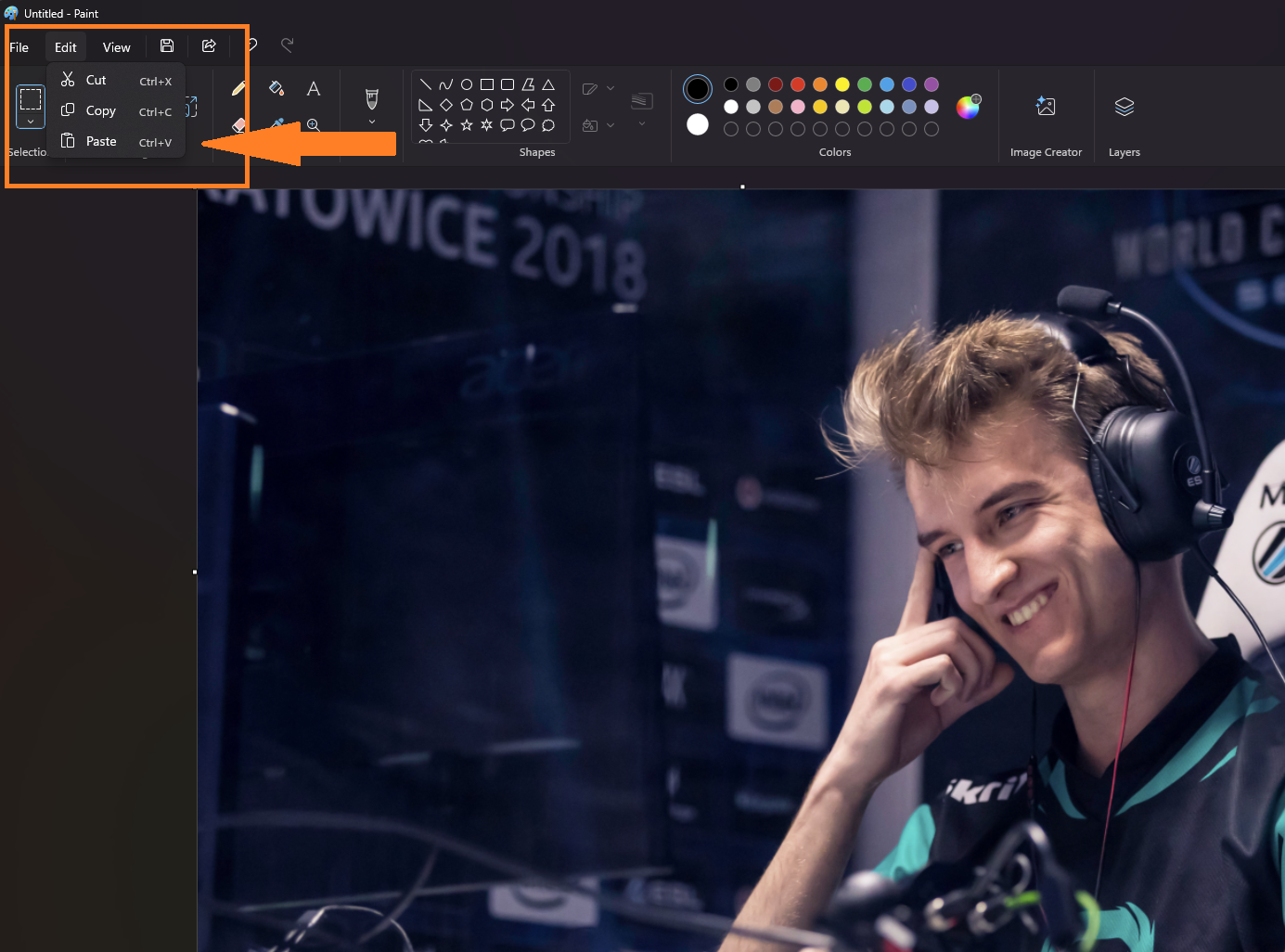
In the Paint tool, press the key combination to paste the image and then save it as the desired file.
On MacOS, users can open the Preview app using Launchpad or search for it in Spotlight. Next, go to File > New from Clipboard, then select File > Save, name the file, and choose a save location.
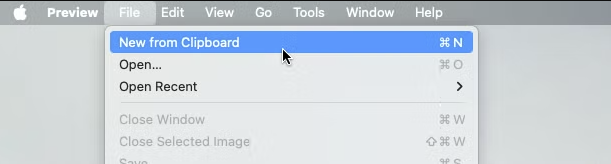
Similar to MacOS, users can also save images from PDF files with the Preview application.
The above method will help to extract images from PDF simply without using complicated software. User can easily copy and save images as needed, whether on Windows or Mac. If you regularly work with PDFs, understanding these operations will help you manage and use documents more effectively.
Source: https://thanhnien.vn/cach-de-dang-lay-hinh-anh-tu-file-pdf-185250208180837423.htm
































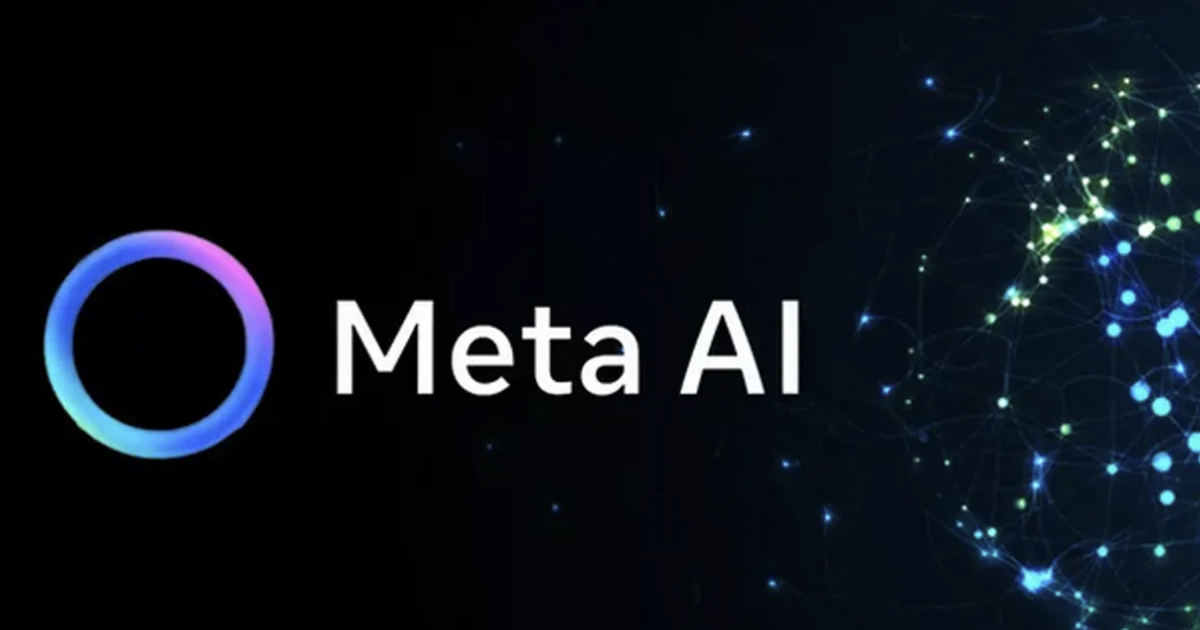


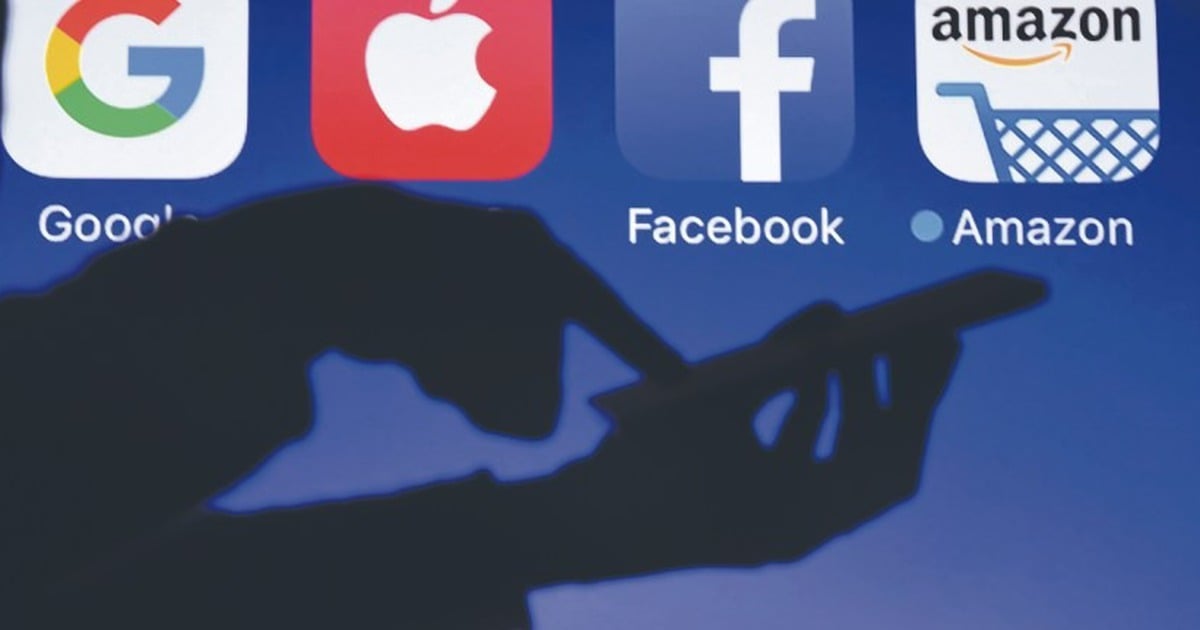























Comment (0)