According to iMore , iPhone users can now experience one of Android's most highly-rated features, 'Circle to Search'. What's more, this feature also works smoothly with the Action button of the iPhone 15 Pro series and older iPhone models.
As the name suggests, 'Circle to Search' allows users to circle or highlight a piece of content (text or image) on the screen and instantly perform a Google search for relevant information.

'Circle to Search' feature on Android phones
This feature is convenient for quickly translating text, looking up information about the product displayed on the screen or searching for images using Google. According to 9to5Google , iPhone users can now use this feature through smart shortcuts, which operate based on the Google Lens tool.
On iPhone 15 Pro
First, add the 'Search your screenshot' shortcut to your Shortcuts library. To do so, visit https://shorturl.at/bruX6 on your iPhone and do the site's requests.
Next, go to Settings > find the Action Button line. Slide to Shortcut, click 'Choose a shortcut' and browse to the shortcut 'Search your screenshot' you just installed.

Custom Action button interface with Shortcuts app
SCREENSHOT 9TO5MAC
Once you set up a shortcut for the Action button, when you hold it down, your iPhone will automatically take a screenshot and send it to Google Lens. You can then customize and edit the screenshot as you like.
On old iPhones
Even though there is no Action button, older iPhones still have a quick way to access Shortcuts by lightly tapping on the back of the device (Back Tap feature). Here's how to quickly use Google Lens via Back Tap.
First, you still add the 'Search your screenshot' shortcut to the Shortcuts app library similar to above. Continue to access the Settings menu > Accessibility > Touch > Back Tap.
In the Back Tap section, you will have 2 options 'Double Tap' (tap twice) or 'Triple Tap' (tap three times), select the type of operation you want and scroll down to select the line 'Search your screenshot' to assign a shortcut to the back tap operation.

Steps to assign search shortcuts with back-touch gestures on iPhone
9TO5GOOGLE SCREENSHOT
Searching for information on the web using screenshots is now easier. If you come across an unknown product or text in a language you don't understand, use the 'Search your screenshot' feature to quickly find relevant information. Just select the part of the screenshot you want to search for and let Google Lens do the rest.
Source: https://thanhnien.vn/meo-su-dung-tinh-nang-circle-to-search-cua-android-tren-iphone-185240510103436684.htm


![[Photo] Nghe An: Bustling atmosphere celebrating the 50th anniversary of Southern Liberation and National Reunification Day](https://vstatic.vietnam.vn/vietnam/resource/IMAGE/2025/4/29/64f2981da7bb4b0eb1940aa64034e6a7)

![[Photo] Prime Minister Pham Minh Chinh meets to prepare for negotiations with the United States](https://vstatic.vietnam.vn/vietnam/resource/IMAGE/2025/4/29/76e3106b9a114f37a2905bc41df55f48)
![[Photo] Ho Chi Minh City: People are willing to stay up all night to watch the parade](https://vstatic.vietnam.vn/vietnam/resource/IMAGE/2025/4/29/cf71fdfd4d814022ac35377a7f34dfd1)
![[Photo] General Secretary attends special art program "Spring of Unification"](https://vstatic.vietnam.vn/vietnam/resource/IMAGE/2025/4/29/e90c8902ae5c4958b79e26b20700a980)
![[Photo] Hanoi is brightly decorated to celebrate the 50th anniversary of National Reunification Day](https://vstatic.vietnam.vn/vietnam/resource/IMAGE/2025/4/29/ad75eff9e4e14ac2af4e6636843a6b53)



















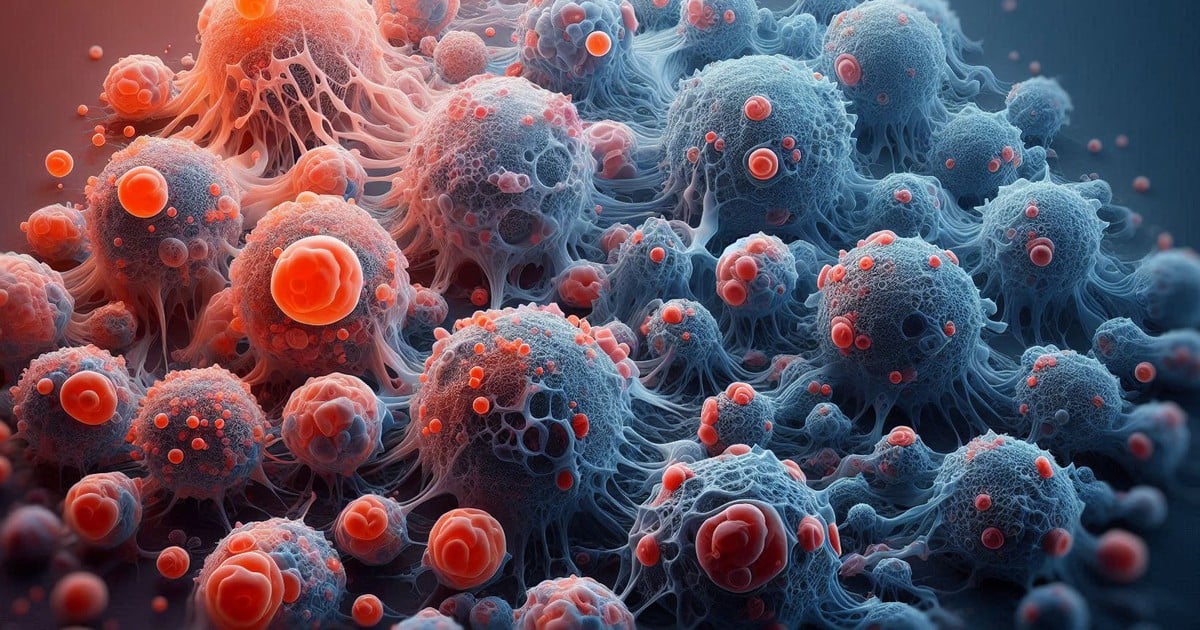
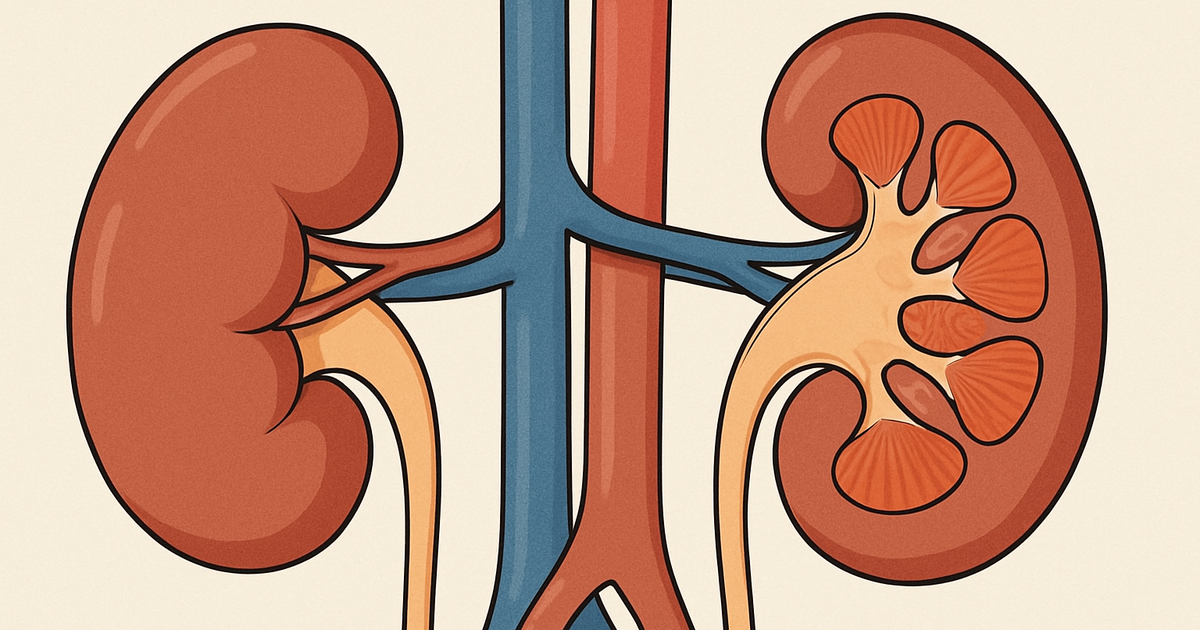


![[Photo] People choose places to watch the parade from noon on April 29](https://vstatic.vietnam.vn/vietnam/resource/IMAGE/2025/4/29/3f7525d7a7154d839ff9154db2ecbb1b)


































































Comment (0)