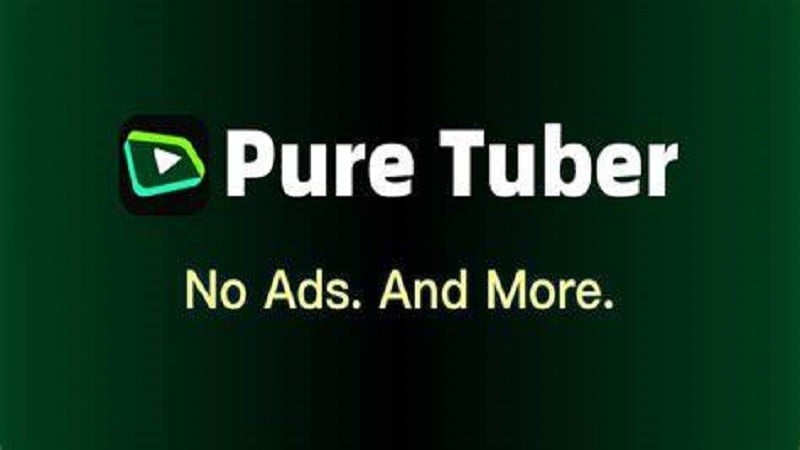 |
Pure Tuber is an ad blocking app for Android phones and a video player based on the YouTube platform. Dark mode on Pure Tuber is an important feature to optimize the video viewing experience. Today's article will guide you how to enable dark mode on Pure Tuber.
Dark Mode on Pure Tuber
Dark mode on Pure Tuber allows you to change the app interface to reduce brightness, helping to protect your eyes when watching videos at night or in low light conditions.
When dark mode is enabled, the app's interface will have a darker background color and other elements will have a lighter color to create an easy-to-see contrast. This helps reduce eye strain in low-light conditions, especially when you watch videos at night.
How to enable dark mode on Pure Tuber
To enable dark mode on Pure Tuber using an Android phone, follow these steps:
Step 1:
First, open the Pure Tuber app. On the main interface, tap on your Account icon. Then, select Settings.
Step 2:
Click on General and select Theme
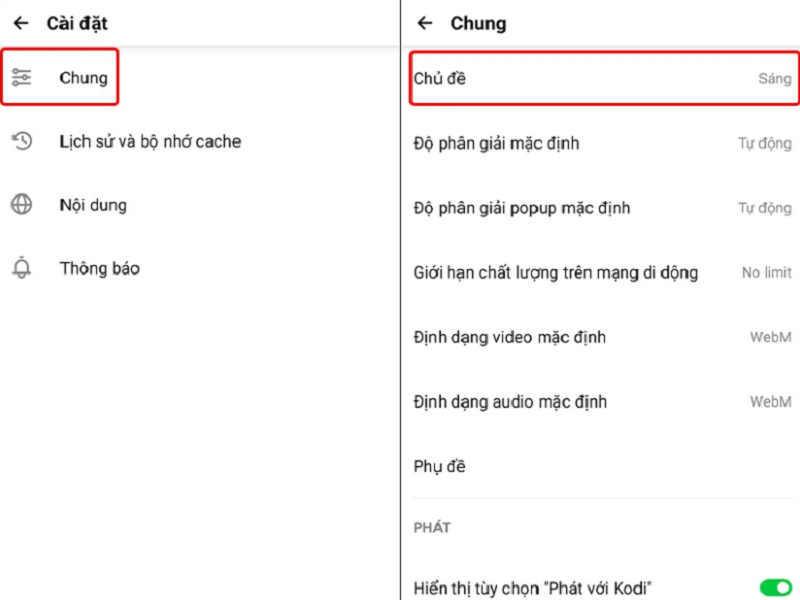 |
Step 3:
Select the Dark theme. Finally, tap the Back Arrow to apply the changes.
Source



![[Photo] Prime Minister Pham Minh Chinh chairs meeting on science and technology development](https://vphoto.vietnam.vn/thumb/1200x675/vietnam/resource/IMAGE/2025/5/17/ae80dd74c384439789b12013c738a045)
![[Photo] More than 17,000 candidates participate in the 2025 SPT Competency Assessment Test of Hanoi National University of Education](https://vphoto.vietnam.vn/thumb/1200x675/vietnam/resource/IMAGE/2025/5/17/e538d9a1636c407cbb211b314e6303fd)


![[Photo] Readers line up to visit the photo exhibition and receive a special publication commemorating the 135th birthday of President Ho Chi Minh at Nhan Dan Newspaper](https://vphoto.vietnam.vn/thumb/1200x675/vietnam/resource/IMAGE/2025/5/17/85b3197fc6bd43e6a9ee4db15101005b)










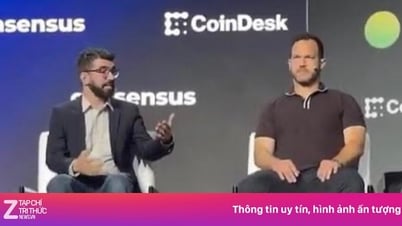

















![[Photo] Nearly 3,000 students moved by stories about soldiers](https://vphoto.vietnam.vn/thumb/1200x675/vietnam/resource/IMAGE/2025/5/17/21da57c8241e42438b423eaa37215e0e)







































































Comment (0)