iPhone is a phone line with powerful configuration and always brings users great experiences. However, when using the device for a long time, you may encounter the error of the iPhone keyboard being missing or not showing up, making the text input process difficult.
What to do when iPhone keyboard is missing or not showing up when typing?
There are several reasons why the iPhone keyboard might be experiencing such an error, but there are quick solutions to fix this problem.
Disconnect all Bluetooth keyboards on iPhone
If you are using a Bluetooth keyboard connected to your iPhone, it may be interfering with the iPhone's virtual keyboard and causing it to disappear.
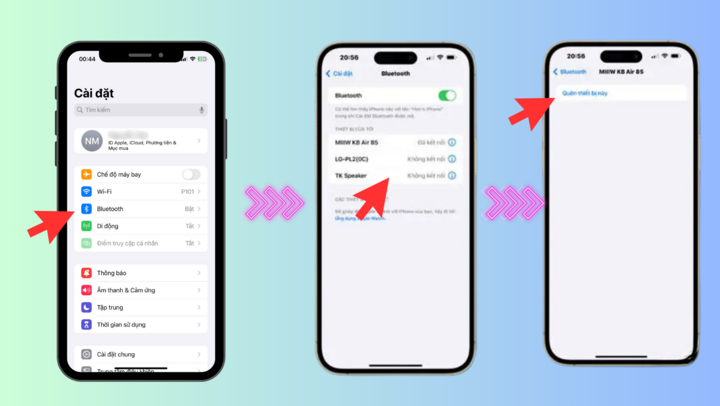
Disconnect the keyboard on your iPhone.
How to turn off the Bluetooth keyboard on iPhone is also extremely simple, you just need to go to Settings > select Bluetooth > Click on the connected Bluetooth keyboard > Select forget this device.
Restart iPhone Immediately
If the virtual keyboard is missing or not showing up, restarting the iPhone can solve the problem. However, the method used here is to directly "force" the iPhone to restart immediately to clear the cached data, thereby refreshing the system. This operation does not affect the personal data on the device.
For iPhone models from iOS 16 and above, you can force restart by Press and release the volume up button > Press and release the volume down button > Press and hold the power button to turn off the device > Press and hold the power button to turn on the device. In addition, for older iPhone models, users can directly press and hold the power button to turn off and on the device.
Tap multiple times in the text input area
When the iPhone keyboard won't appear, simply tapping the text input area multiple times can fix the problem. This will signal to the system that you want to start typing, which will trigger the keyboard to appear.
If you can't tap the text input area or the keyboard closes automatically after a while, your iPhone's touchscreen may have some "obstruction" on its surface. Try wiping your iPhone screen to remove dust using a cloth and a screen-cleaning solution.
Turn off "Reachability" on iPhone
This feature on the iPhone allows you to easily use your device with one hand, by bringing the top of the screen within reach of your hand. However, this feature interferes with the keyboard, causing it to not appear. To make sure this doesn't happen, try turning it off.
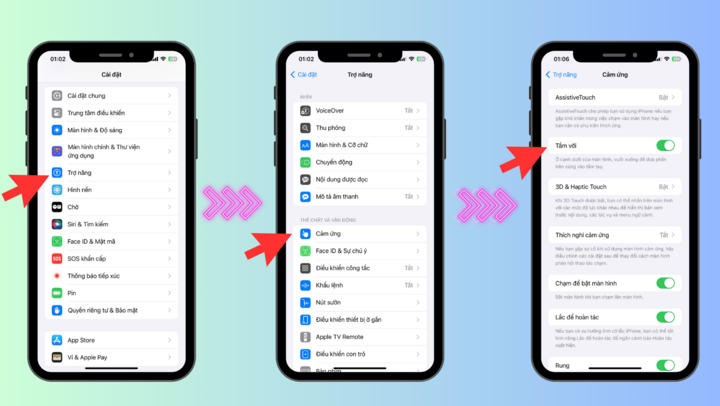
Turn off reachability on iPhone
To turn it off, open Settings and go to Accessibility > Touch then toggle "Reach" to OFF.
Turn off "One-handed keyboard" feature on iPhone
If your iPhone's on-screen keyboard isn't appearing, the One-Handed Keyboard feature could be the cause. This feature can sometimes interfere with the standard keyboard and cause it to "hang."
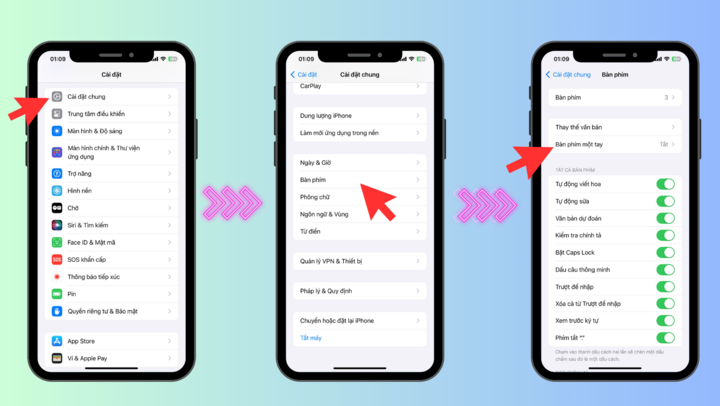
Turn off one-handed keyboard feature on iPhone
To turn it off, go to Settings > General > Keyboard > Turn off One-Handed Keyboard.
Relaunch the crashing app
If the on-screen keyboard only doesn't appear when you're using a specific app on your iPhone, try quitting the app completely from Multitasking. This may clear up any issues between the app and the on-screen keyboard on your iPhone.
Switch to using the default Apple keyboard on iPhone
In case of using a third-party keyboard, sometimes it is possible that the third-party keyboard app itself is having compatibility issues or bugs. Therefore, try switching back to the default Apple keyboard.
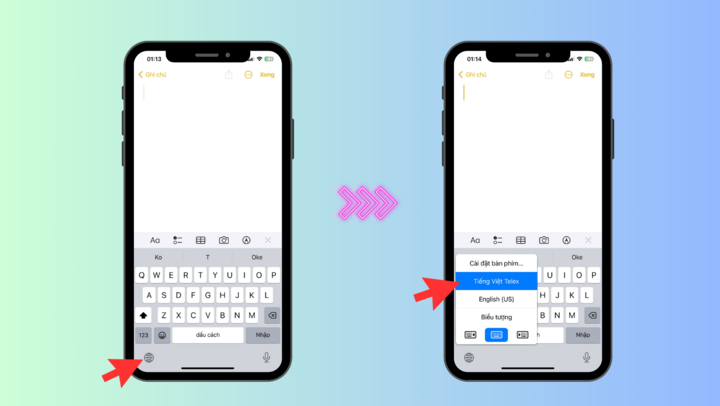
Switch to using Apple's default keyboard
You can switch keyboards by opening any editing application and holding down the globe icon, then selecting Vietnamese and seeing if the keyboard error is resolved.
Check and install new iOS version
Software issues, including bugs and glitches, can also cause your iPhone's virtual keyboard to disappear or freeze. Installing the latest iOS system updates can often help resolve known software bugs and improve performance.
Open Settings and go to General > Software Update. Check for and install any available updates for your iPhone.
Erase All iPhone Content and Settings
If you have tried all the above solutions and the virtual keyboard on the iPhone screen is still missing or not showing up, the last solution you should do is Restore Factory Settings. This will erase all your data and restore the iPhone to its factory default state. Therefore, before deciding to do it, you should back up important data.
A faulty or non-responsive keyboard when typing on your iPhone can be very frustrating and hinder your ability to use your device directly. Here are some quick and effective solutions to solve this problem in most cases.
Source


![[Photo] More than 17,000 candidates participate in the 2025 SPT Competency Assessment Test of Hanoi National University of Education](https://vphoto.vietnam.vn/thumb/1200x675/vietnam/resource/IMAGE/2025/5/17/e538d9a1636c407cbb211b314e6303fd)



![[Photo] National conference to disseminate and implement Resolution No. 66-NQ/TW and Resolution No. 68-NQ/TW of the Politburo](https://vphoto.vietnam.vn/thumb/1200x675/vietnam/resource/IMAGE/2025/5/18/adf666b9303a4213998b395b05234b6a)
![[Photo] General Secretary To Lam visits exhibition of achievements in private economic development](https://vphoto.vietnam.vn/thumb/1200x675/vietnam/resource/IMAGE/2025/5/18/1809dc545f214a86911fe2d2d0fde2e8)




























![[Photo] Prime Minister Pham Minh Chinh chairs meeting on science and technology development](https://vphoto.vietnam.vn/thumb/1200x675/vietnam/resource/IMAGE/2025/5/17/ae80dd74c384439789b12013c738a045)































































Comment (0)