Are you having an error installing Windows that does not recognize the hard drive and do not know how to handle it? Check out the quick fix in the article below!
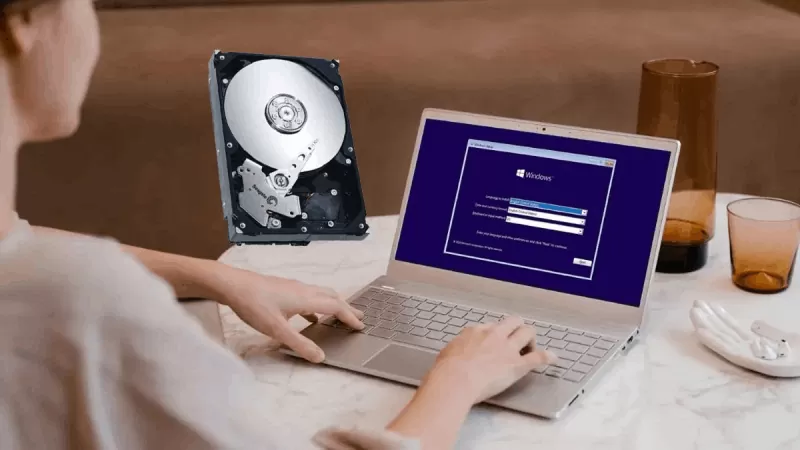 |
The error of installing Windows 11 or Windows 10 not recognizing the hard drive is a common problem, causing many computer users a "headache" every time they install a new operating system. When encountering this situation, please apply the following steps:
Step 1: Download the SATA driver as a *.inf file from the Intel Rapid Storage Technology (Intel RST) website at: https://downloadcenter.intel.com/product/55005/Intel-Rapid-Storage-Technology-Intel-RST
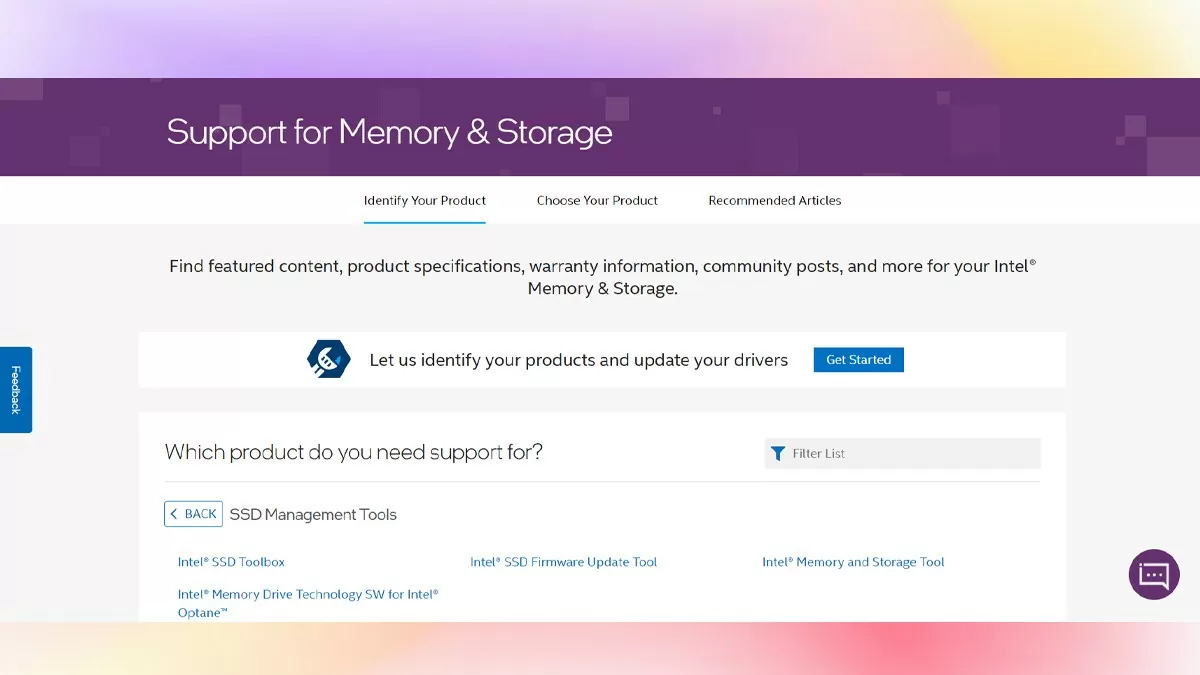 |
| Instructions on how to fix the error of Windows installation not recognizing the hard drive |
Step 2: Copy it to a USB drive or hard drive to use during the Windows installation process. Note that this driver comes in two versions: 32-bit and 64-bit, so be sure to choose the version that matches your computer's operating system.
Step 3: When installing Windows and encountering problems with the hard drive not being recognized, you will see a window as shown below. Here, you need to select "Load Driver". Then, in the new window that opens, you can select "Cancel" to skip this process.
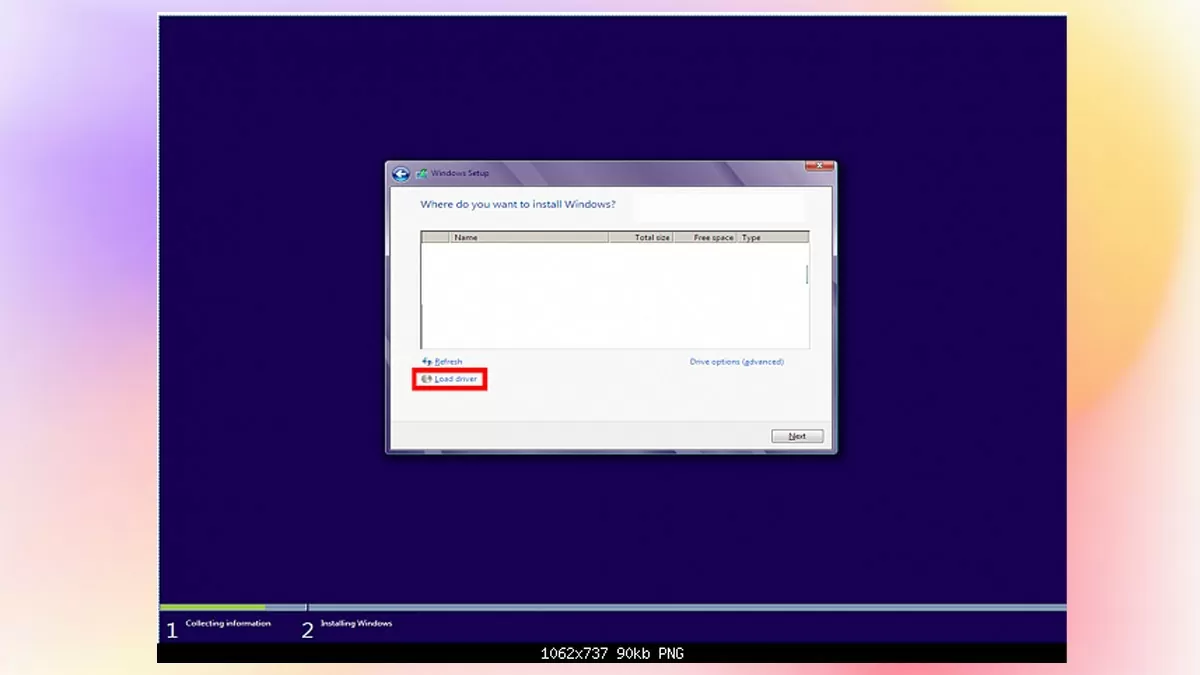 |
| Instructions on how to fix the error of Windows installation not recognizing the hard drive |
Step 4: Click "Browse", then select the folder where you saved the SATA driver in step 2, and finally click "OK" in both windows that appear afterwards.
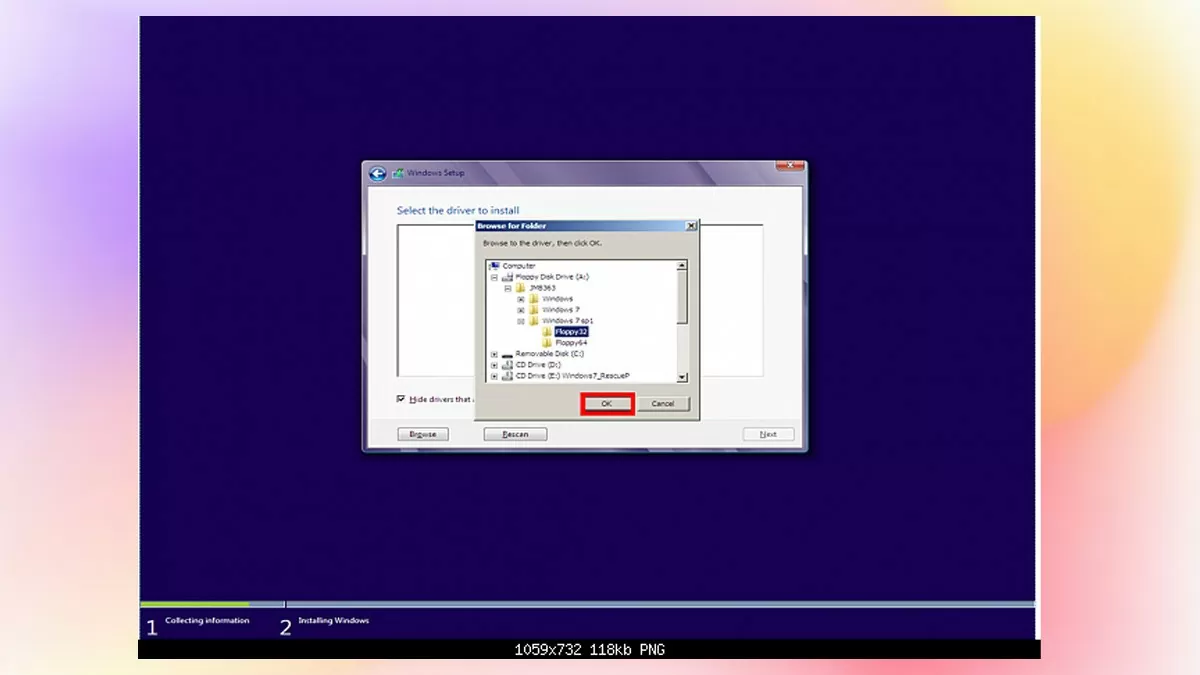 |
| Instructions on how to fix the error of Windows installation not recognizing the hard drive |
Step 5: Here, check the box "Hide drivers that are not compatible with hardware on this computer" and click Next. Then, select the SATA driver that is suitable for your computer and click OK. Now, you can continue installing Windows normally.
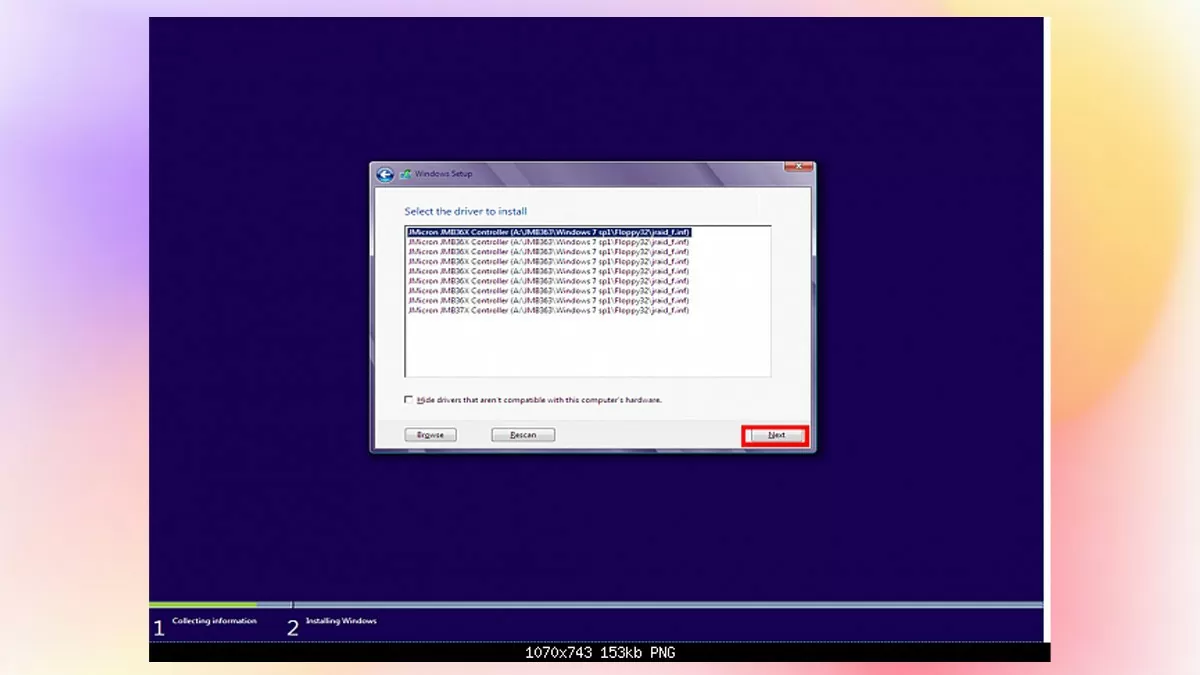 |
| Instructions on how to fix the error of Windows installation not recognizing the hard drive |
The error of installing Windows without recognizing the hard drive is a headache for many computer users. Therefore, this article has provided detailed and quick instructions on how to install Windows 11, 10 using USB when the hard drive is not recognized. Hopefully, after reading the article, you will have enough information to confidently and successfully install Windows on your hard drive.
Source: https://baoquocte.vn/khac-phuc-loi-cai-windows-khong-nhan-o-cung-278801.html



![[Photo] President Luong Cuong holds talks with Sultan of Brunei Darussalam Haji Hassanal Bolkiah](/_next/image?url=https%3A%2F%2Fvphoto.vietnam.vn%2Fthumb%2F1200x675%2Fvietnam%2Fresource%2FIMAGE%2F2025%2F12%2F01%2F1764567099556_ndo_br_1-jpg.webp&w=3840&q=75)














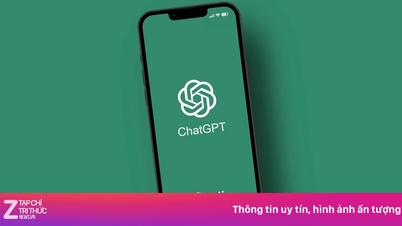

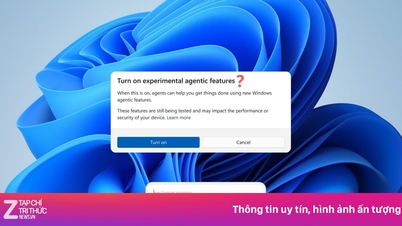





















































































Comment (0)