 |
There are many ways to create a Mindmap in Canva. If you need to complete it in a short time, take advantage of Canva's pre-made templates. Alternatively, you can design your own mind map. Here are detailed instructions on how to create a Mindmap in Canva on your computer for both methods.
Make a Mindmap from a template available on Canva
Canva offers you a huge library of Mindmap templates. To save time, choose an existing template and edit it accordingly. To create a Mindmap on Canva, follow these steps.
Step 1: First, open your web browser and enter the Canva website address (www.Canva.com) in the address bar. If you already have a Canva account, log in. If you do not have an account, click Sign Up and follow the instructions to create a new account to make a Mindmap on Canva.
 |
Step 2: After successfully logging in, go to Canva's main page. In the search box at the top of the page, type the keyword "Mindmap" and press Enter. Canva will search for you design templates to make Mindmap on Canva.
 |
Step 3: Once the search results are in, you will see a list of Mindmap templates. Depending on your needs, select a template by clicking on it to open it. Finally, you can edit and create Mindmap on Canva to your liking.
 |
Once you've completed your Mindmap, click the Save button in the top right corner of the editor to save it. You can save your Mindmap as an image (PNG, JPG) or PDF.
Design your own Mindmap on Canva
In addition to using the available design templates on your computer, you can also create a mindmap on Canva by creating your own. Here are the steps to follow:
Step 1: Go to the Canva website at www.Canva.com and log in. After successfully logging in, there will be a Create a Design button on the main page of Canva. Click on it to start creating your own Mindmap on Canva.
Next, you will be asked to choose a size for your Mindmap page. You can choose a custom size or use the default size to make a Mindmap on Canva.
 |
Step 2: Click on the Components section to add the appropriate boxes. You should arrange the boxes and headings in advance to suit your ideas.
 |
Step 3: To create connecting bars that show the relationship between the headings, you can select straight lines in the Elements section. In addition, you can also click on the Drawing section. Here, there will be 3 types of pens that you can use. In particular, to create straight lines when making Mindmaps on Canva, you can do it by pressing Shift while moving the computer cursor.
 |
Above is a guide on how to create a Mindmap on Canva using a template available on your computer and designing it yourself. Both methods are very simple and easy to do, allowing users to freely create a Mindmap that suits their own style.
Source



![[Photo] Special supplement of Nhan Dan Newspaper spreads to readers nationwide](https://vstatic.vietnam.vn/vietnam/resource/IMAGE/2025/4/28/0d87e85f00bc48c1b2172e568c679017)
![[Photo] Signing ceremony of cooperation and document exchange between Vietnam and Japan](https://vstatic.vietnam.vn/vietnam/resource/IMAGE/2025/4/28/e069929395524fa081768b99bac43467)
![[Photo] Prime Minister Pham Minh Chinh receives Cambodian Minister of Commerce](https://vstatic.vietnam.vn/vietnam/resource/IMAGE/2025/4/28/be7f31fb29aa453d906df179a51c14f7)
![[Photo] A long line of young people in front of Nhan Dan Newspaper, recalling memories of the day the country was reunified](https://vstatic.vietnam.vn/vietnam/resource/IMAGE/2025/4/28/4709cea2becb4f13aaa0b2abb476bcea)


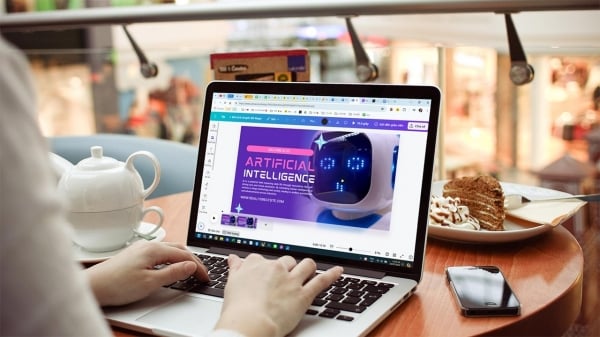
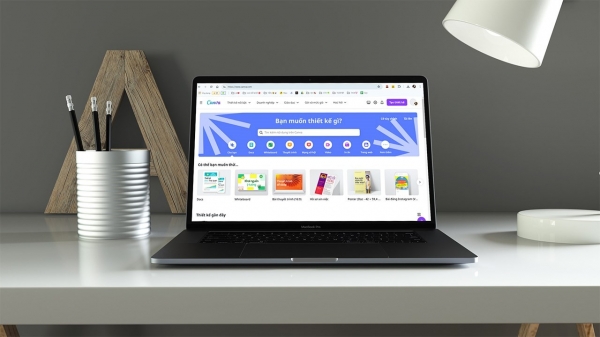



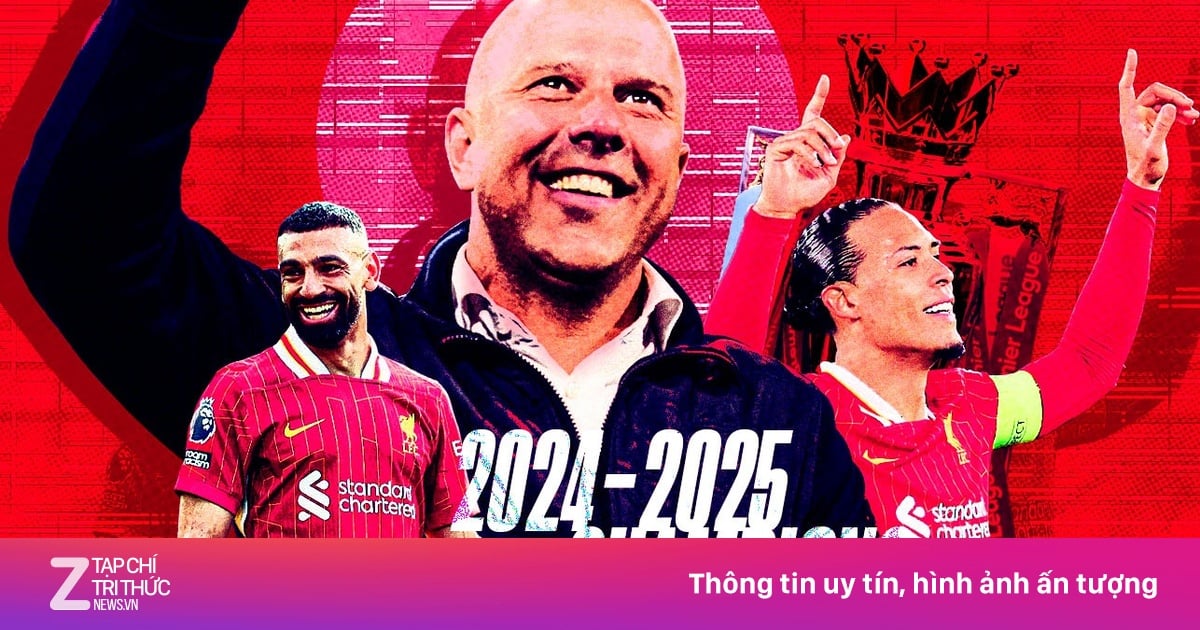
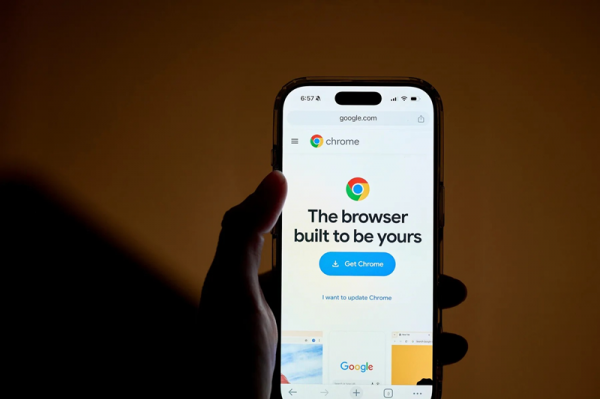











![[Photo] People lined up in the rain, eagerly receiving the special supplement of Nhan Dan Newspaper](https://vstatic.vietnam.vn/vietnam/resource/IMAGE/2025/4/28/ce2015509f6c468d9d38a86096987f23)














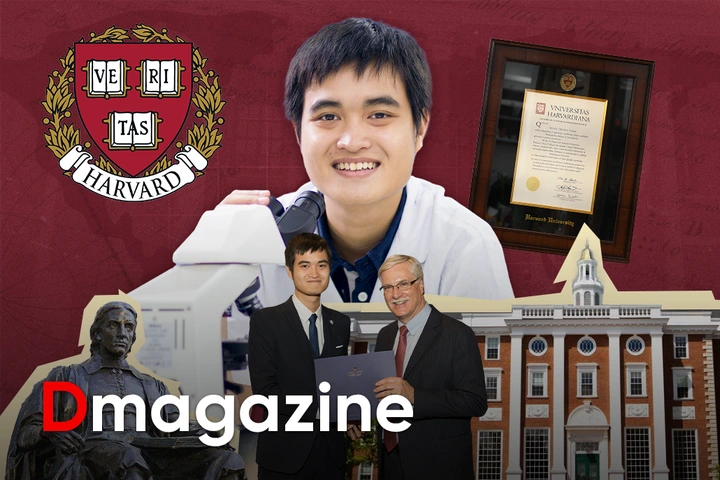










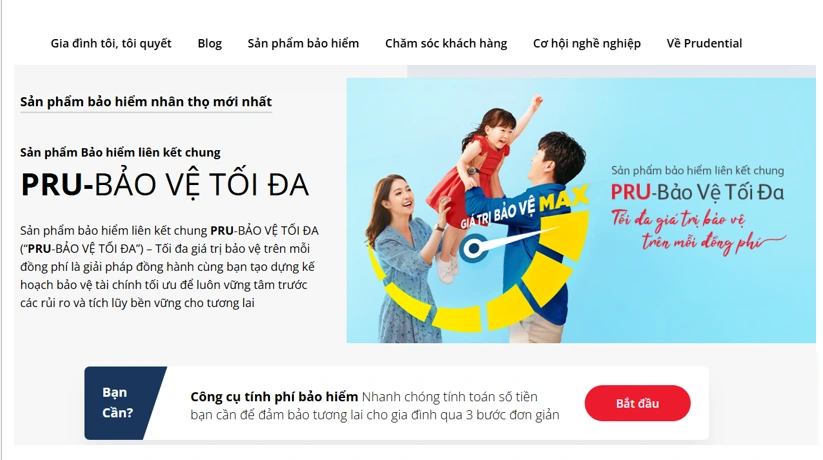






























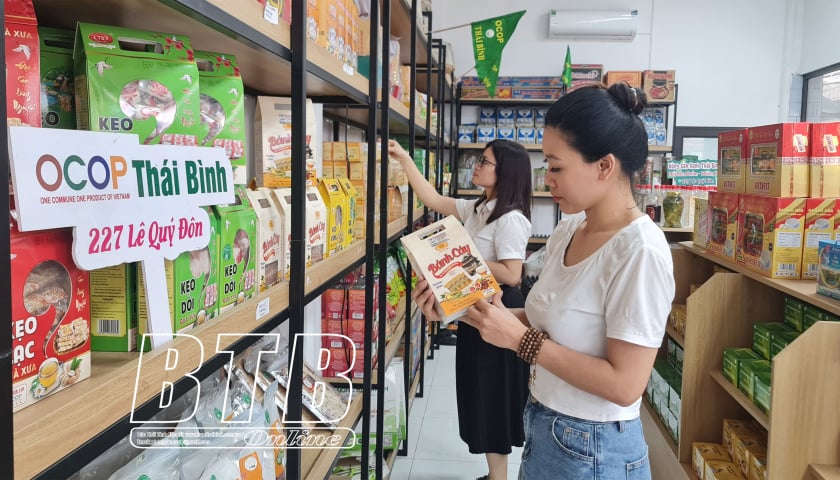









Comment (0)