Want to download Canva for MacBook to create unique designs but don't know how? Don't worry! Downloading Canva for MacBook is very simple and easy as follows!
 |
Simple instructions on how to download Canva for Macbook
Step 1: First, open the App Store on your MacBook. Type "Canva" in the search bar at the top.
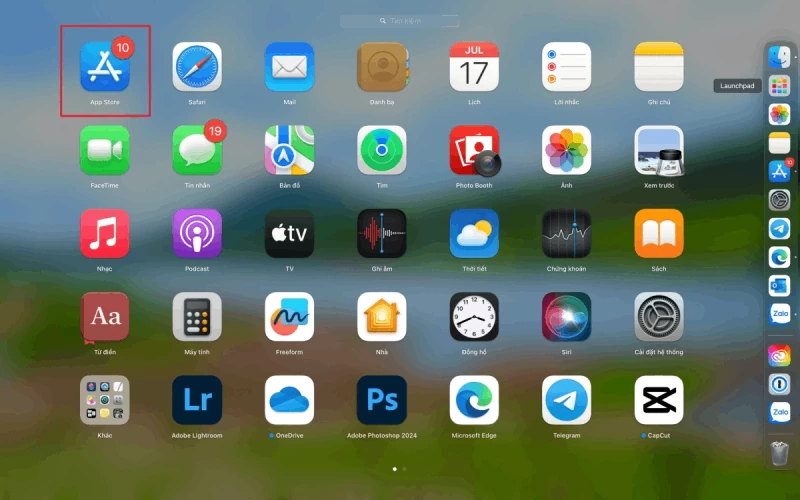 |
Step 2: Once the search results appear, click on the Canva icon and select the "Get" button to begin downloading and installing the app. This process is completely free and should only take a few minutes to complete.
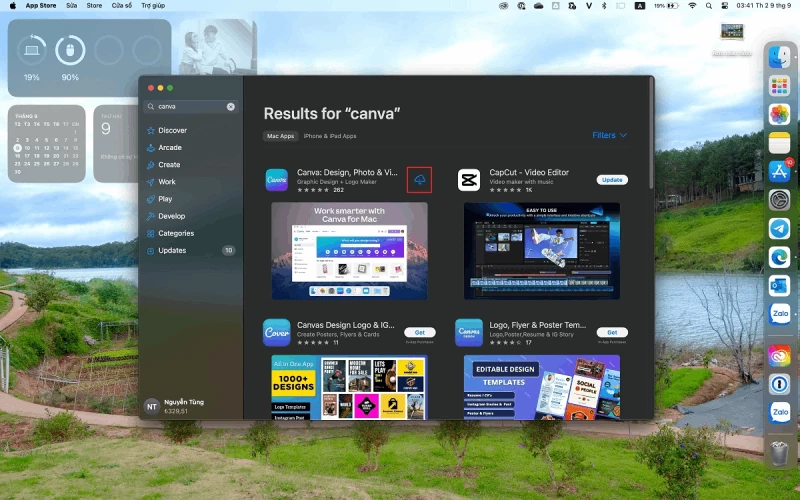 |
Step 3: Once Canva is downloaded and installed, open the app by tapping the Canva icon in Launchpad or the Applications folder. When the app opens, you will see the login screen. You can log in with your Google, Facebook, or personal email account.
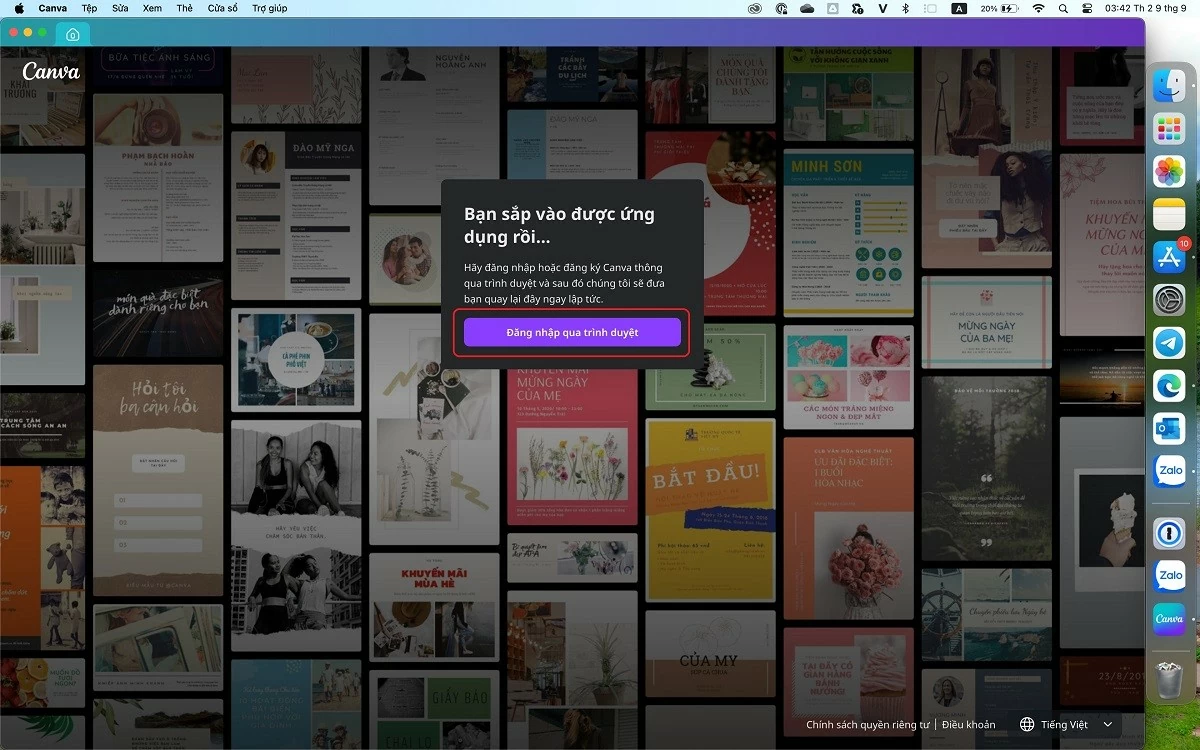 |
Step 4: Once you've logged in, you'll see Canva's main interface, where you can start creating your own design. Click the "Create a design" button in the top right corner. Here, you can choose from a variety of design types, such as presentations, posters, or resumes.
Canva offers thousands of ready-made templates that you can easily customize to your needs. You can add text, images, icons, and more from the left-hand toolbar. With the drag-and-drop feature, arranging and editing elements in your design is simple.
With just a few easy steps, you're up and running with Canva on your MacBook!
Source: https://baoquocte.vn/xem-ngay-cach-tai-canva-cho-macbook-cuc-hay-va-hap-dan-289583.html


![[Photo] Touching scene of thousands of people saving the embankment from the raging water](https://vphoto.vietnam.vn/thumb/1200x675/vietnam/resource/IMAGE/2025/10/30/1761825173837_ndo_br_ho-de-3-jpg.webp)
![[Photo] General Secretary To Lam attends the Vietnam-UK High-Level Economic Conference](https://vphoto.vietnam.vn/thumb/1200x675/vietnam/resource/IMAGE/2025/10/30/1761825773922_anh-1-3371-jpg.webp)


![[Photo] The Third Patriotic Emulation Congress of the Central Internal Affairs Commission](https://vphoto.vietnam.vn/thumb/1200x675/vietnam/resource/IMAGE/2025/10/30/1761831176178_dh-thi-dua-yeu-nuoc-5076-2710-jpg.webp)
![[Photo] General Secretary To Lam meets former British Prime Minister Tony Blair](https://vphoto.vietnam.vn/thumb/1200x675/vietnam/resource/IMAGE/2025/10/30/1761821573624_tbt-tl1-jpg.webp)









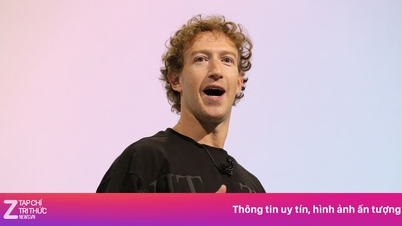



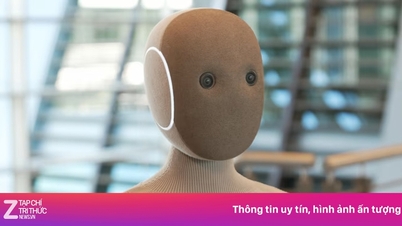


























































































Comment (0)