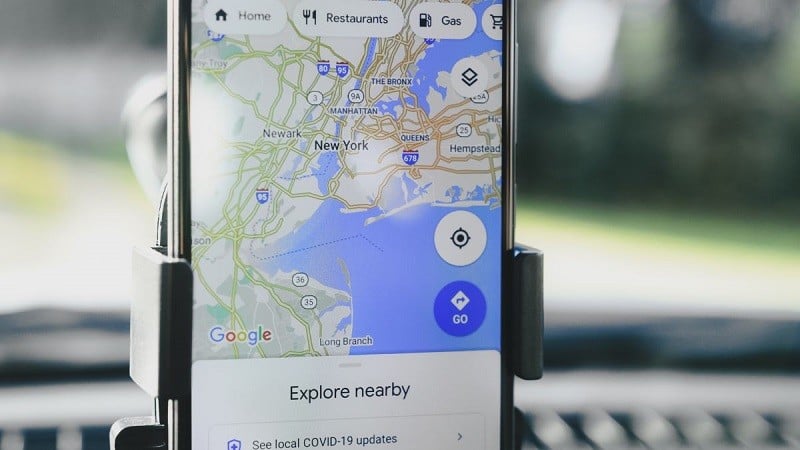 |
You can refer to how to locate Google Maps using your phone and computer in the article below so you don't miss this interesting feature of the application.
Instructions for locating Google Maps on your phone
To be able to locate on Google Maps using your phone, please refer to the following steps.
Step 1: On your phone's home screen, find and launch the Google Maps application.
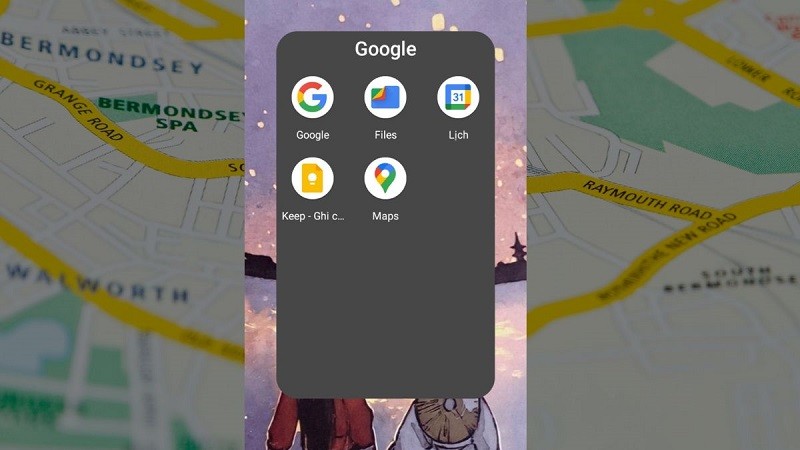 |
Step 2: The first time you open the app, it will ask you to allow location access. Tap the "Allow" button to let the app determine your current location.
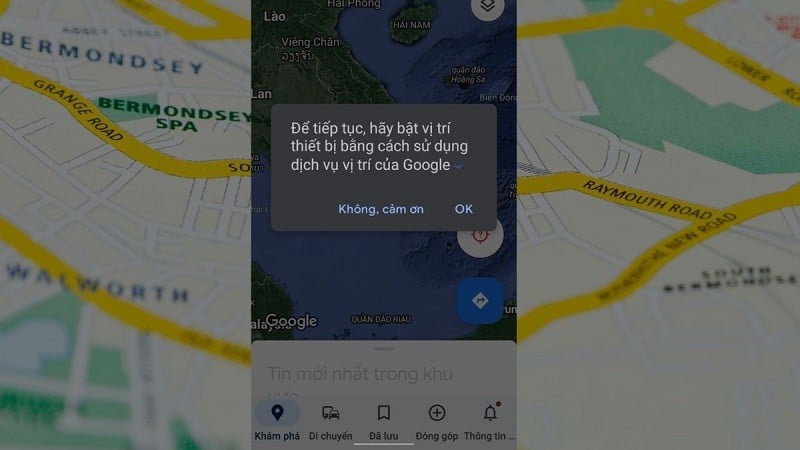 |
Step 3: Google Maps will then display your current location on the map with a blue icon or location. To see the surrounding terrain more clearly, click on the location icon in the lower right corner of the screen.
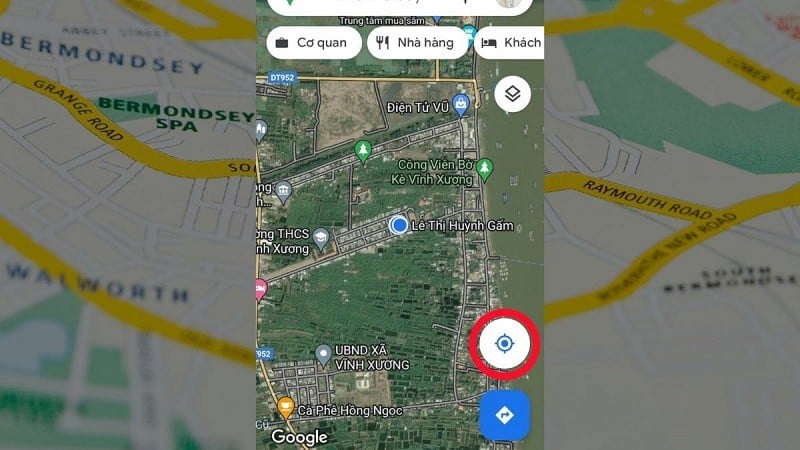 |
Step 4: If you want to display detailed coordinates, press the middle of the displayed location on the screen. The relevant information will be displayed right below.
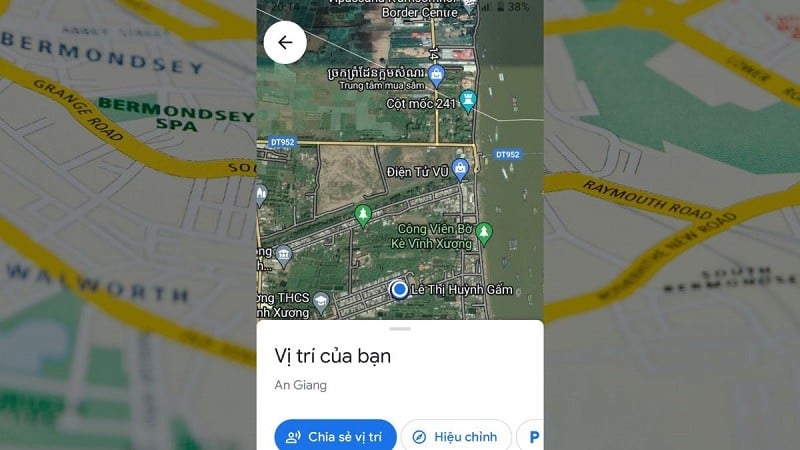 |
Instructions for locating Google Maps on your computer
Google Maps navigation on computers is not very popular and there are not many applications that support your trips. However, you can still determine your current location on the web browser.
Step 1: Open your computer's web browser and go to https://maps.google.com
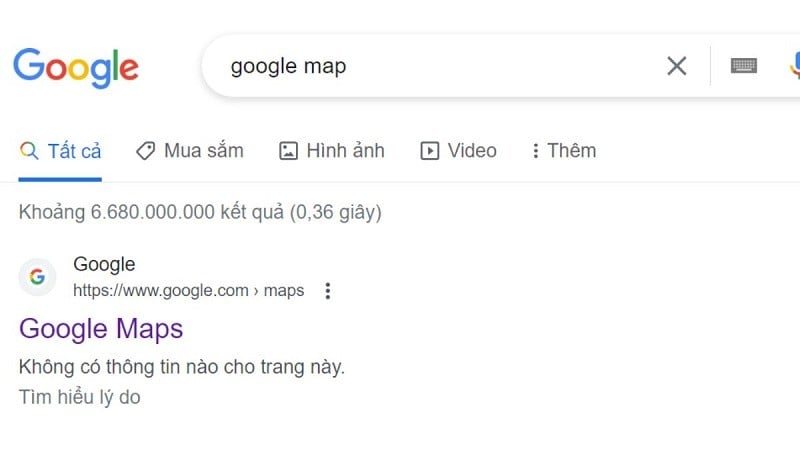 |
Step 2: Google Maps will ask you for permission to access your location. You need to click the "Allow" button so the app can determine your location. This usually appears at the top of the map or in the left toolbar.
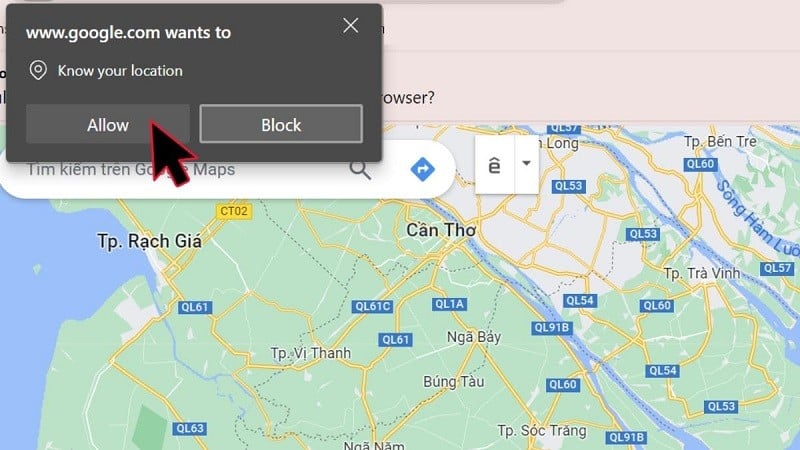 |
Step 3: After enabling location, Google Maps will display your current location on the map with a blue icon or location. You can see your location in the form of GPS coordinates.
 |
Step 4: Click on the location displayed on the screen, you will see the detailed coordinates of your current location on Google Maps.
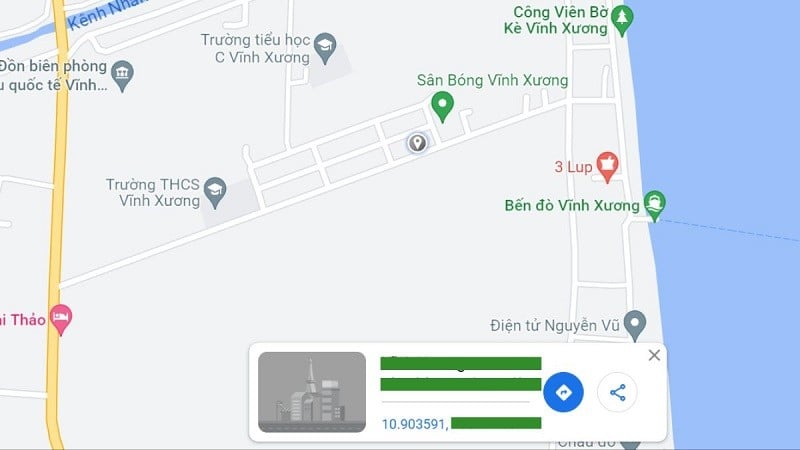 |
Above is the simplest guide on how to locate Google Maps to determine your current location on your phone and computer. This is also a popular and very useful feature for many users.
Source


![[Photo] General Secretary To Lam meets and expresses gratitude to Vietnam's Belarusian friends](https://vphoto.vietnam.vn/thumb/1200x675/vietnam/resource/IMAGE/2025/5/11/c515ee2054c54a87aa8a7cb520f2fa6e)
![[Photo] General Secretary To Lam arrives in Minsk, begins state visit to Belarus](https://vphoto.vietnam.vn/thumb/1200x675/vietnam/resource/IMAGE/2025/5/11/76602f587468437f8b5b7104495f444d)



![[Photo] General Secretary To Lam concludes visit to Russia, departs for Belarus](https://vphoto.vietnam.vn/thumb/1200x675/vietnam/resource/IMAGE/2025/5/11/0acf1081a95e4b1d9886c67fdafd95ed)
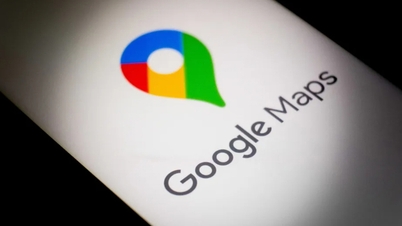

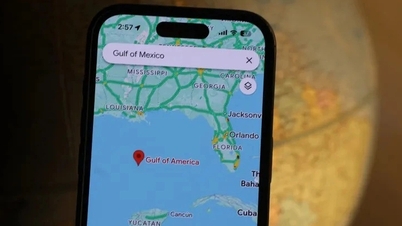
























![[Photo] National Assembly Chairman Tran Thanh Man attends the Party Congress of the Committee for Culture and Social Affairs](https://vphoto.vietnam.vn/thumb/1200x675/vietnam/resource/IMAGE/2025/5/11/f5ed02beb9404bca998a08b34ef255a6)































































Comment (0)