UltraViewer is a convenient and easy-to-use software. This article guides you how to download it for free for MacBook, helping you install and use it quickly for remote support!
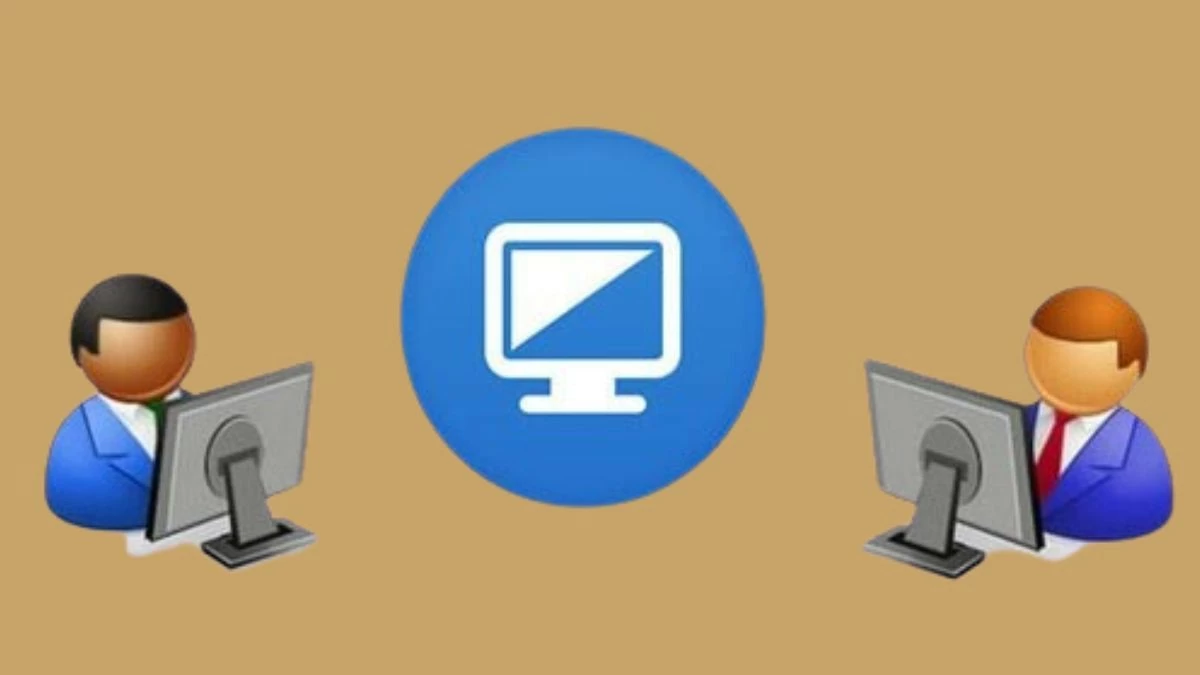 |
UltraViewer for MacBook is a remote control software that allows for easy screen sharing, chatting, and file transfer between devices. This makes teaching or technical support more convenient than ever, ideal for helping friends or partners.
Download and use TeamViewer and AnyDesk for MacBook in detail
Although UltraViewer for MacBook cannot be downloaded directly from the publisher, you can still use alternative software. Below are some popular options and detailed installation instructions.
Instructions on how to download TeamViewer for MacBook easily
To install TeamViewer on Mac, follow these steps:
Step 1 : Go to the TeamViewer website and download the version compatible with your MacOS.
Step 2: Next, after downloading, find the .dmg file you just downloaded, this is the installation file for MacOS.
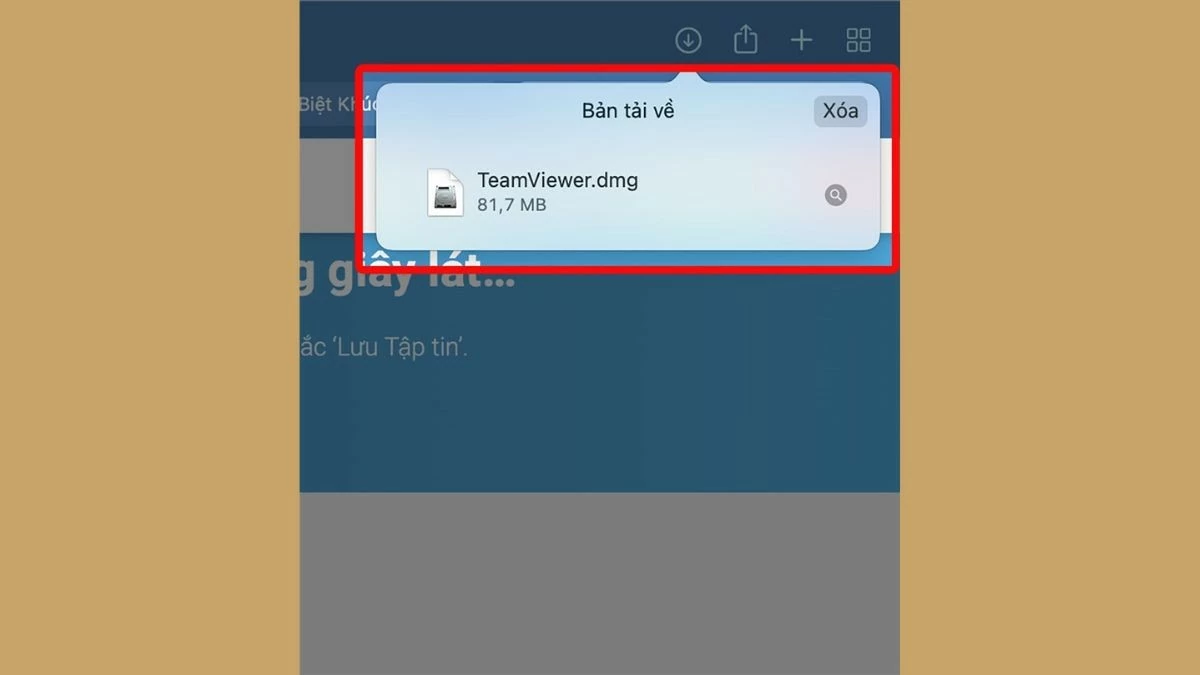 |
Step 3: When the installation window appears, select the "Install TeamViewer" icon to start the installation process.
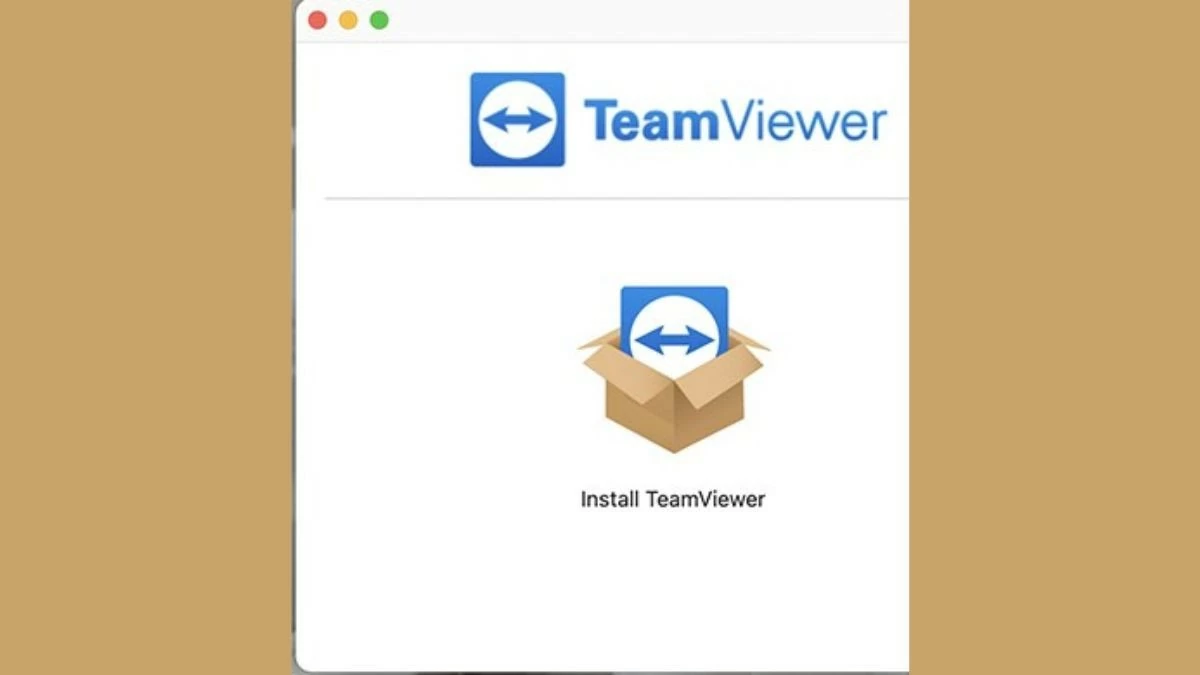 |
Step 4: If a warning appears about opening the application from the Internet, click "Open" to continue.
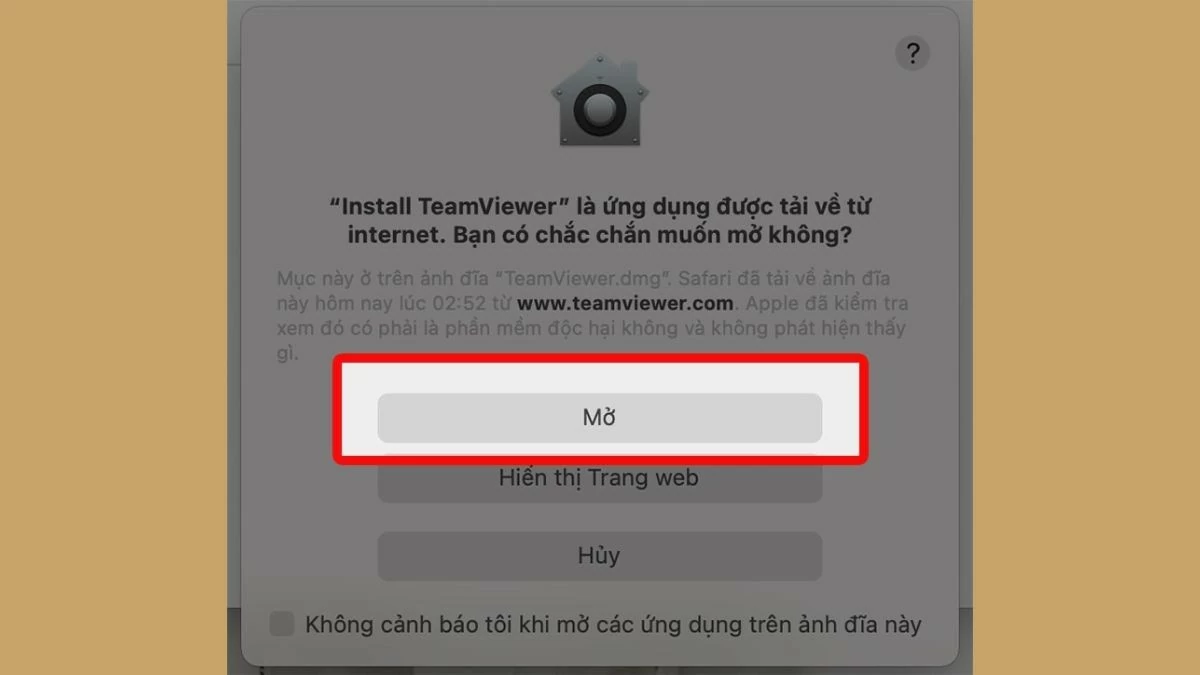 |
Step 5: To continue, you need to agree to the EULA and DPA terms by checking the corresponding boxes, then click "Continue" to go to the next step.
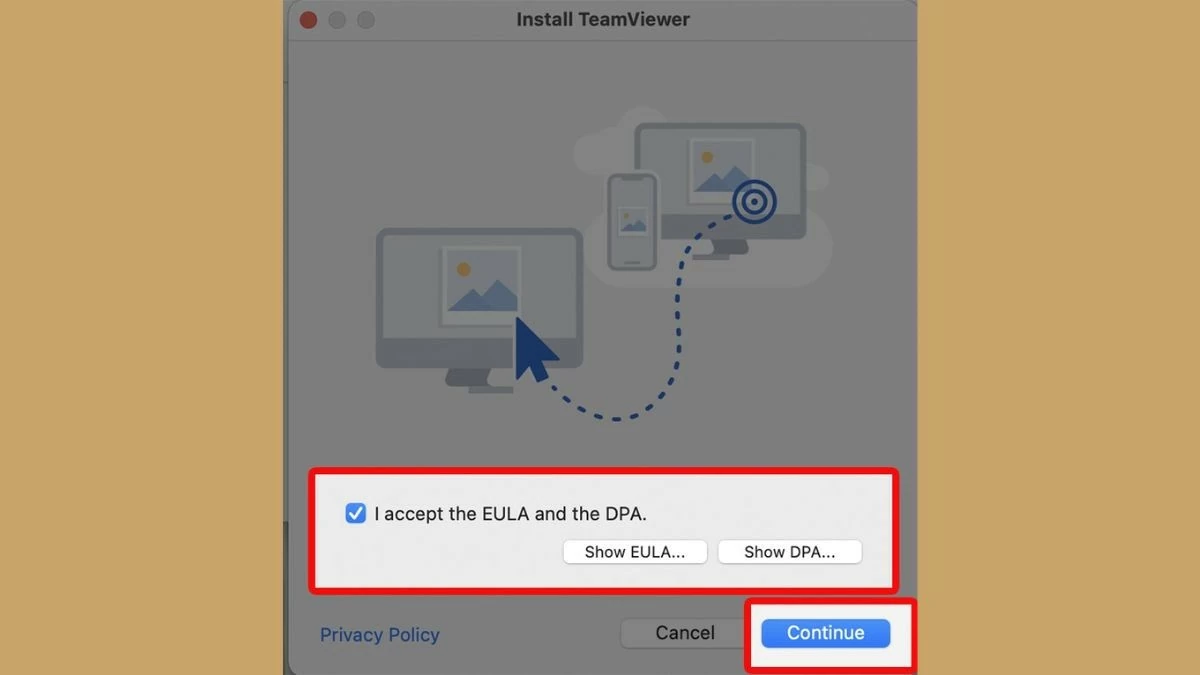 |
Step 6 : Click "Install" and wait a few minutes for the process to complete, then you will be able to use TeamViewer on your Mac.
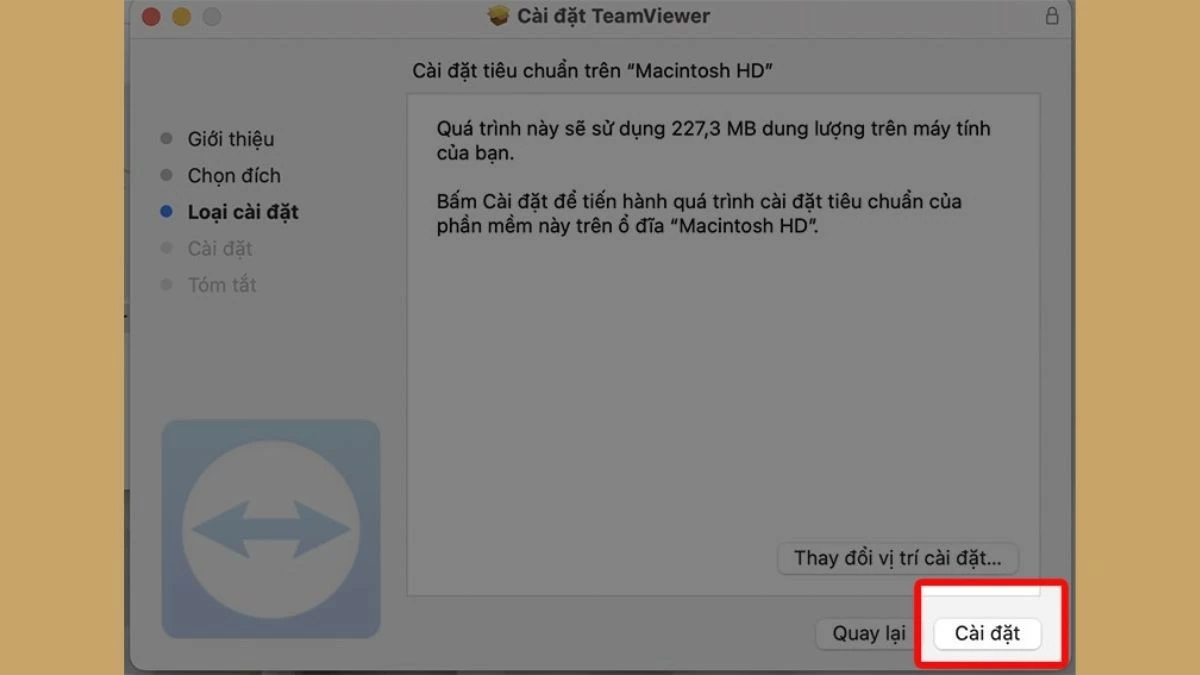 |
Instructions on how to download AnyDesk for MacBook
To install AnyDesk on your MacBook, follow these steps:
Step 1: Go to AnyDesk official website and download the MacOS compatible version.
Step 2: After downloading, find and open the file "anydesk.dmg", this is the installation file for MacOS.
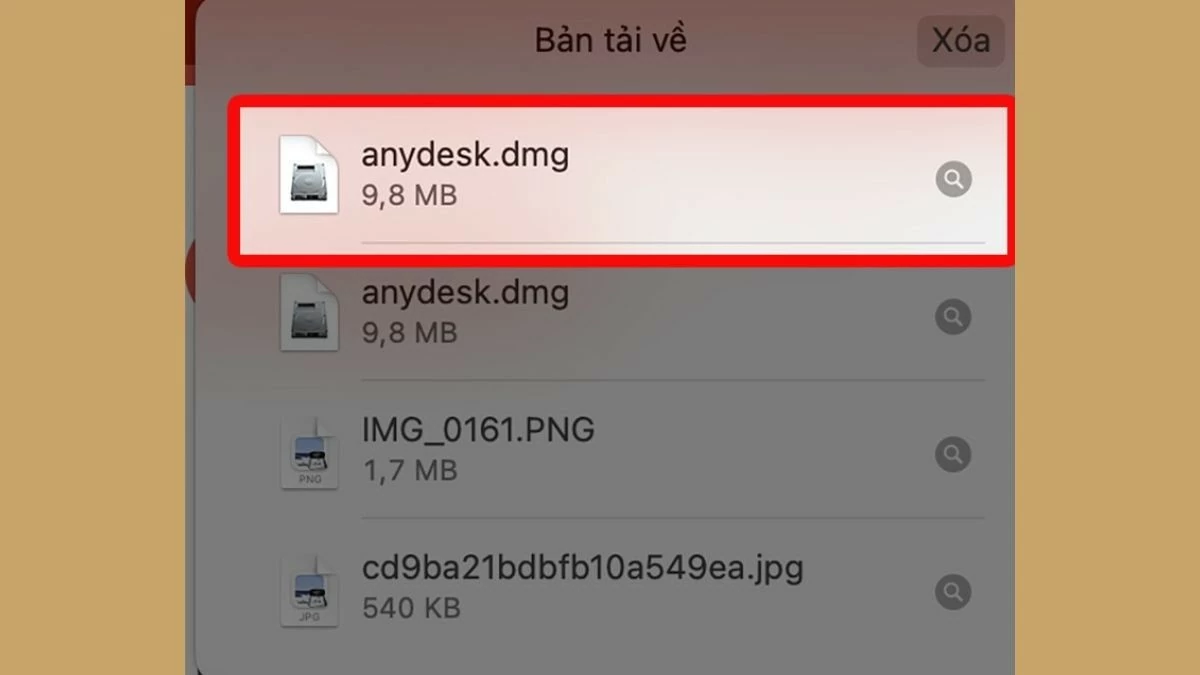 |
Step 3: Drag the “AnyDesk” icon into the "Applications" folder.
 |
Step 4: A dialog box will appear asking you to confirm opening the application from unknown sources. Tap "Open" to agree and continue the installation process.
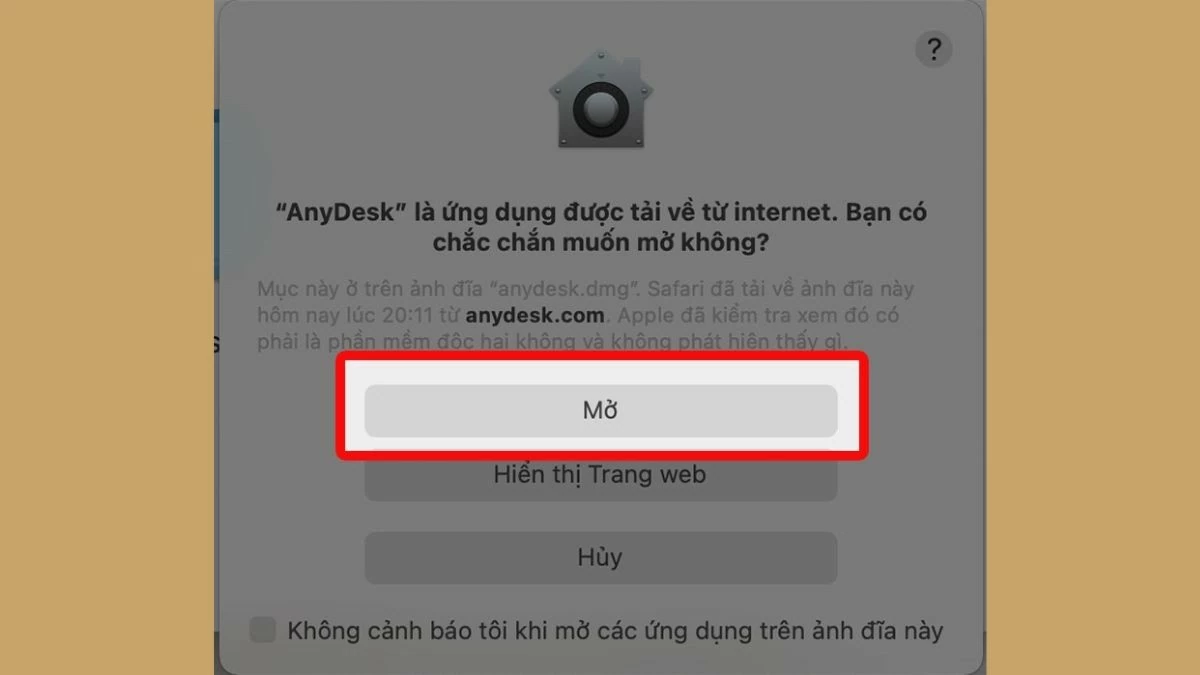 |
Here is a detailed guide to download and install UltraViewer for Mac for free quickly and easily. By following these steps, you will easily set up UltraViewer on your MacBook, making remote connections convenient and effective.
Source: https://baoquocte.vn/huong-dan-cach-tai-ultraviewer-cho-macbook-nhanh-chong-va-don-gian-287726.html



![[Photo] Ha Giang: Many key projects under construction during the holiday season](https://vstatic.vietnam.vn/vietnam/resource/IMAGE/2025/5/1/8b8d87a9bd9b4d279bf5c1f71c030dec)
![[Photo] "Lovely" moments on the 30/4 holiday](https://vstatic.vietnam.vn/vietnam/resource/IMAGE/2025/5/1/26d5d698f36b498287397db9e2f9d16c)

![[Photo] Binh Thuan organizes many special festivals on the occasion of April 30 and May 1](https://vstatic.vietnam.vn/vietnam/resource/IMAGE/2025/5/1/5180af1d979642468ef6a3a9755d8d51)









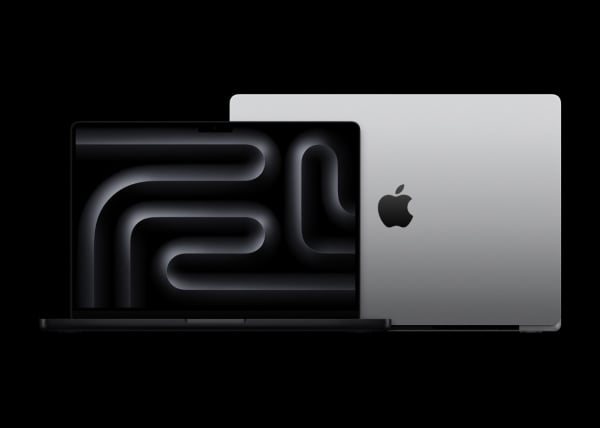
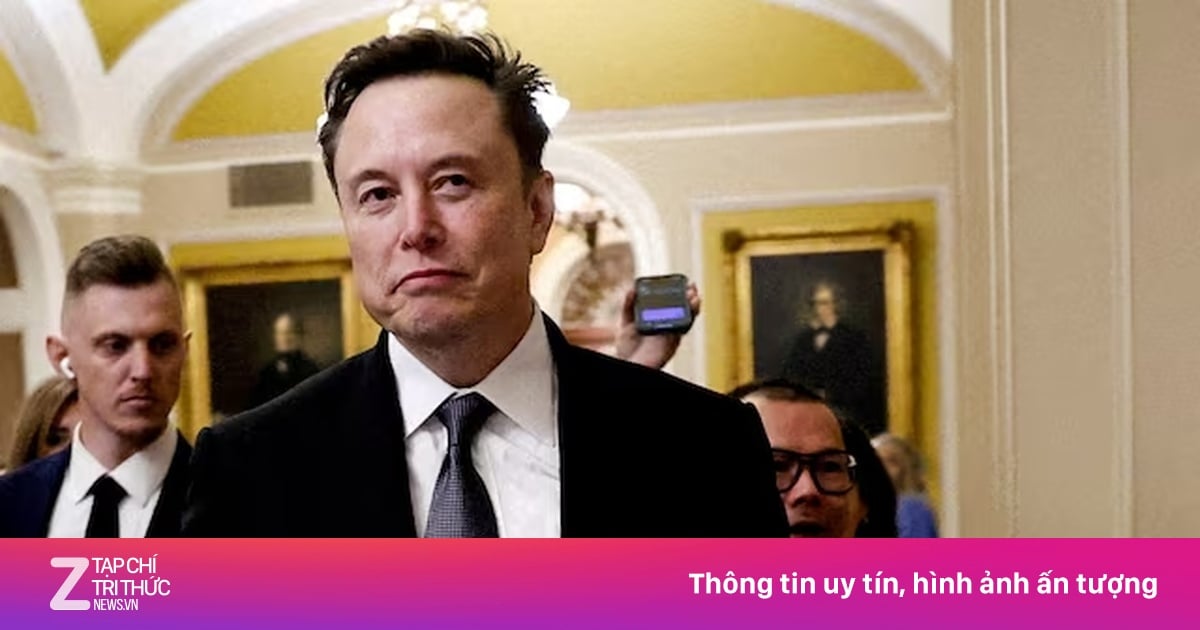
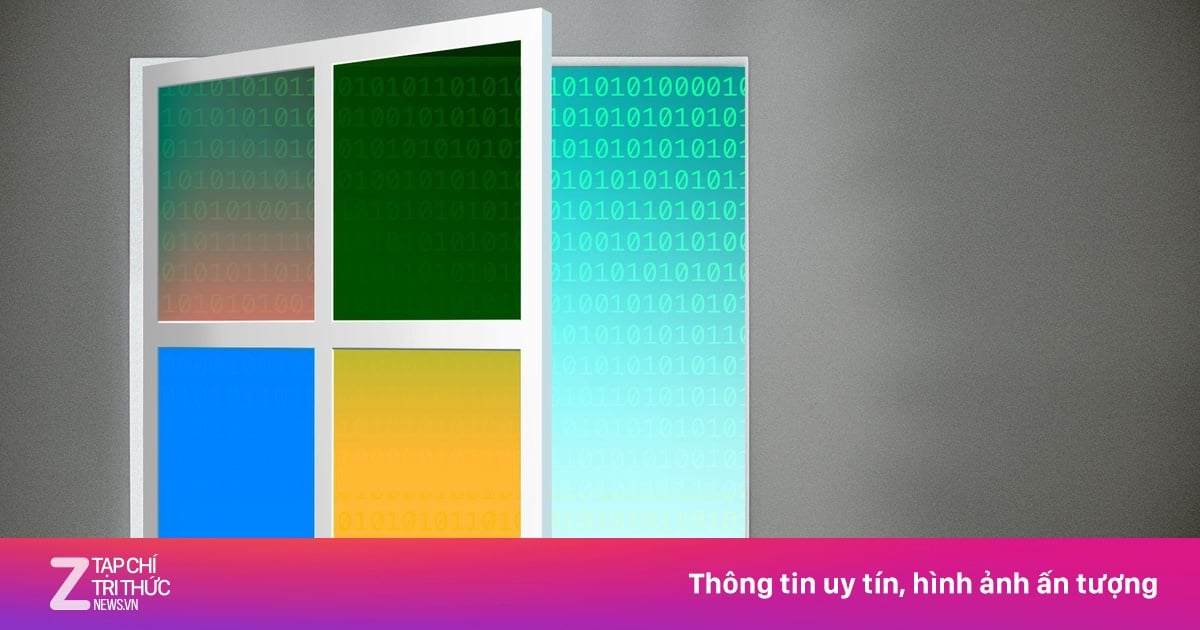










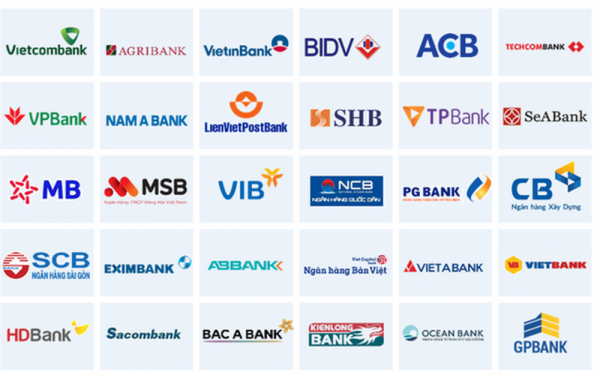



































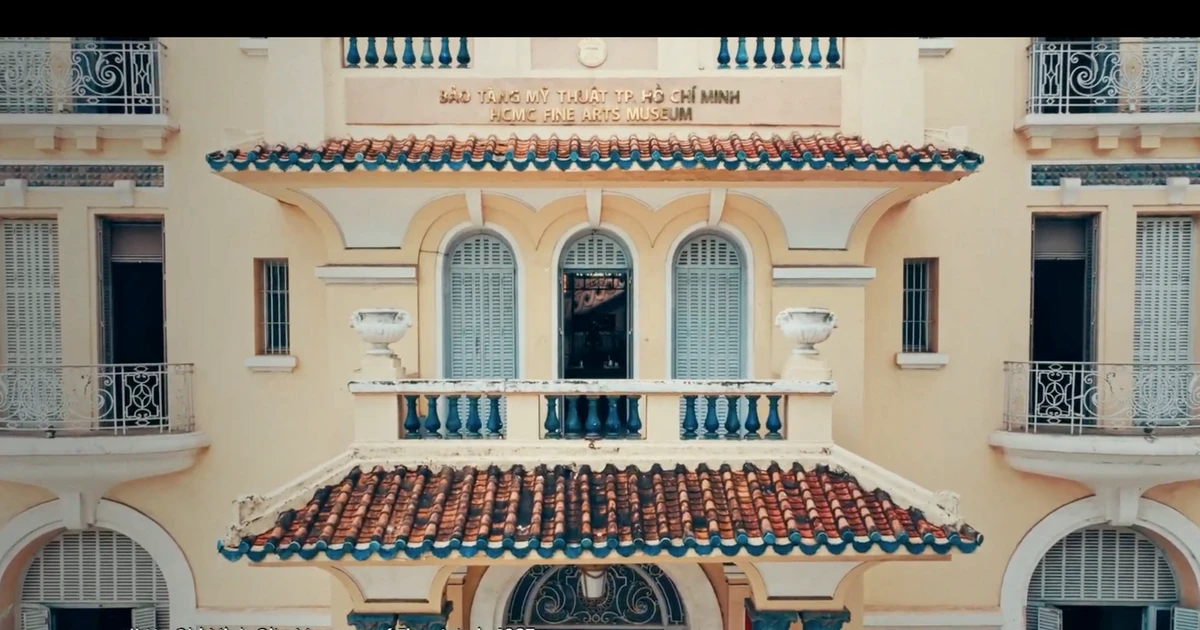



































Comment (0)