This feature filters out spam messages from iOS 14 versions, but when it comes to iOS 16.2 version, it has been upgraded with additional filters to help users easily see what those messages are. So to have full features when using, please upgrade the software on your phone to iOS 16.2 version.
How to filter spam messages on iPhone
Step 1: After your phone has been updated to the official iOS 16.2 version, open Settings on your phone> Messages > Find Filter messages and turn on the switch for Filter unknown senders .

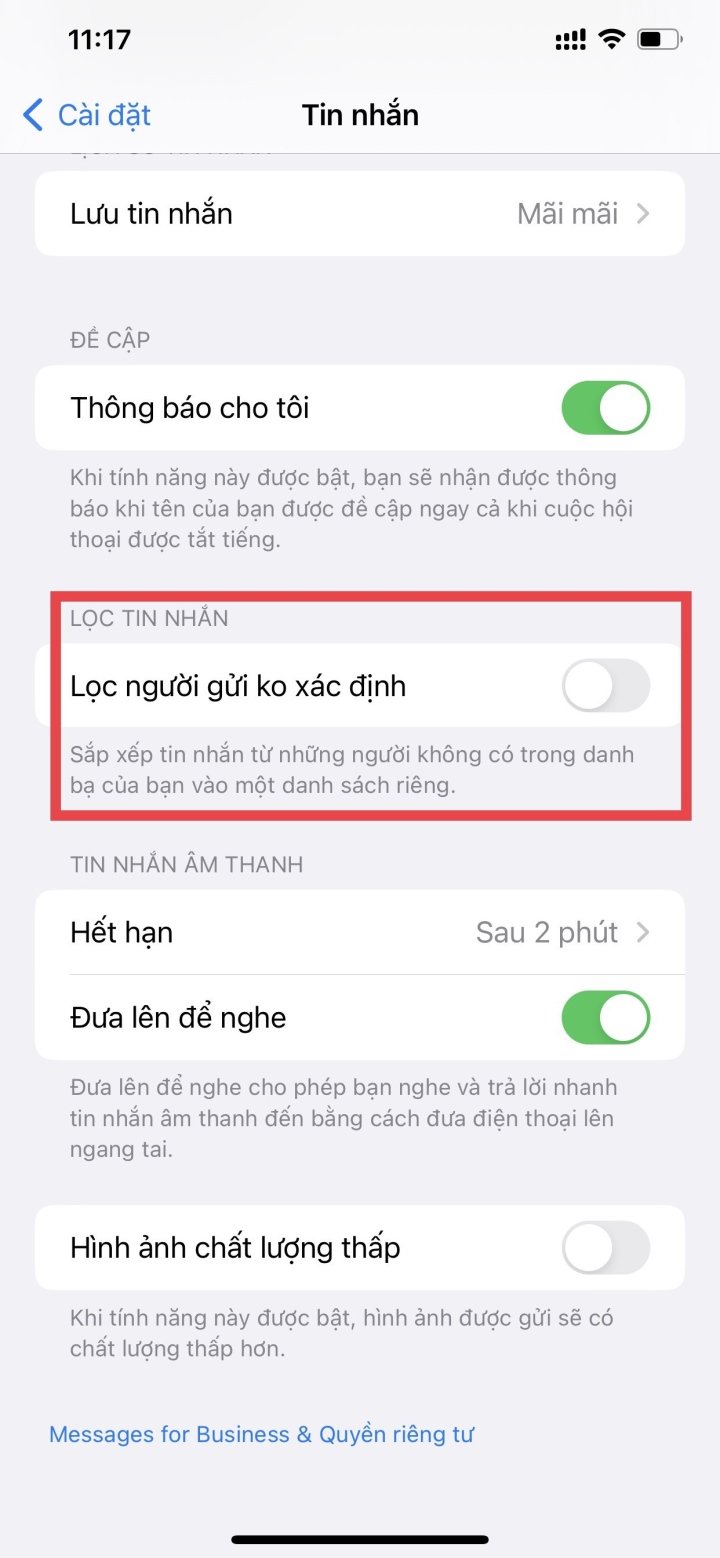
Step 2: iPhone will automatically recognize whether the message is spam or not and will classify it as one of three categories : Known Sender , Unknown Sender , or Spam .
With spam phone messages, you will not receive notifications of it. So sometimes you also need to view spam messages on iPhone in this folder, because there will be times when the phone misidentifies and puts your important messages into those spam message folders.
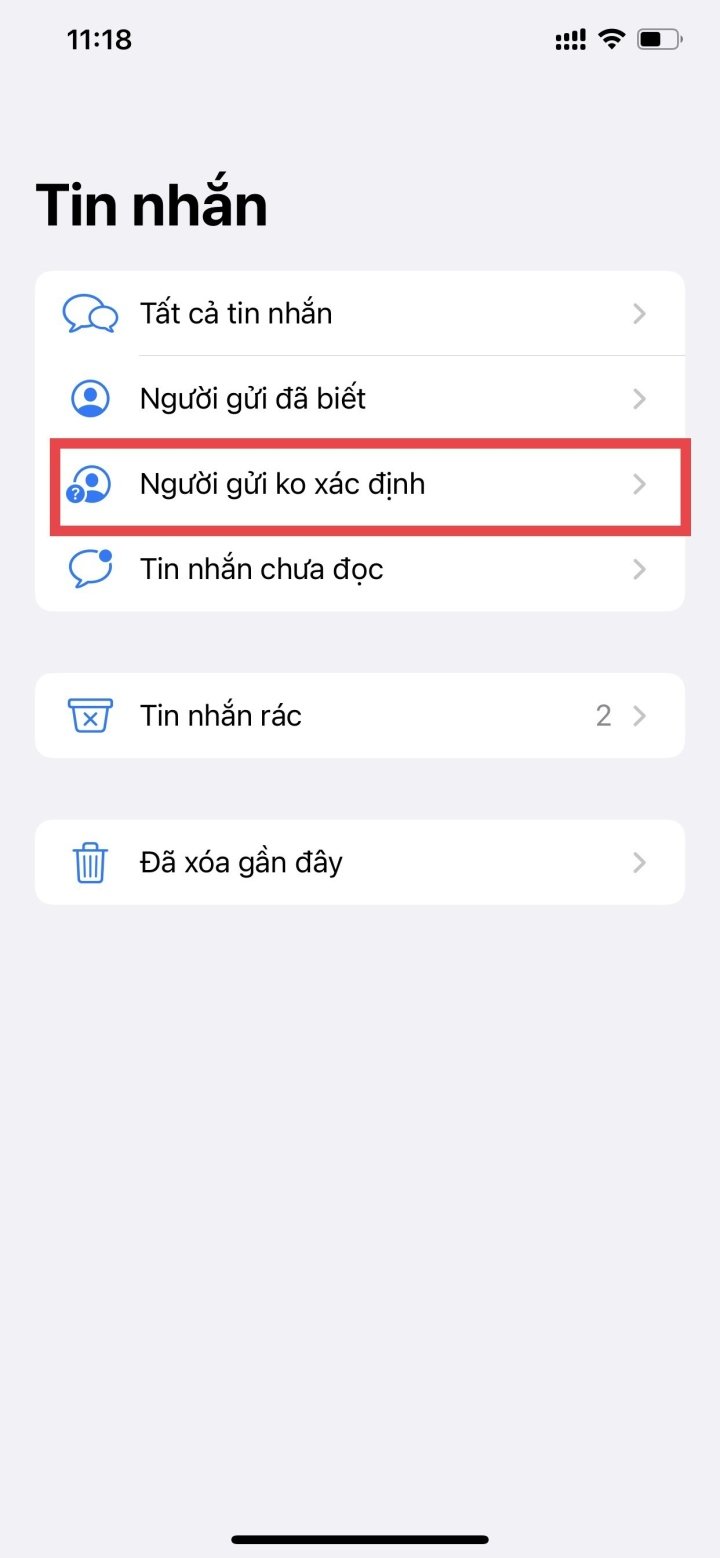
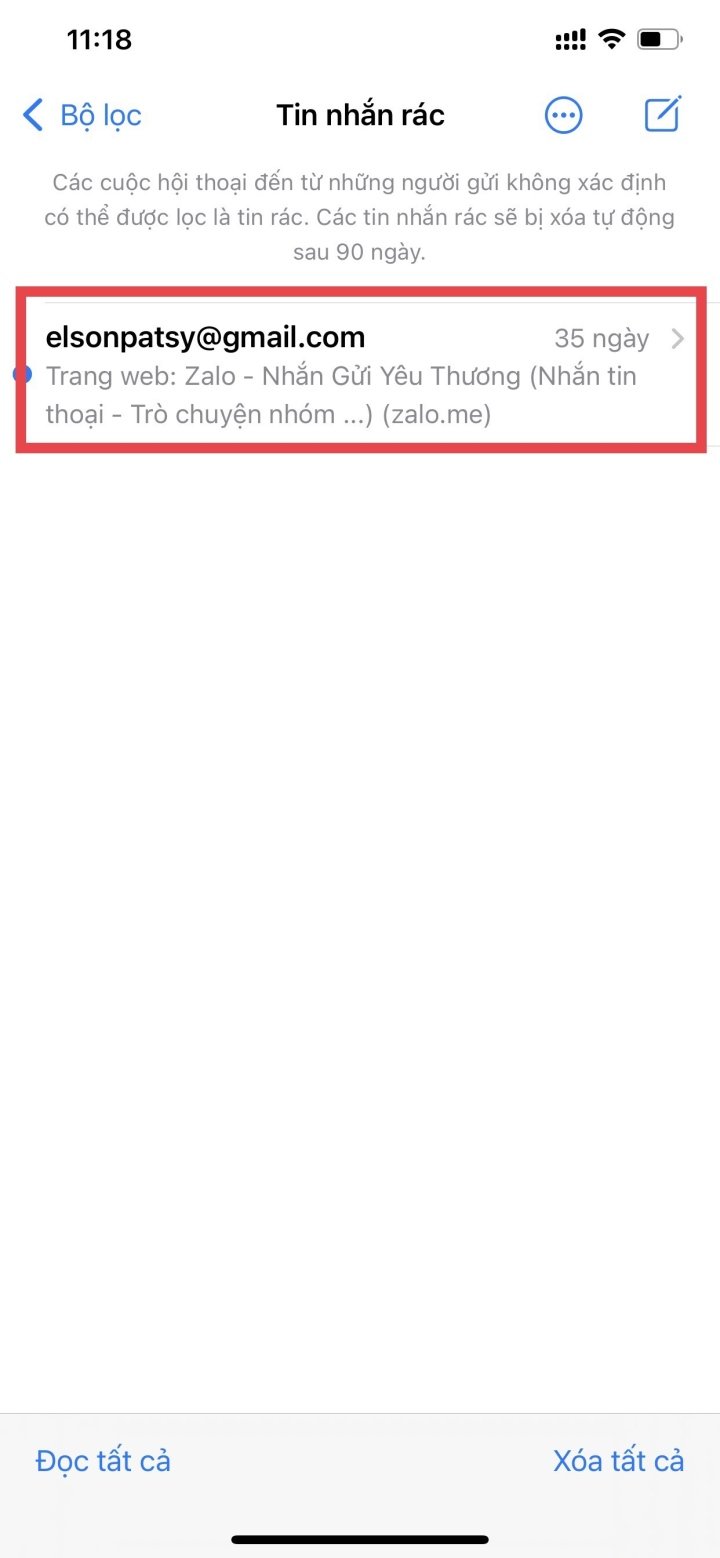
This tool is not very effective yet but it will still be a useful tool and you can also try it and wait for the next updates to make it work better.
Hope you do it successfully and limit spam messages or junk messages sent to your phone.
Nhat Thuy
Useful
Emotion
Creative
Unique
Source



![[Photo] National Assembly Chairman Tran Thanh Man chairs the meeting of the Subcommittee on Documents of the First National Assembly Party Congress](https://vphoto.vietnam.vn/thumb/1200x675/vietnam/resource/IMAGE/2025/5/8/72b19a73d94a4affab411fd8c87f4f8d)
![[Photo] Prime Minister Pham Minh Chinh meets with the Policy Advisory Council on Private Economic Development](https://vphoto.vietnam.vn/thumb/1200x675/vietnam/resource/IMAGE/2025/5/8/387da60b85cc489ab2aed8442fc3b14a)

![[Photo] General Secretary concludes visit to Azerbaijan, departs for visit to Russian Federation](https://vphoto.vietnam.vn/thumb/1200x675/vietnam/resource/IMAGE/2025/5/8/7a135ad280314b66917ad278ce0e26fa)
![[Photo] President Luong Cuong presents the decision to appoint Deputy Head of the Office of the President](https://vphoto.vietnam.vn/thumb/1200x675/vietnam/resource/IMAGE/2025/5/8/501f8ee192f3476ab9f7579c57b423ad)

























































![[Photo] Prime Minister Pham Minh Chinh talks on the phone with Singaporean Prime Minister Lawrence Wong](https://vphoto.vietnam.vn/thumb/402x226/vietnam/resource/IMAGE/2025/5/8/e2eab082d9bc4fc4a360b28fa0ab94de)


































Comment (0)