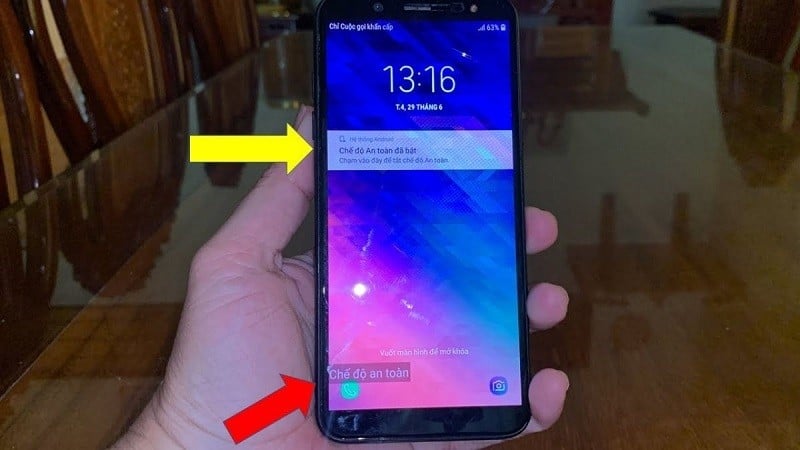 |
Safe mode on Samsung is often used to fix problems caused by third-party applications. However, if you do not want to use it, you can also turn it off. Below are some details on how to turn off safe mode on Samsung.
Restart your phone
During use, if you encounter problems with safe mode on your Samsung phone or simply want to turn off this mode, you can probably restart the device.
Step 1: First, press and hold the power button until the screen displays a notification.
Step 2: Then, click the Restart or Power off and Restart button.
Step 3: At this point, the phone will automatically restart and return to normal mode. You just need to repeat the above two steps one more time and Safe Mode will be completely disabled.
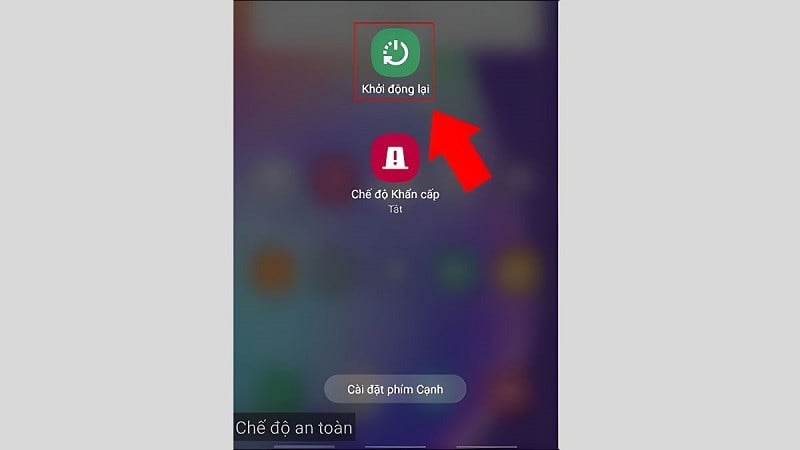 |
Check the notice board
Most Samsung phones have the same way of turning off safe mode. However, some models will display a notification when the device is in safe mode. If your device also has a notification panel, you can simply tap on it and restart the phone.
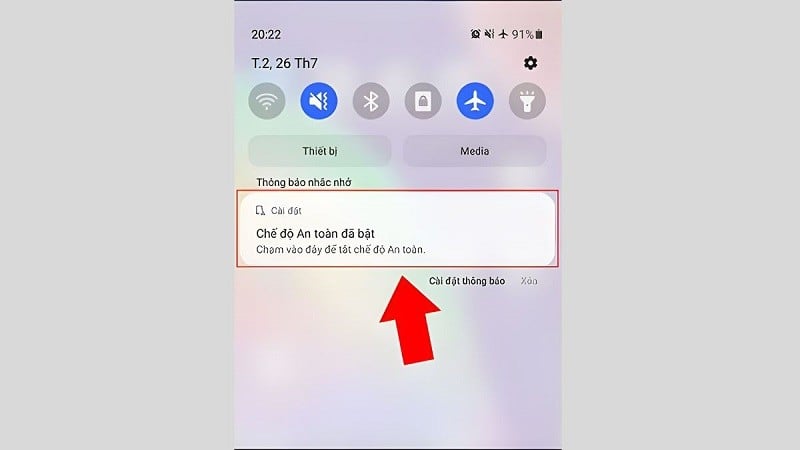 |
Remove incompatible applications on the operating system
Before disabling safe mode on Samsung by uninstalling incompatible apps, check and manage the installed apps on your device. Check for newly installed apps and clear their data and cache. To clear data and cache, you can follow these steps:
Step 1: Go to Settings and select Application Management. Then, select Application List.
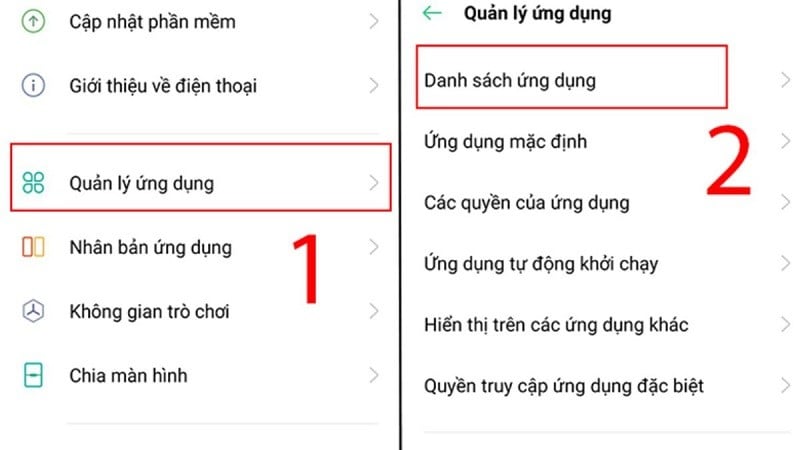 |
Step 2: Now, you find and select the application that is causing the problem. Then, you select Storage Usage.
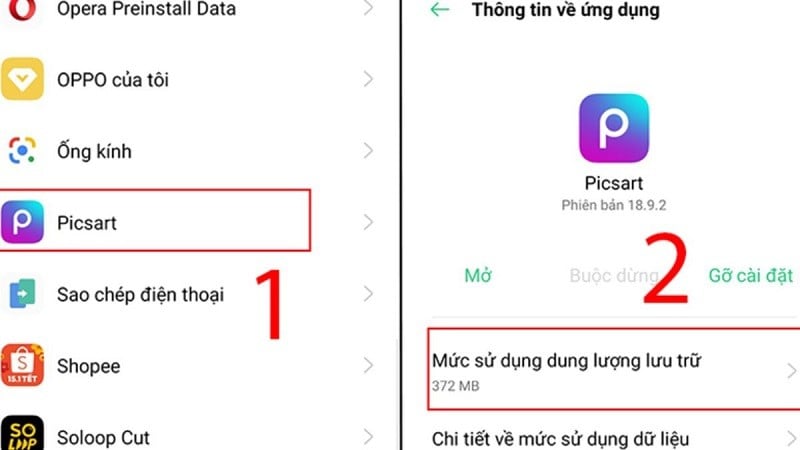 |
Step 3: Click Clear data and then Clear cache.
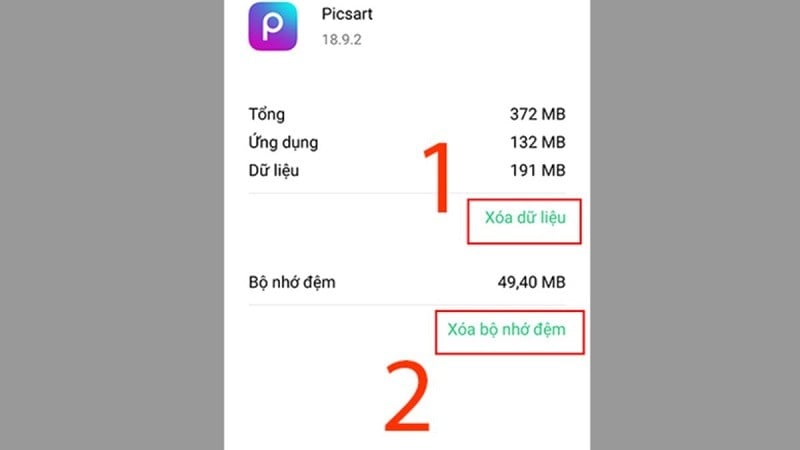 |
In some cases, clearing the data does not solve the problem. In this case, you need to uninstall the application from your device. Once done, your phone will work normally.
Restore factory settings
Note that this method will result in the deletion of all data on the device. Therefore, before doing it, you should consider carefully. Here are the details on how to disable safe mode on Samsung by restoring factory settings:
Step 1: Open the Settings app, scroll down and select Accounts and backup.
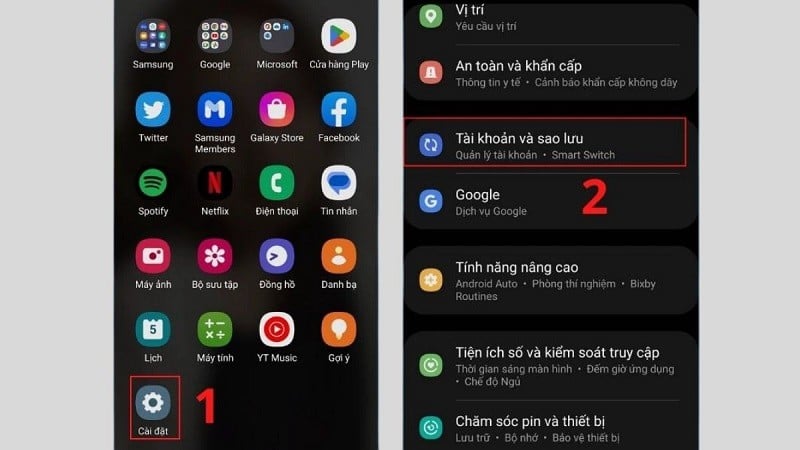 |
Step 2: Next, scroll down to the bottom and select Reset.
Step 3: Click Restore factory settings.
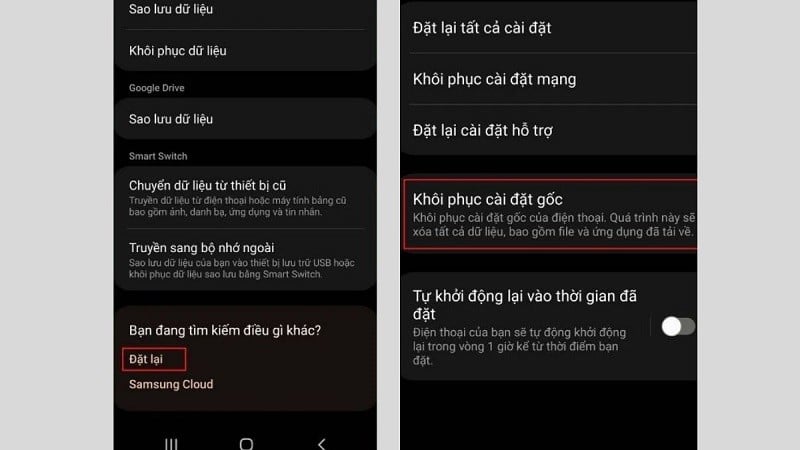 |
Step 4: Select the Reset button and enter the PIN to confirm the factory reset.
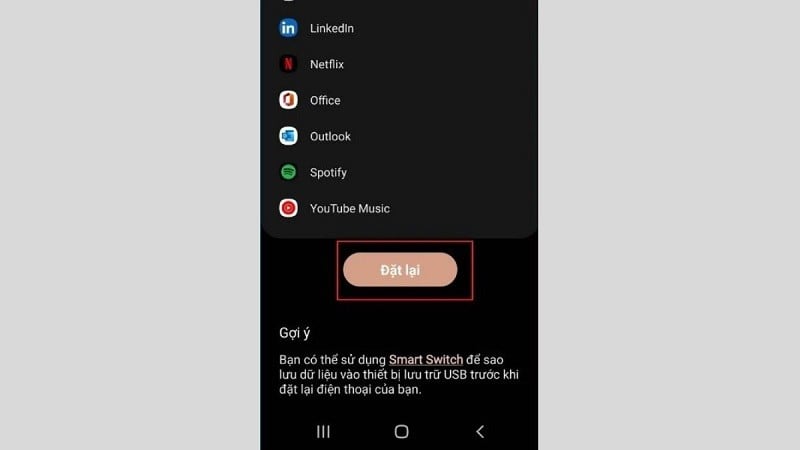 |
Before performing this procedure, please back up your data to avoid losing important information.
Above is an extremely simple guide on how to turn off safe mode on Samsung phones. Hopefully this article will help you perform this operation successfully.
Source



![[Photo] General Secretary attends the parade to celebrate the 80th anniversary of the victory over fascism in Kazakhstan](https://vphoto.vietnam.vn/thumb/1200x675/vietnam/resource/IMAGE/2025/5/7/dff91c3c47f74a2da459e316831988ad)



![[Photo] Prime Minister Pham Minh Chinh receives delegation from the US-China Economic and Security Review Commission of the US Congress](https://vphoto.vietnam.vn/thumb/1200x675/vietnam/resource/IMAGE/2025/5/7/ff6eff0ccbbd4b1796724cb05110feb0)

























![[Photo] Sparkling lanterns to celebrate Vesak 2025](https://vphoto.vietnam.vn/thumb/1200x675/vietnam/resource/IMAGE/2025/5/7/a6c8ff3bef964a2f90c6fab80ae197c3)























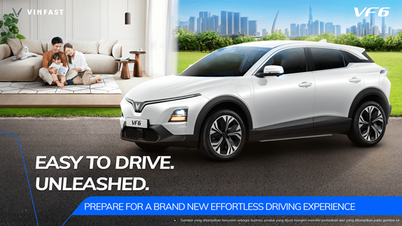






































Comment (0)