Have you accidentally forgotten your phone password? Here are 4 quick ways to unlock your Samsung phone when you forget your password, the simplest and fastest!
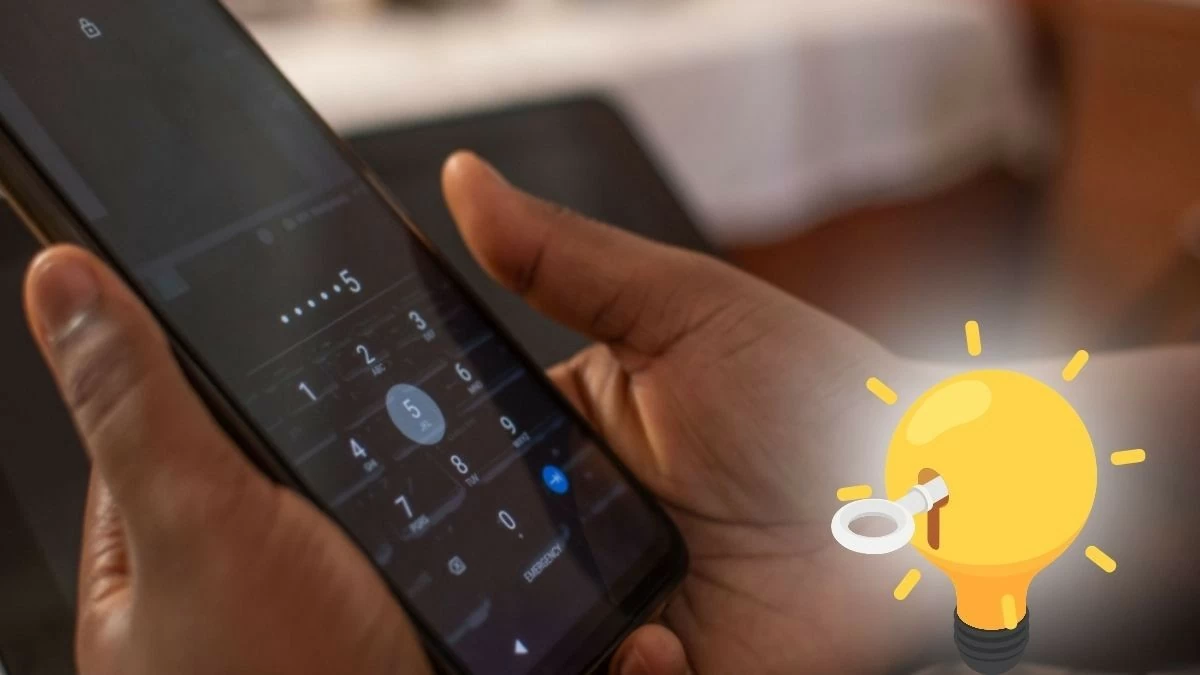 |
Instructions on how to unlock Samsung phone when you forget the password using Find my Mobile
Before you can remove a forgotten Samsung phone PIN using Find My Mobile, you need to have a Samsung account signed in and have remote unlock enabled. Next, check your network connection and make sure location is turned on. Then, search for Find My Mobile on your device to follow these steps:
Step 1: First, log in to the Find My Mobile app on your computer.
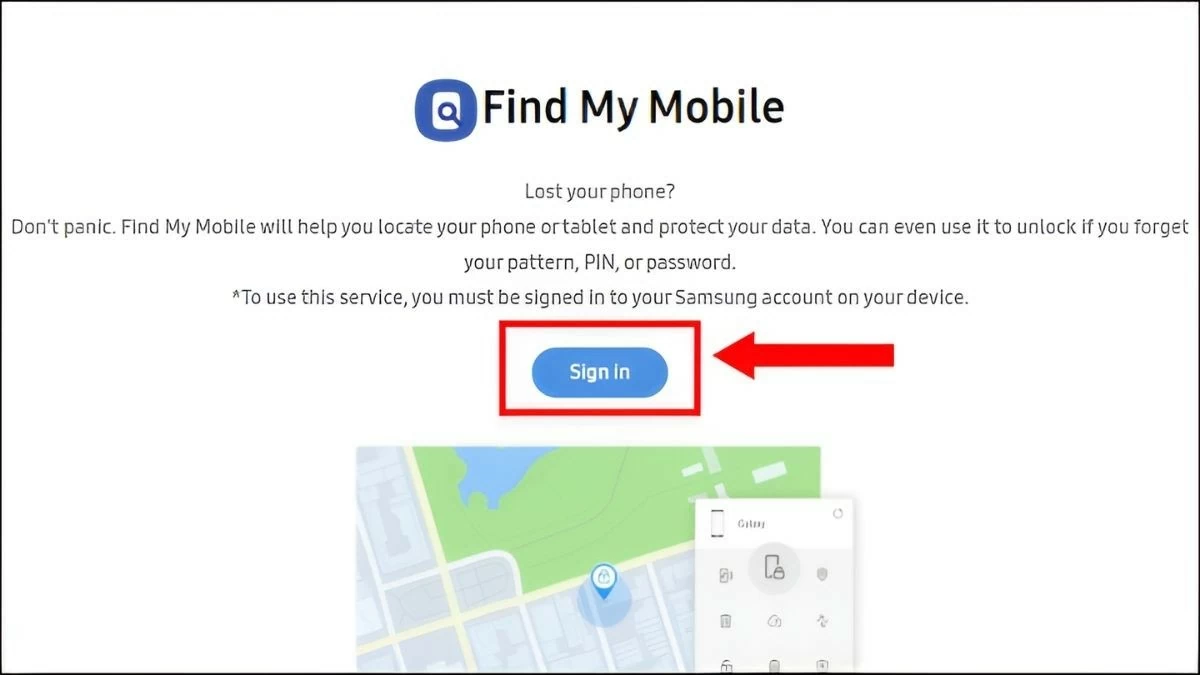 |
Step 2: Then, log in to your Samsung account. You can select “Continue with Google” to log in.
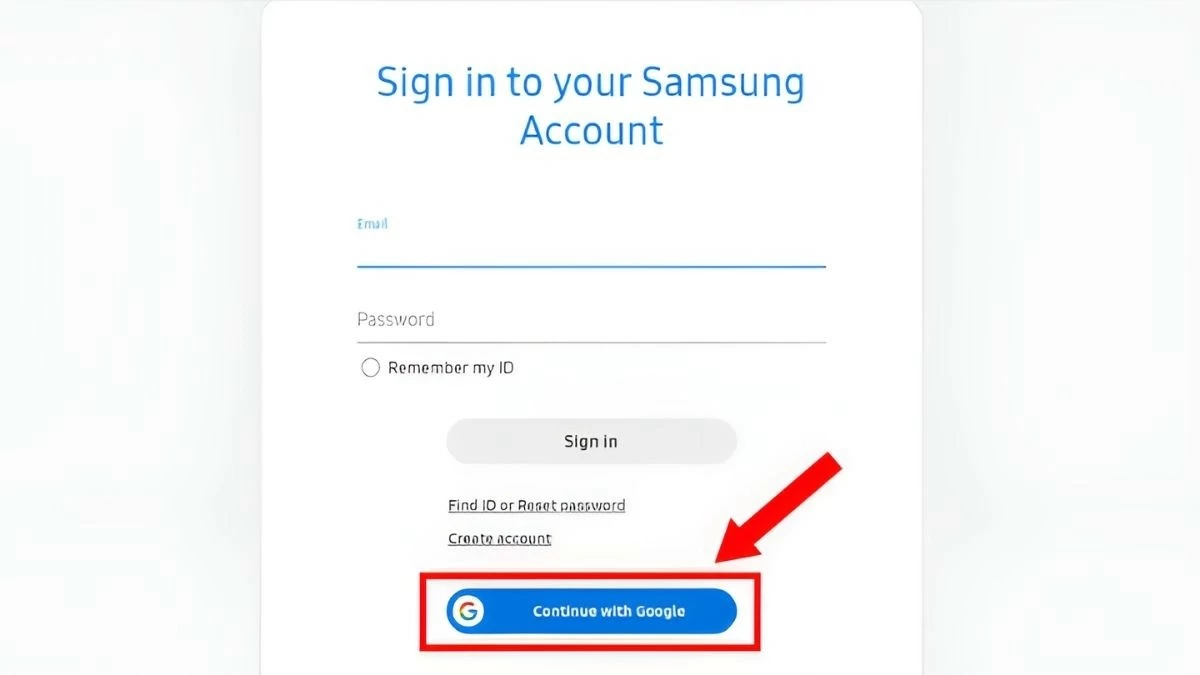 |
Step 3: After successfully logging in, some features related to your phone will appear in the right corner of the screen. Select “Unlock” to unlock and follow the instructions to complete the process.
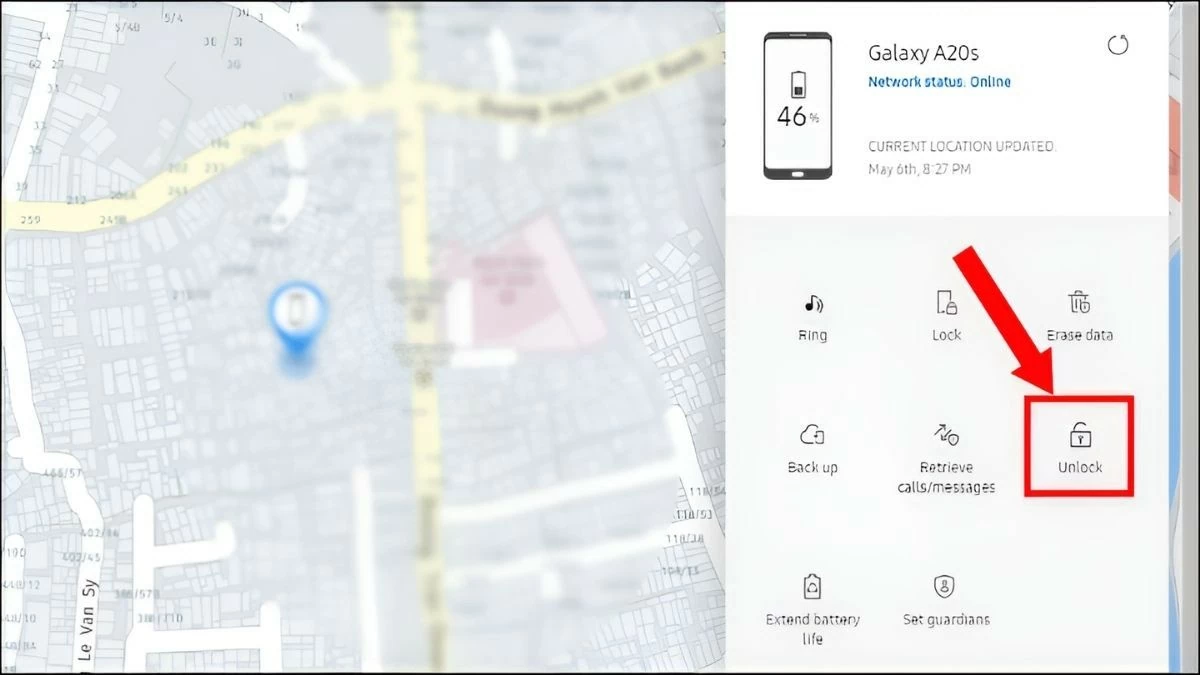 |
Through the above 3 steps, you have completed unlocking your Samsung phone when you forgot the password using Find My Mobile. If you do not meet the requirements, please refer to the next method.
Instructions on how to unlock Samsung phone when you forget the password using Smart Lock
There are several solutions to fix the problem of your phone being locked due to a forgotten password. Try enabling remote unlocking with Smart Lock for a quick fix. Here are the steps to follow:
Step 1: First, go to “Settings”, select “Biometrics and security”. Then, select “More security settings” to continue.
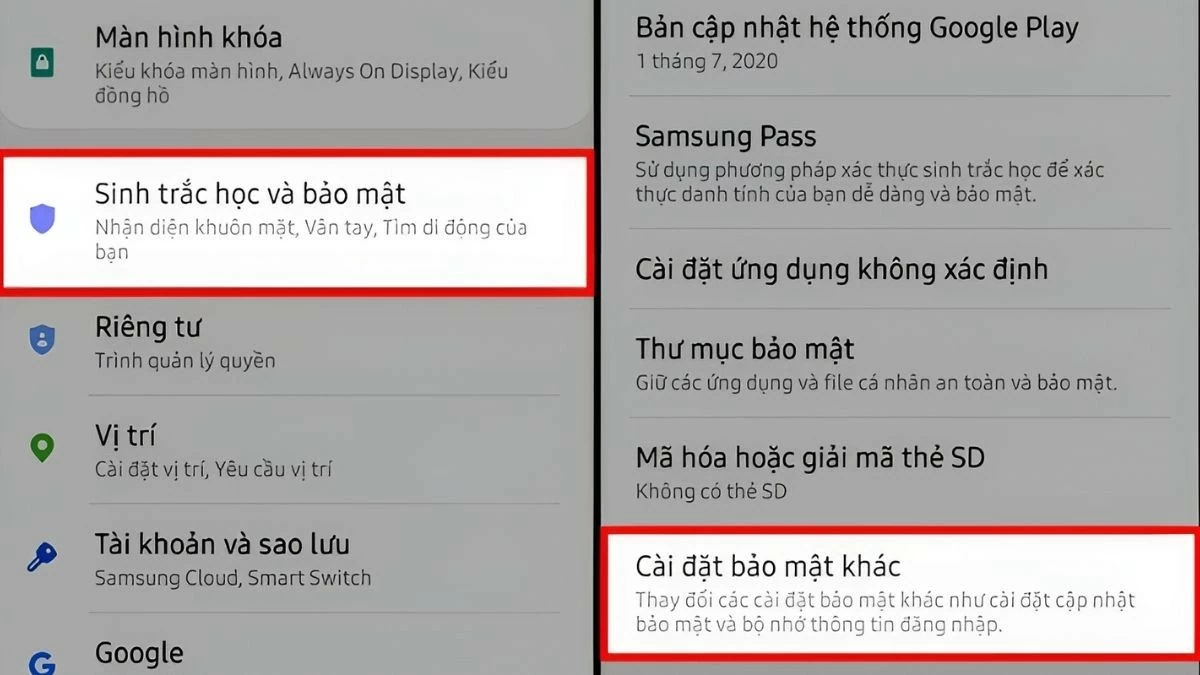 |
Step 2: Look at the screen, select “Advanced”, then tap “Trusted Agents” -> "Status" and enable “Smart Lock”.
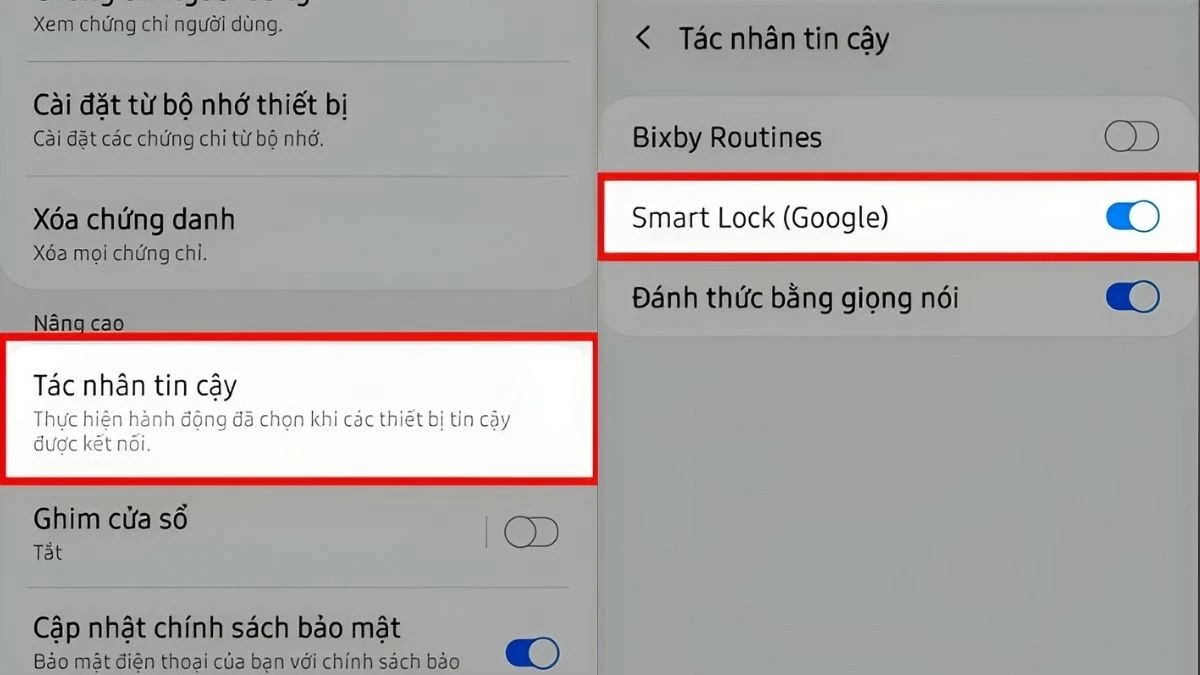 |
Step 3: In the “Settings” section, select “Lock screen”, then tap “Smart Lock”. Here, you will see 3 options, as follows:
- Detected on the body
- Trusted location
- Reliable equipment
Simply choose one of the three unlocking methods that works for you to recover your password. If unlocking your Samsung phone when you forgot your password still doesn't work, continue to refer to the other methods below.
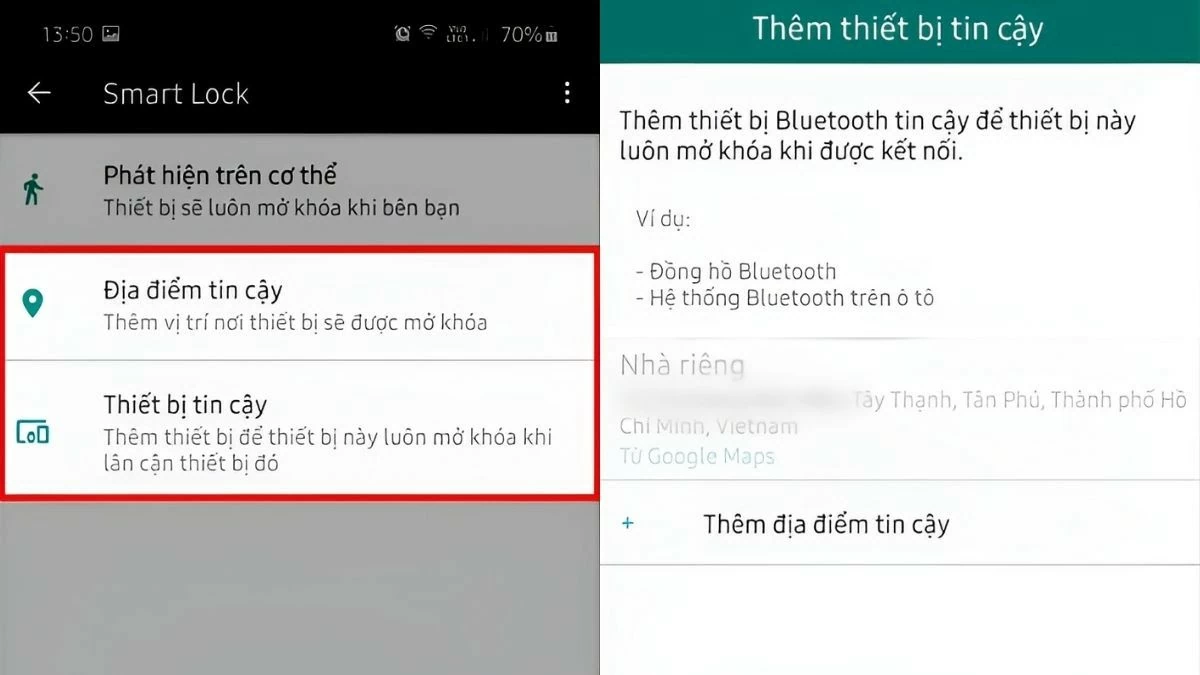 |
How to Factory Reset to Unlock Samsung
Another simple way to unlock Samsung when you forgot the password is to perform a factory reset to remove the device's PIN.
Step 1: First, press the volume up button and the power button at the same time for at least 5 seconds to power off the device. When the Samsung logo appears, you can be sure that the power off process was successful.
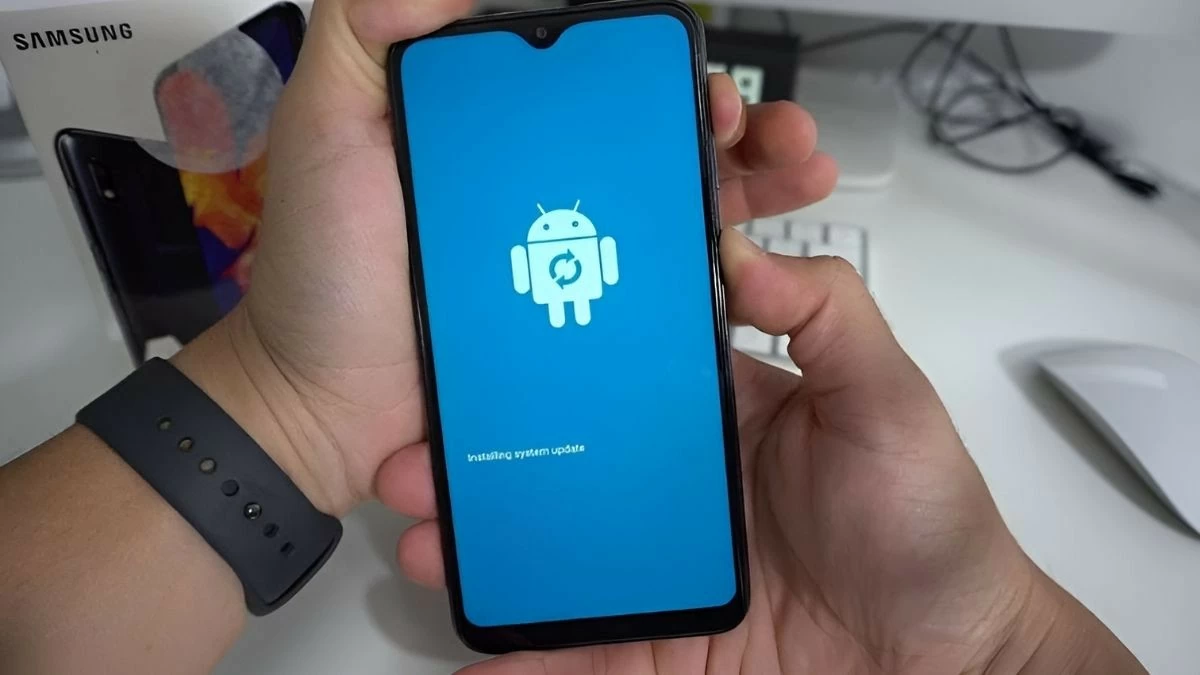 |
Step 2: Use the volume up and down buttons to navigate up and down in the Recovery menu displayed on the screen.
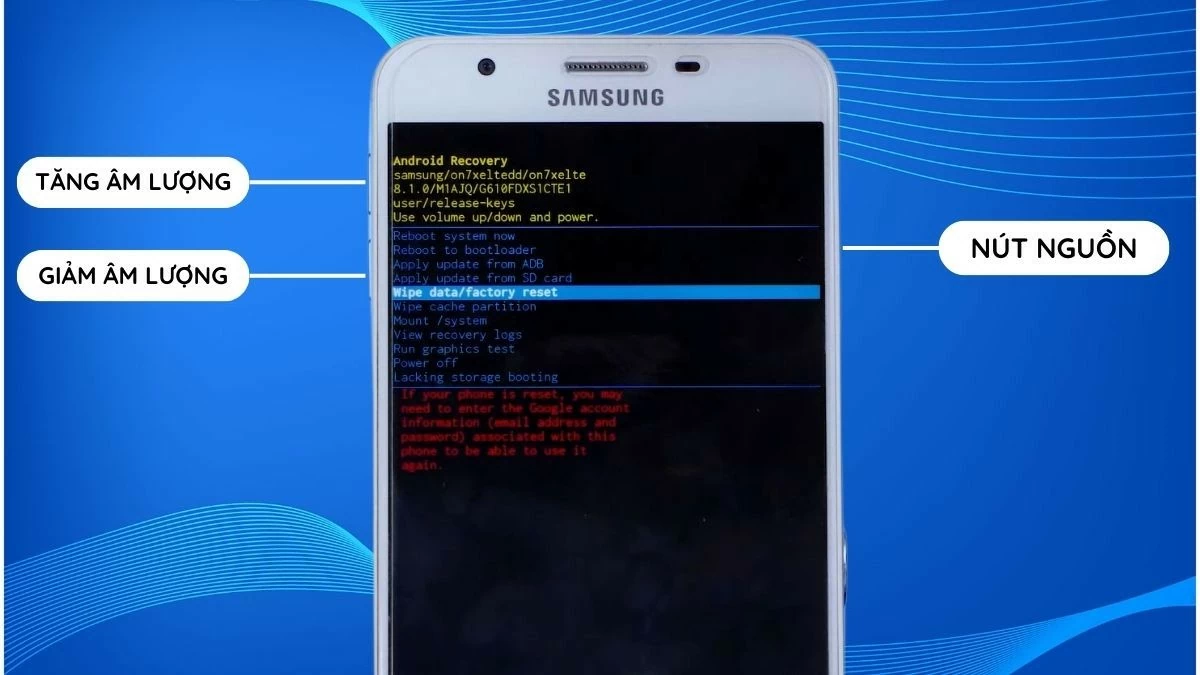 |
Step 3: Once you have selected the desired option, press the power button to confirm your selection.
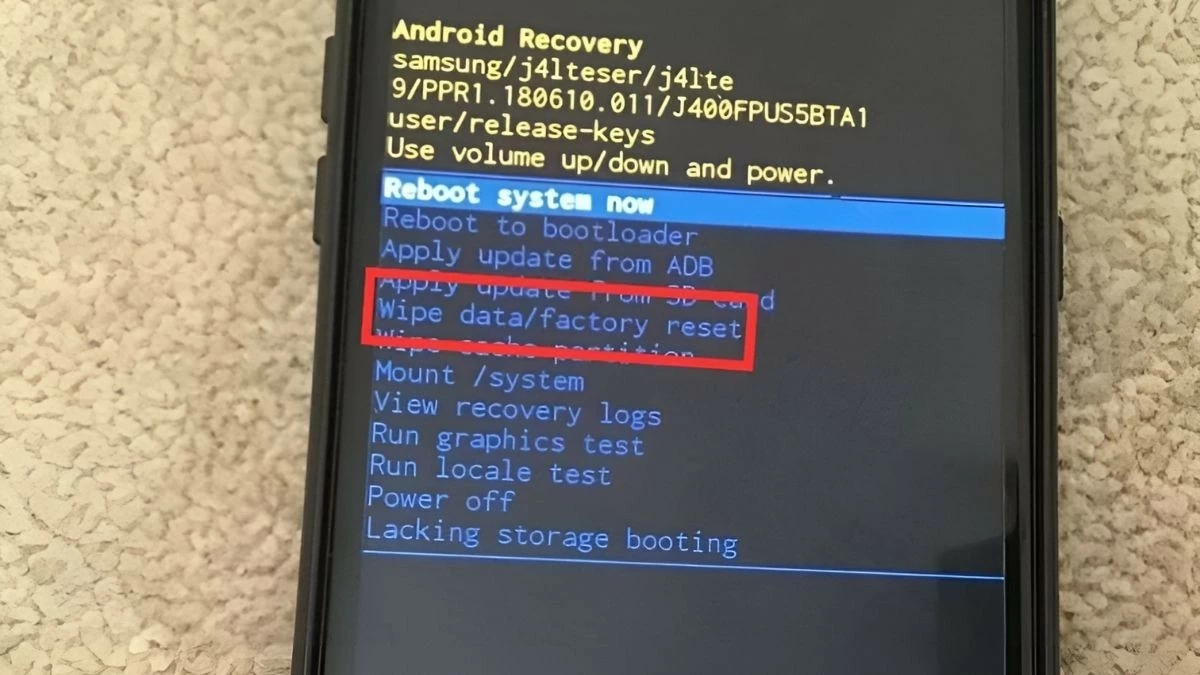 |
Step 4: Continue pressing the power button to select “Yes.” The factory reset process will begin, and once complete, the phone will automatically restart. Note that a factory reset will erase all data stored on the device, returning it to the state it was in when you first purchased it.
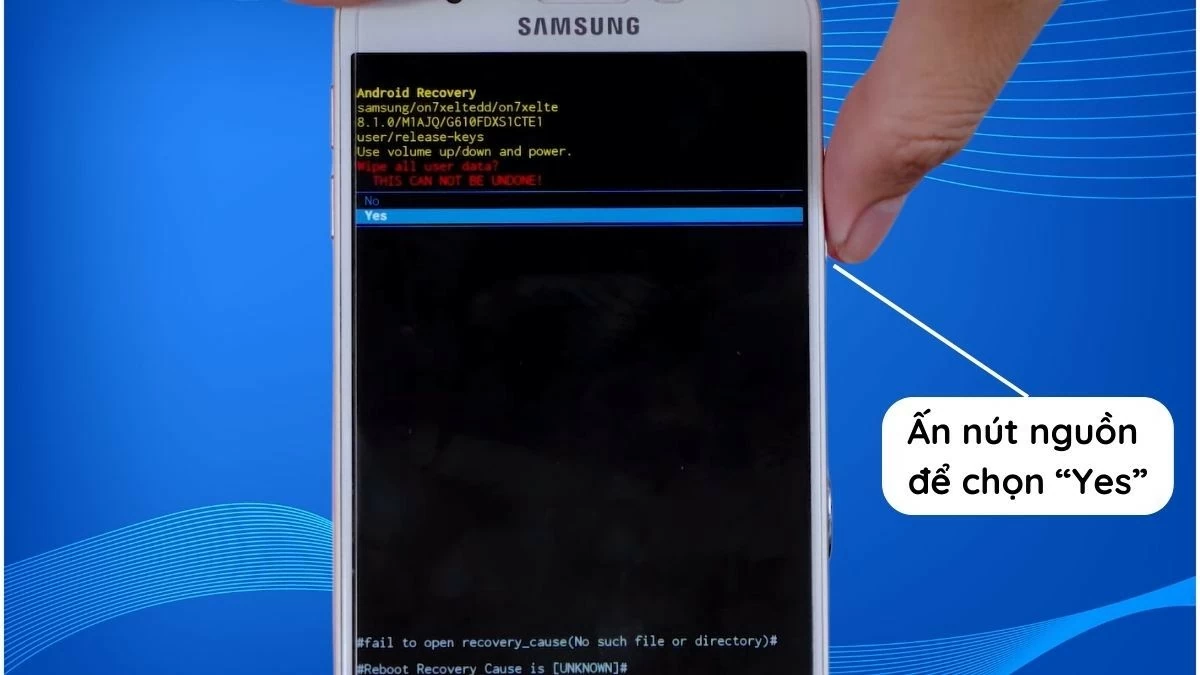 |
Instructions on how to unlock Samsung using Tenorshare 4u software
If you have tried all 3 methods above but still cannot unlock, you can use Tenorshare 4u software to unlock Samsung phone when you forget the password. Although the software name seems complicated, with just 3 simple steps, you can unlock the device easily.
Step 1: First, download and install Tenorshare 4u software on your computer from the official website. Then, connect your phone to your computer using a USB cable.
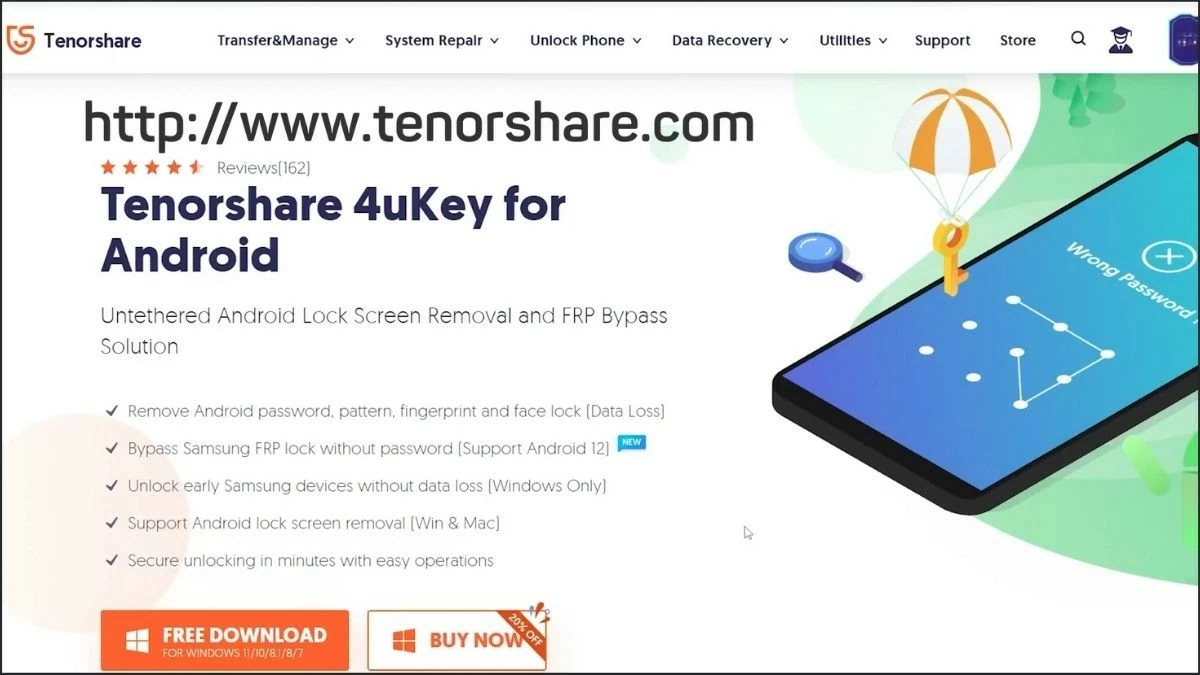 |
Step 2: On the main screen of the software, select “Remove Screen Lock.” Wait for the software to analyze the data on your phone.
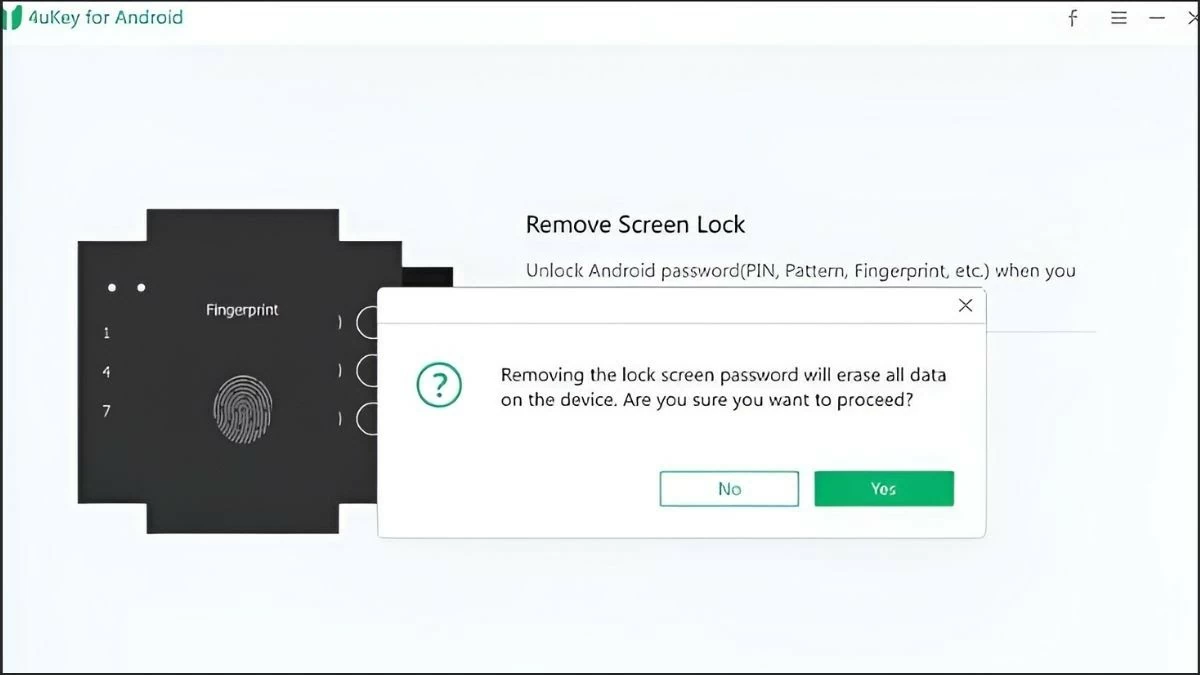 |
Step 3: Once the analysis is complete, the software will display all the current lock options on your Samsung phone. Tap “Yes” to start the unlocking process.
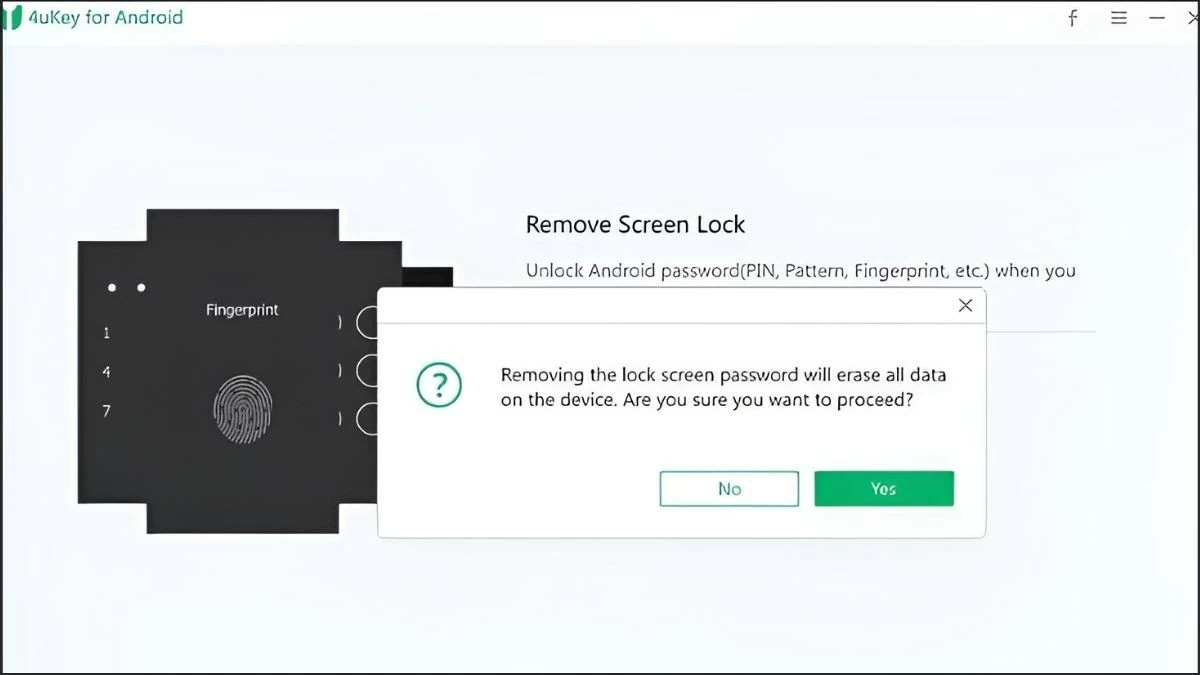 |
Finally, wait for the software to process for a few seconds, and you will complete unlocking your Samsung phone when you forgot the password with Tenorshare 4u. If there are any problems during the unlocking process, you can refer to the following notes to fix the problems that arise.
Hopefully, the above instructions will help you successfully unlock your Samsung phone when you forget the password. Thanks to that, you will worry less about this situation and feel more secure when using your device.
Source



![[Photo] Prime Minister Pham Minh Chinh holds talks with Prime Minister of the Kingdom of Thailand Paetongtarn Shinawatra](https://vphoto.vietnam.vn/thumb/1200x675/vietnam/resource/IMAGE/2025/5/16/23b5dd1e595d429491a54e3c1548fb79)
![[Photo] Welcoming ceremony for Prime Minister of the Kingdom of Thailand Paetongtarn Shinawatra on official visit to Vietnam](https://vphoto.vietnam.vn/thumb/1200x675/vietnam/resource/IMAGE/2025/5/16/cdd9e93739c54bb2858d76c3b203b437)





































































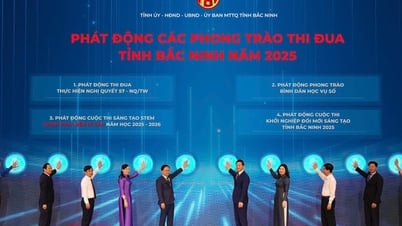

























Comment (0)