Knowing the location of gas stations to use is mandatory and necessary for drivers of road vehicles. Surely, you already know the location of gas stations around your area, or on the routes you often travel.
However, in some cases, you are on a business trip or traveling to unfamiliar areas and you have difficulty finding a gas station. Is there a way to find the nearest gas station? This article will answer this question.
How to find the nearest gas station using Google Maps
Step 1: Open the Google Maps application on your device. If you don't have it, go to Google Play if you use an Android device or go to the App Store if you use an iOS device to search and download the application.
Step 2: Google Maps will suggest some places such as: Private house, Restaurant, Gas station, Hotel,.... > You select Gas station.
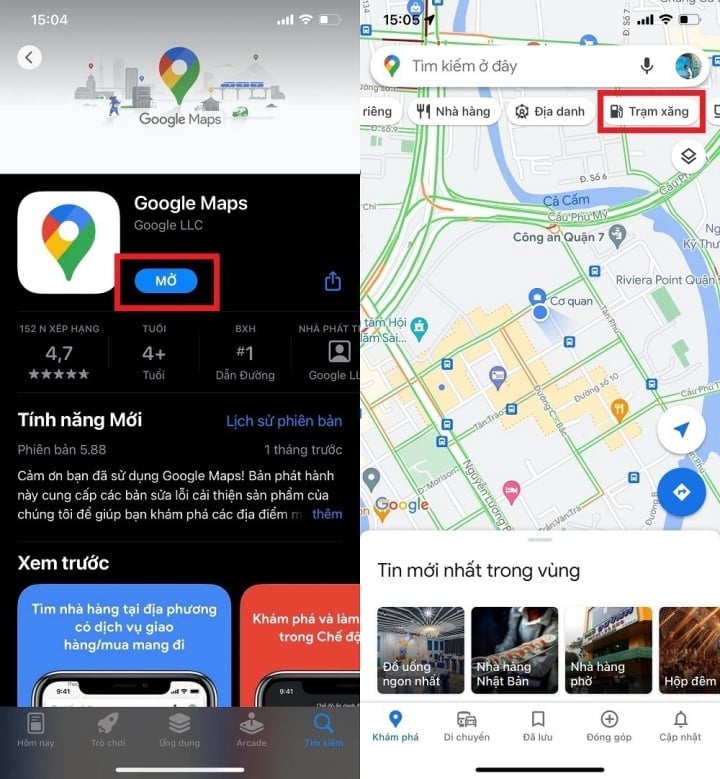
Download google maps app.
Step 3: All gas stations will appear on the entire map (Red marker) . Now you can easily see which gas station is closest to you. Click on the Red marker and the information of that gas station will be displayed specifically below.
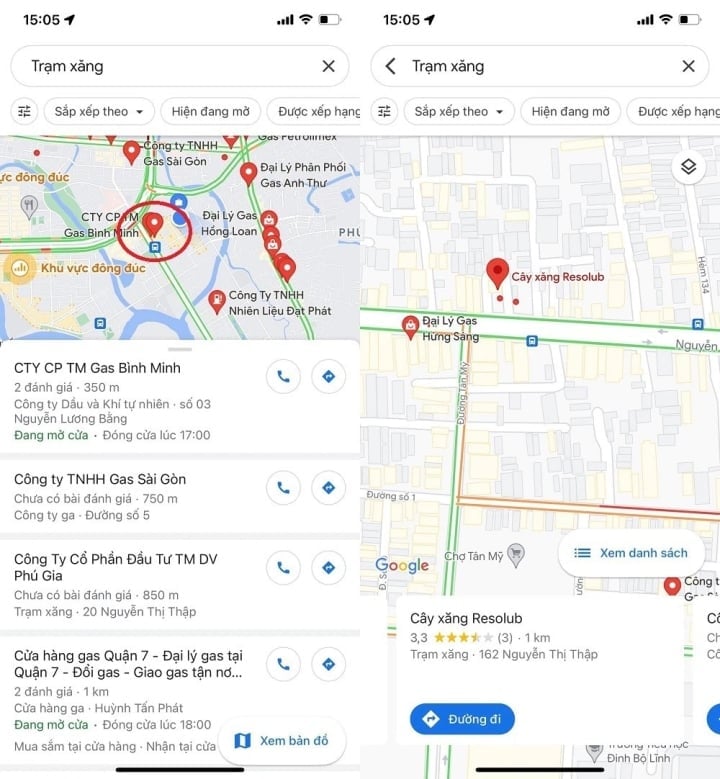
Type gas station into the search field.
Step 4: Select Directions > Start . Google Maps will guide you to the Gas Station you just selected.
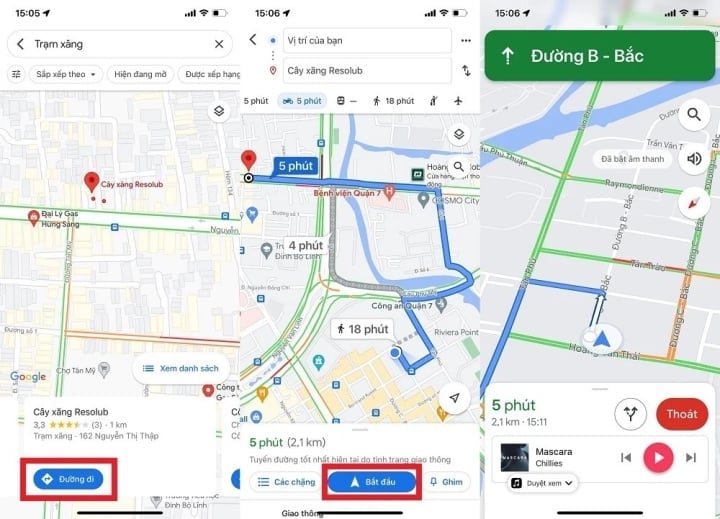
Choose a path.
In case you want to look up which gas stations are on your route, do the following:
Step 1: Open the Google Maps app > Click and type the location you want to go to in the Search section here.
Step 2: Select the Route section below > Click on the magnifying glass icon > Suggestions will appear, select the Gas Station section.
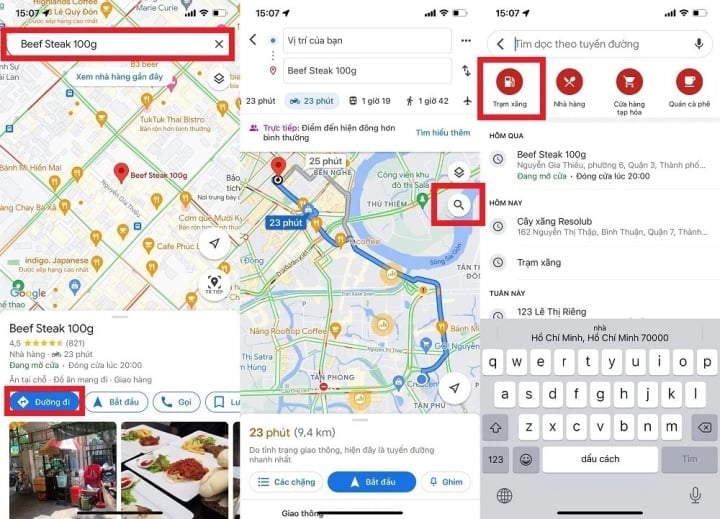
How to find the nearest gas station by phone
Step 3: Now the gas stations on the route you are traveling will appear. You can view and choose the appropriate gas station to use.
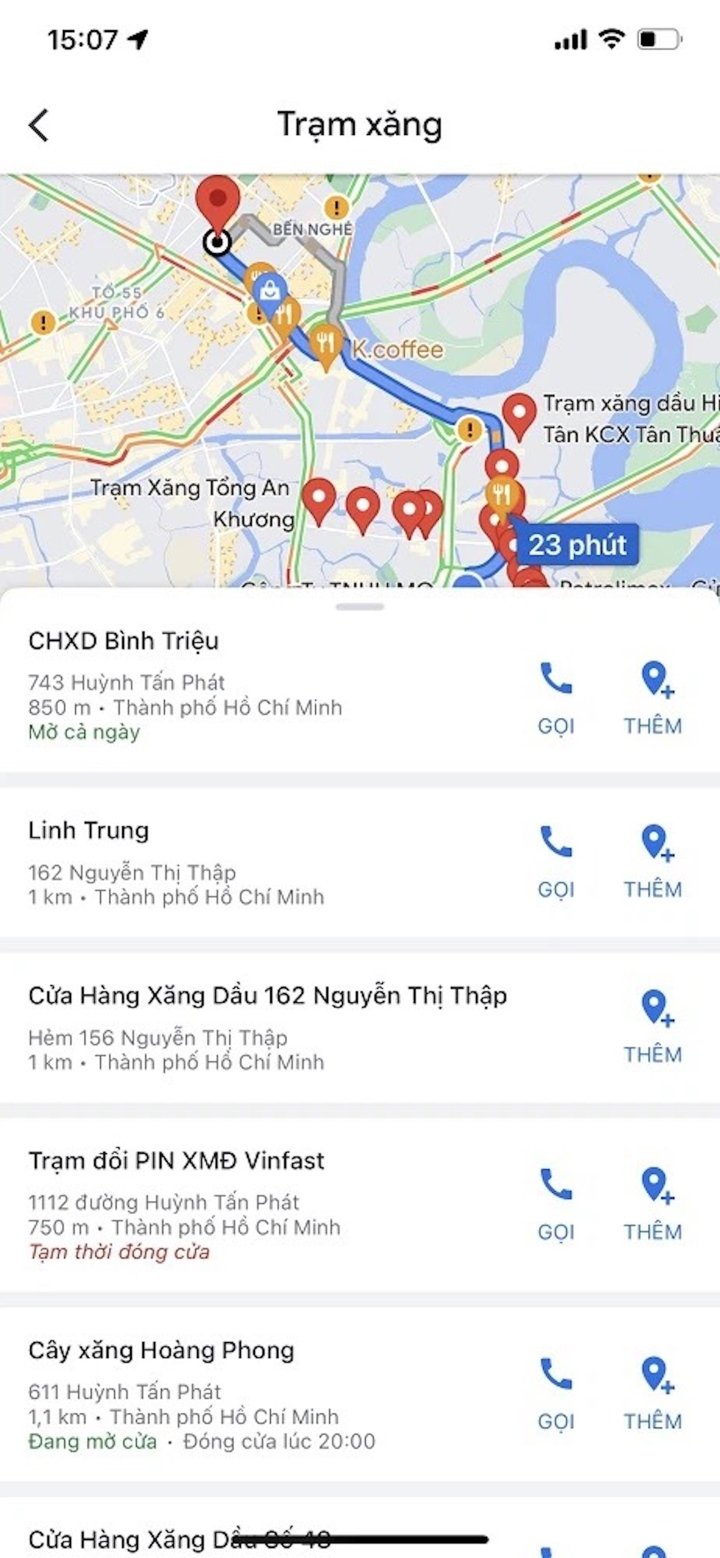
The nearest gas stations will appear on the map.
Using Siri Shortcuts on iPhone
If you use an iPhone , you can find the nearest gas station with Siri Shortcuts. Siri Shortcuts is a shortcut that helps you handle tasks in the simplest and most convenient way. To use it, you use the control commands for the virtual assistant Siri to perform. To find the nearest gas station, you can see the instructions below.
Step 1: Access the link below and select Get shortcut to download and install the shortcut on Siri Shortcuts .
Step 2: Once you have downloaded the link, you will see the shortcut as shown in the image. After your shortcut is installed, move back to the Library section and select the shortcut "Nearest gas station" . At this time, a notification will ask you to grant permission to use GPS to locate your current location, select Allow .
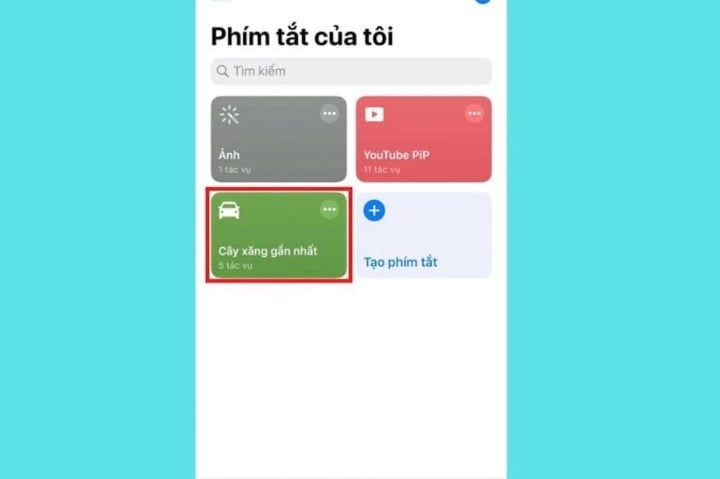
Select nearest gas station.
Step 3 : After downloading and installing, the application can determine your location. You will see the nearest gas stations in your location displayed. Now all you have to do is select the nearest gas station location, then it will automatically switch to Google Maps to show you the way to the gas station.
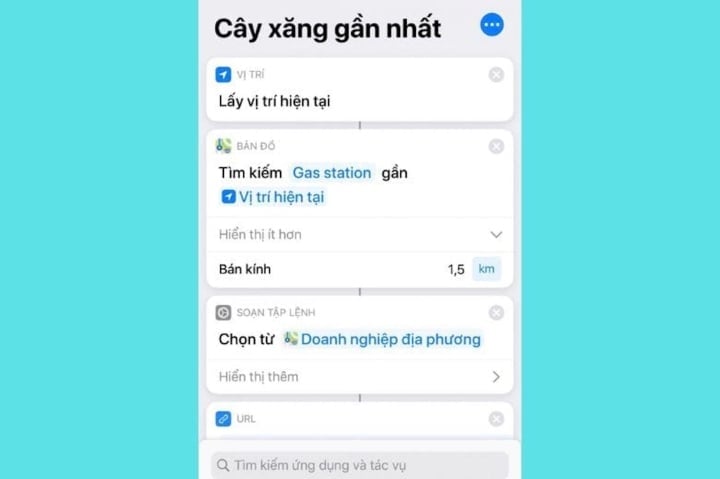
3 most convenient ways to find the nearest gas station using Google Maps on your phone.
Note: To use Siri Shortcuts to find the nearest gas station, users need to use a phone with iOS 12 or later. Lower versions will not be supported.
How to find the nearest gas station on Safari iPhone
How to find the nearest gas station using Safari is for those who use Apple iPhone.
Step 1: First you need to go to the Safari web browser . Next, you need to install the shortcut on Siri Shortcuts by Get Shortcut.
Step 2: When you see that the shortcut has been installed, go back to the Library section and select the shortcut "Nearest gas station" . At this time, you will receive a notification that the application is allowed to access your current GPS location, select Allow.
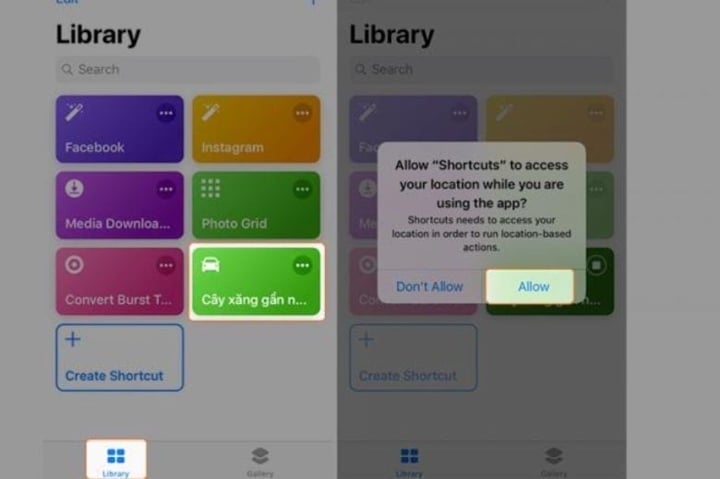
Step 3: Wait a moment to see the gas stations around you displayed on the screen. Now, you just need to choose the most convenient location for you and it will be transferred to the map to show you the way.
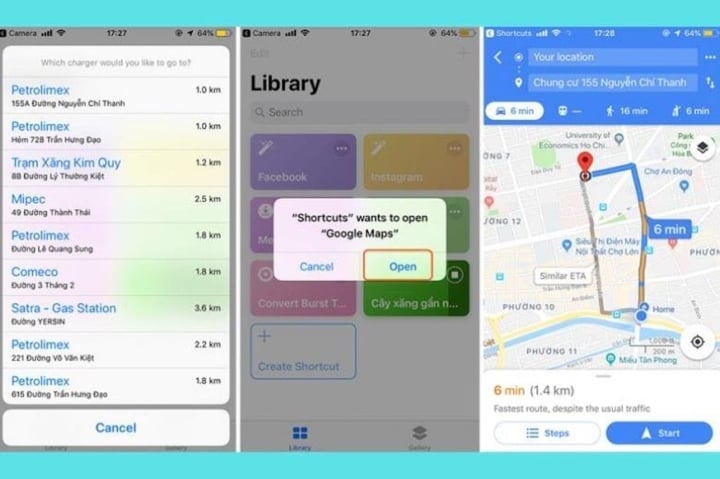
Instructions on how to see if the nearest gas station is open
If you have found the nearest gas station but still wondering whether it is open or not to be able to go to fill up. So you can immediately apply the following method to see if the nearest gas station is still operating or temporarily closed with simple steps:
Step 1: Open the Google Maps application, then search for the nearest gas station in the search box > Search.
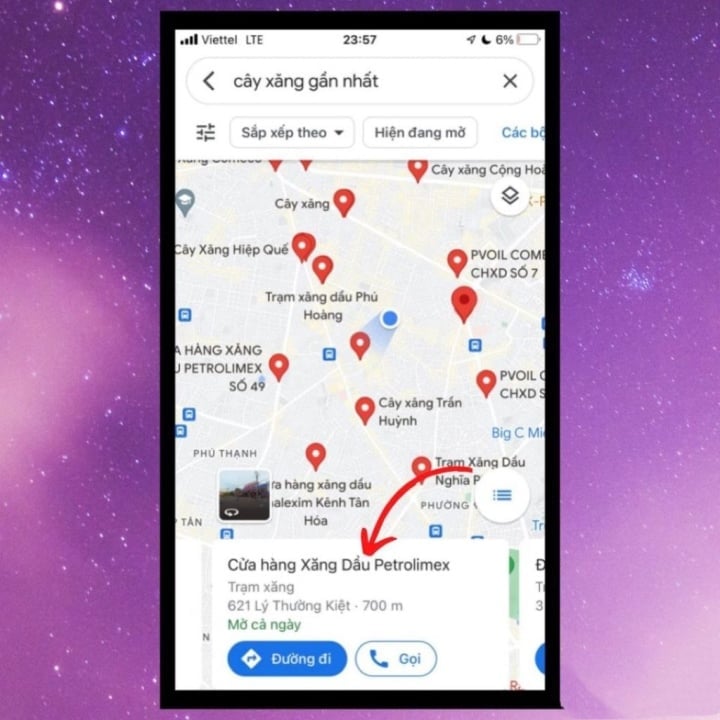
Step 2: In the list that appears, select the gas station you want to know if it is operating or not.

Step 3: At the interface that appears in the section with the clock icon, select the arrow ( as shown below) to see the operating time of that gas station is complete.
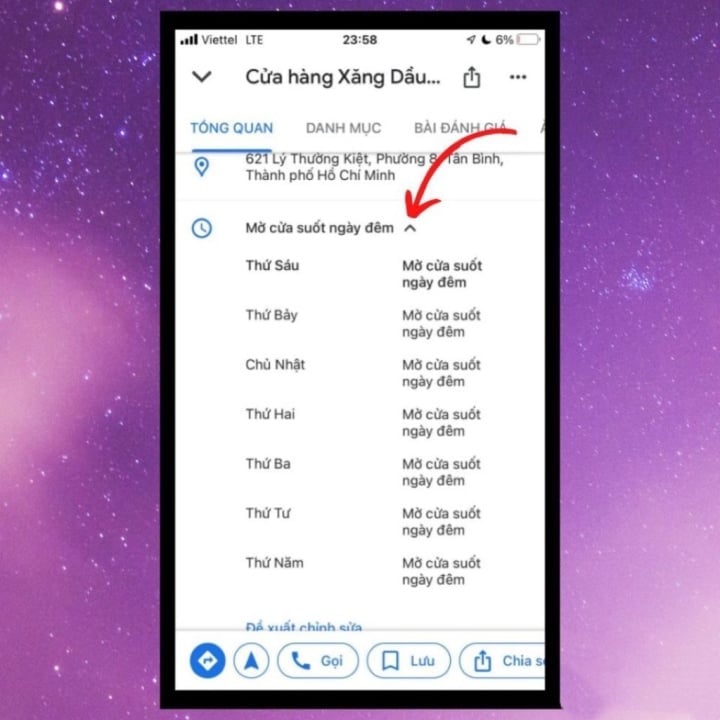
Above is information on how to find and view the operating hours of the nearest gas station. Hope you can find the nearest gas station in case of need from the above tips.
Nguyen Ngoan (synthesis)
Useful
Emotion
Creative
Unique
Wrath
Source


![[Photo] General Secretary concludes visit to Azerbaijan, departs for visit to Russian Federation](https://vphoto.vietnam.vn/thumb/1200x675/vietnam/resource/IMAGE/2025/5/8/7a135ad280314b66917ad278ce0e26fa)
![[Photo] President Luong Cuong presents the decision to appoint Deputy Head of the Office of the President](https://vphoto.vietnam.vn/thumb/1200x675/vietnam/resource/IMAGE/2025/5/8/501f8ee192f3476ab9f7579c57b423ad)
![[Photo] Prime Minister Pham Minh Chinh meets with the Policy Advisory Council on Private Economic Development](https://vphoto.vietnam.vn/thumb/1200x675/vietnam/resource/IMAGE/2025/5/8/387da60b85cc489ab2aed8442fc3b14a)

![[Photo] National Assembly Chairman Tran Thanh Man chairs the meeting of the Subcommittee on Documents of the First National Assembly Party Congress](https://vphoto.vietnam.vn/thumb/1200x675/vietnam/resource/IMAGE/2025/5/8/72b19a73d94a4affab411fd8c87f4f8d)


















































![[Photo] Prime Minister Pham Minh Chinh talks on the phone with Singaporean Prime Minister Lawrence Wong](https://vphoto.vietnam.vn/thumb/402x226/vietnam/resource/IMAGE/2025/5/8/e2eab082d9bc4fc4a360b28fa0ab94de)















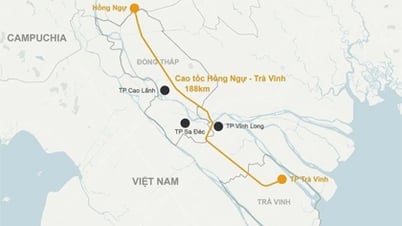
















Comment (0)