The iPhone has a built-in ability to turn off all colors on the screen, leaving only grayscale with 2 colors displayed black and white, but few people know about it. The purpose of this mode is to help people with color blindness read text more easily, avoiding distractions from other displayed content.

iPhone switches to black and white mode to help... reduce excitement when using the phone.
Should people who are not color blind change their iPhone screen to black and white?
Even if you are not color blind, there are reasons for normal users to switch their iPhone to black and white mode. Specifically, monochrome screens are proven to be effective in reducing distractions while using the device, and at the same time reduce the time spent using the device because the device is no longer vibrant, making the experience less enjoyable. Black and white mode will make social networking sites like Instagram look like they have just been washed out of color, websites become boring and entertainment games become much more monotonous.
This decision may be difficult at first due to changing usage habits and making the phone more boring, but it has the positive effect of creating motivation for users to be less "glued" to this device.
Another reason to consider is the ability to avoid distraction. App developers understand that color plays an important role in attracting users’ attention – a big reason why they always create bright red notifications in their apps to draw users to look at them, to be compelled to tap to see what’s new. If a screen is all black and white, this purpose is lost, and users are more likely to focus on other tasks.
Another benefit that cannot be ignored is that the black and white screen helps reduce eye fatigue during continuous, long-term use. Monochrome screens reduce contrast and visual stimulation to the eyes, helping to avoid eye fatigue and headaches, especially for those who have to look at the screen a lot.
How to enable black and white mode on iPhone
To turn the screen to black and white display on iPhone, users follow the instructions below:

On your phone, go to Settings -> Accessibility
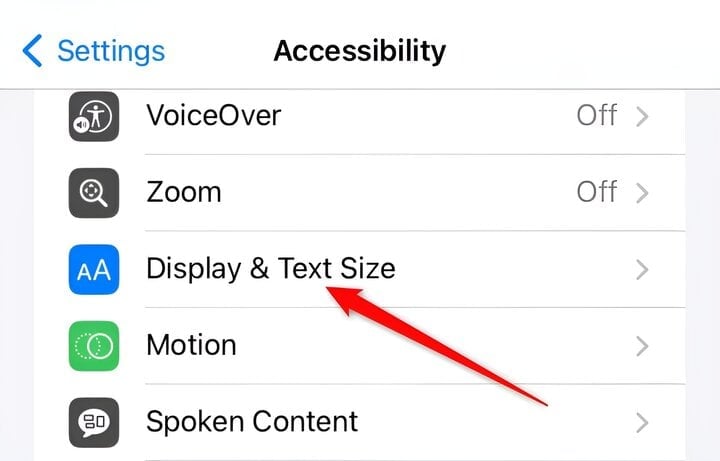
Select Display & Text Size
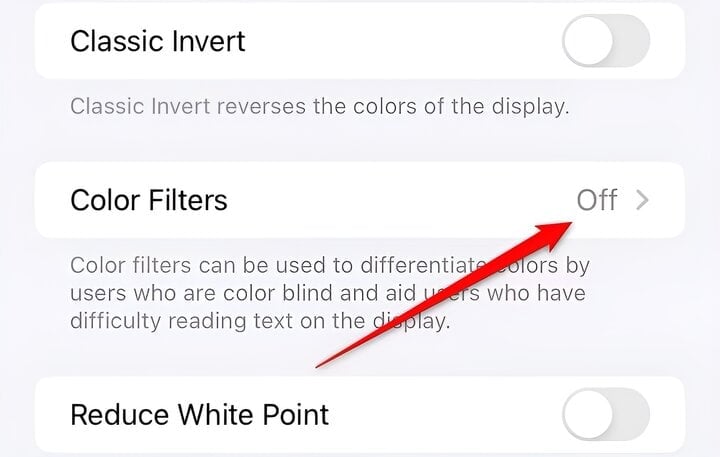
Click Color Filters
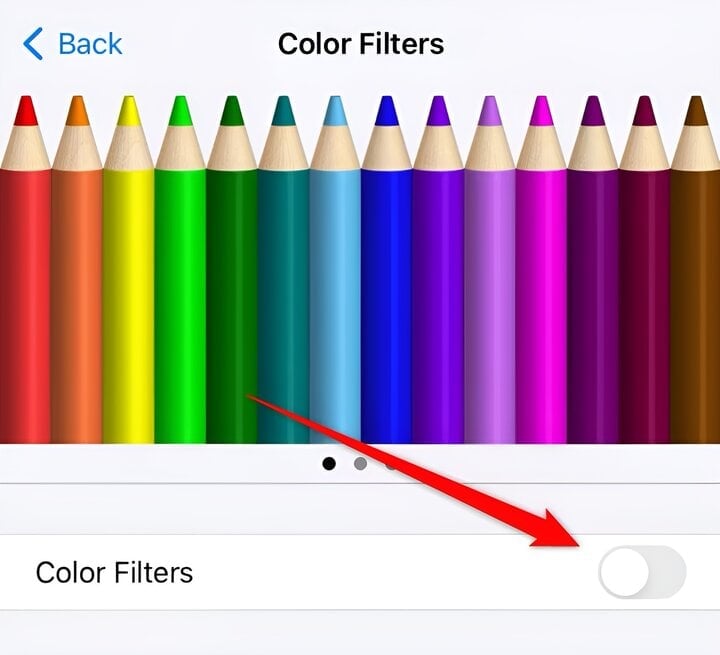
Slide the switch to On (green light)
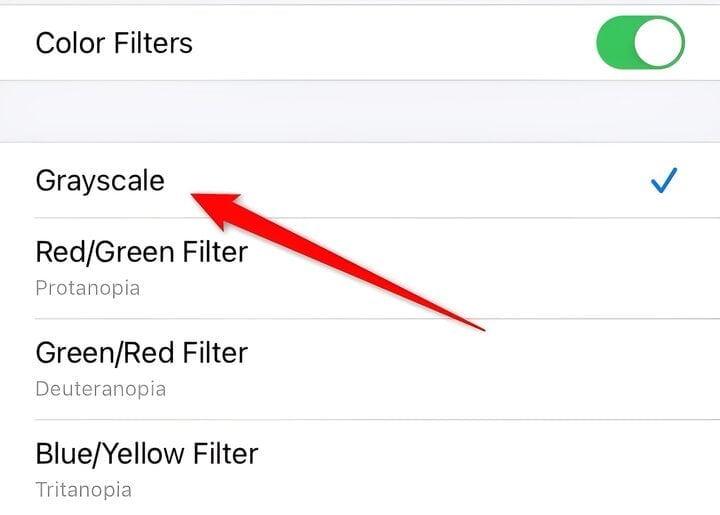
Select Grayscale. Now your iPhone screen will be completely black and white.
Below the interface, there will be an additional Intensity section, which is shown as a left/right slider (indicating the increase/decrease level). At maximum level (all the way to the right), the screen is completely black/white and gradually decreases in intensity (meaning the appearance of other colors) when dragging the button to the left.
This mode can be turned off by going to Settings -> Accessibility -> Display & Text Size -> Color Filters -> slide the switch to Off (gray). The screen will now return to its original multi-color state .
Khanh Linh
Source






![[Photo] Closing ceremony of the 18th Congress of Hanoi Party Committee](https://vphoto.vietnam.vn/thumb/1200x675/vietnam/resource/IMAGE/2025/10/17/1760704850107_ndo_br_1-jpg.webp)





























![[Photo] Nhan Dan Newspaper launches “Fatherland in the Heart: The Concert Film”](https://vphoto.vietnam.vn/thumb/1200x675/vietnam/resource/IMAGE/2025/10/16/1760622132545_thiet-ke-chua-co-ten-36-png.webp)

























































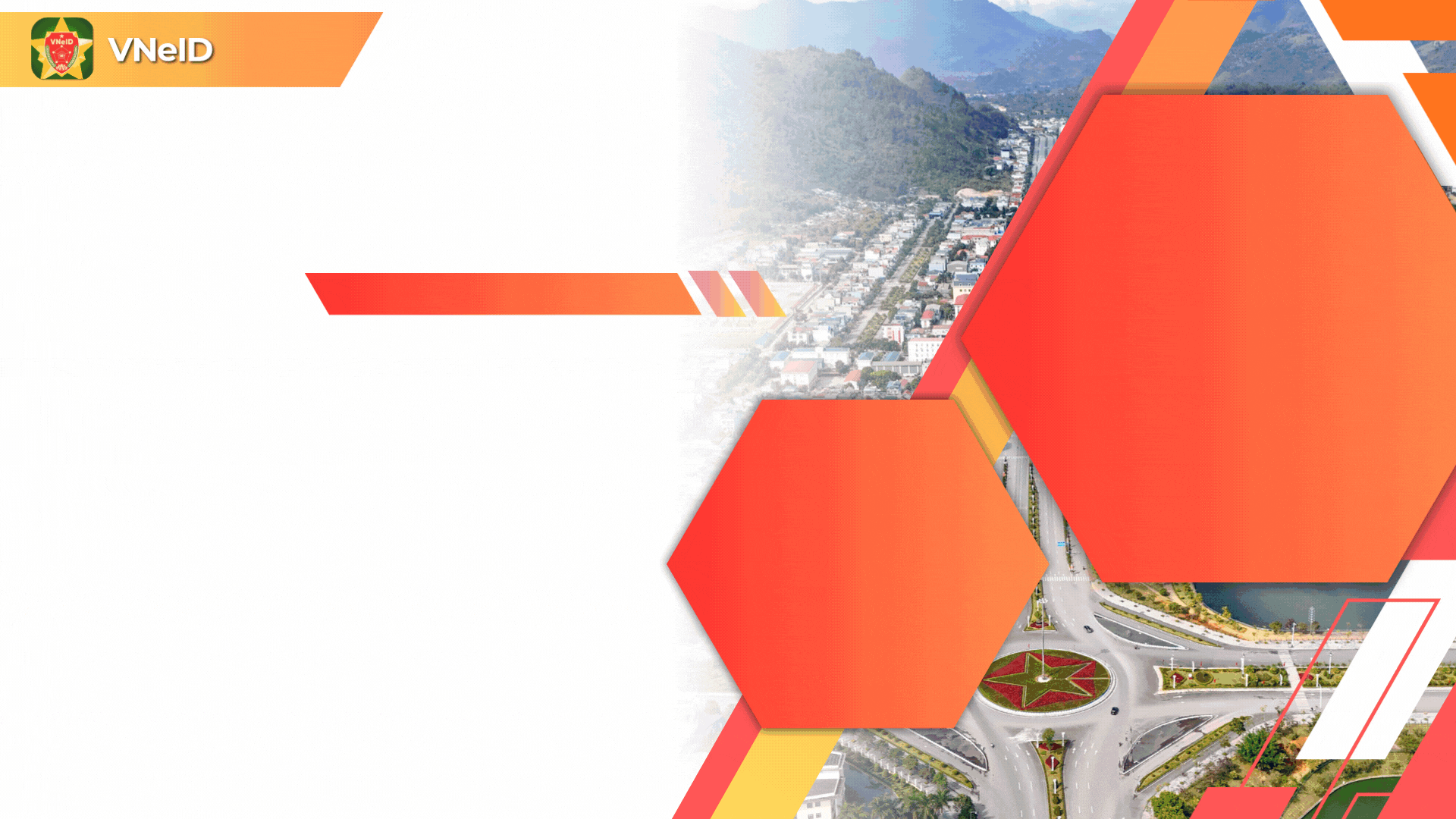



















Comment (0)