Turning off your iPhone quickly can be necessary or useful in many important situations such as: When you need to fix technical problems, when you need to save maximum battery, when you bring your iPhone for repair, when you are in security-sensitive areas, when you encounter security problems or are attacked by a network,...
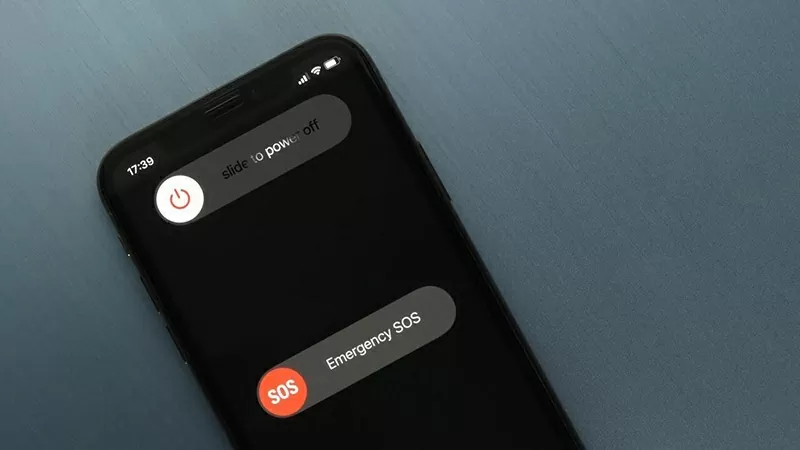 |
| Turning off and restarting your iPhone refreshes the system, clears cache memory (RAM), and fixes minor software errors... |
Here are some quick ways to turn off your iPhone, most of which have been around since iOS 11, but some new ones will be coming in iOS 18.
Using hardware buttons on iPhone
The most common way to turn off an iPhone is to use the physical button on the device. Users will press and hold the Volume Up button and the Side button at the same time. The screen will display the power off slider, release the button and swipe right to confirm.
Note, this method also helps to restart the iPhone if the screen is frozen. If the screen is frozen and unresponsive, users can hold the power button longer to restart the device.
Use hardware button combined with Siri
If Siri is enabled, iPhone users can use voice commands to turn off the device. Press and hold the Side button and say: "Siri, power off" . Siri will display a dialog box to confirm, users just need to tap the screen to confirm.
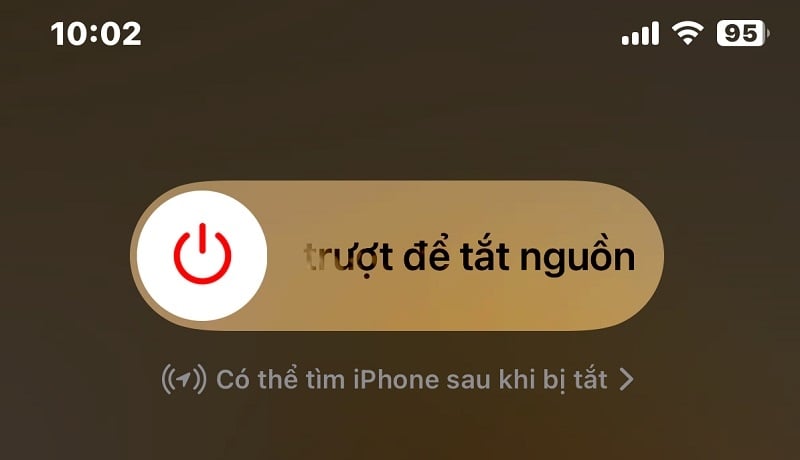 |
| You can use Siri to turn off your iPhone easily. |
If you can't talk to Siri, you can turn off your device without speaking by: Quickly press the volume up button > quickly press the volume down button > hold the power button until the power off slider appears. Swipe to turn off.
Turn off iPhone from settings
If you don't want to use the hardware keys, you can turn off your iPhone from Settings . Open Settings > Select General > Scroll down and select Shut Down . Then swipe to confirm.
This method applies to all iPhone models, even those that don't run iOS 18.
Turn off iPhone via control center
In the iOS 18 update, Apple has completely redesigned the Control Center and added a convenient way to turn off the iPhone.
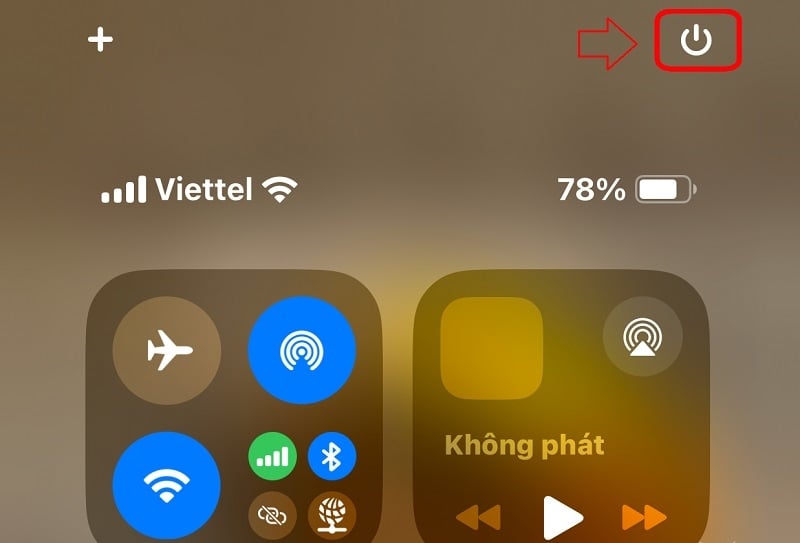 |
| Turn off iPhone using control center |
First, swipe down from the top of the screen to open the Control Center . In the top right corner, you will see the power off icon. Then press and hold this icon, the screen will display the Slide to power off > Swipe to turn off.
Source: https://baoquocte.vn/nhung-cach-tat-iphone-nhanh-chong-khong-phai-ai-cung-biet-309216.html


![[Photo] National Assembly Chairman Tran Thanh Man chairs the meeting of the Subcommittee on Documents of the First National Assembly Party Congress](https://vphoto.vietnam.vn/thumb/1200x675/vietnam/resource/IMAGE/2025/5/8/72b19a73d94a4affab411fd8c87f4f8d)
![[Photo] President Luong Cuong presents the decision to appoint Deputy Head of the Office of the President](https://vphoto.vietnam.vn/thumb/1200x675/vietnam/resource/IMAGE/2025/5/8/501f8ee192f3476ab9f7579c57b423ad)
![[Photo] Prime Minister Pham Minh Chinh meets with the Policy Advisory Council on Private Economic Development](https://vphoto.vietnam.vn/thumb/1200x675/vietnam/resource/IMAGE/2025/5/8/387da60b85cc489ab2aed8442fc3b14a)


![[Photo] General Secretary concludes visit to Azerbaijan, departs for visit to Russian Federation](https://vphoto.vietnam.vn/thumb/1200x675/vietnam/resource/IMAGE/2025/5/8/7a135ad280314b66917ad278ce0e26fa)

















































![[Photo] Prime Minister Pham Minh Chinh talks on the phone with Singaporean Prime Minister Lawrence Wong](https://vphoto.vietnam.vn/thumb/402x226/vietnam/resource/IMAGE/2025/5/8/e2eab082d9bc4fc4a360b28fa0ab94de)













![[Infographic] Instructions on steps to contribute ideas to amend the 2013 Constitution on VNeID](https://vphoto.vietnam.vn/thumb/402x226/vietnam/resource/IMAGE/2025/5/8/c61c8c11815c4691848ae93a3e567ef7)



















Comment (0)