On Windows 11 and Windows 10, there is a way for users to update one or all applications very quickly, with just a single command line on Command Prompt (CMD).
While you can update individual apps, the process is time-consuming and step-by-step. Windows Package Manager is a command-line alternative to installing and managing apps. It is designed to save time and reduce frustration by automating the process of finding, downloading, installing, updating, and configuring most apps, including Microsoft Store apps, traditional (win32) programs, and web apps downloaded using Windows Package Manager.
To update the application using CMD, follow these steps:
- Open the Start menu, search for CMD (or PowerShell), right-click on the top result and select the Run as administrator option.
- In the Command Prompt window, type winget upgrade and press Enter. You will see a list of all the Windows applications that have new updates available.
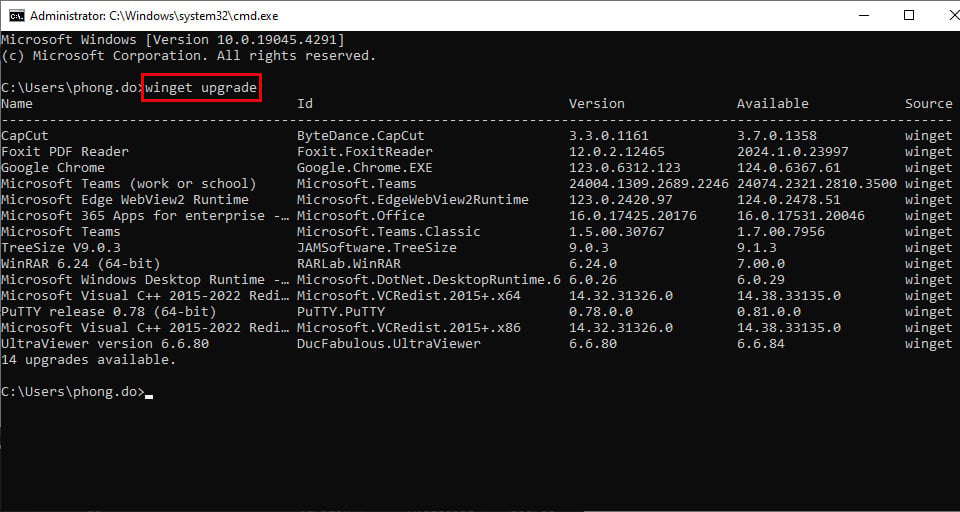
Enter the command winget upgrade in the CMD window
- Continue typing the command winget upgrade -h --all and press Enter. This command will help update all applications to the latest version.
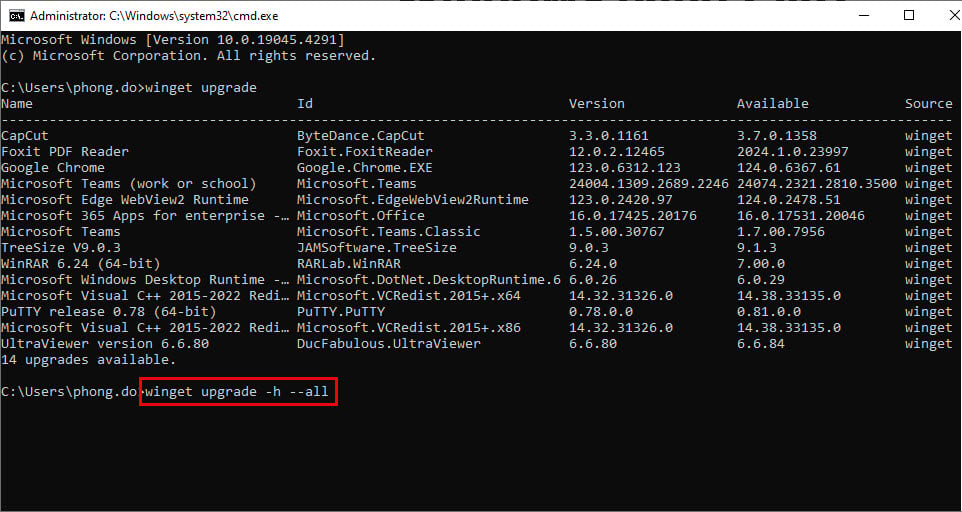
Add the -h --all suffix to update all applications on Windows
Once you complete the above steps, the winget tool will download and install updates for all the applications installed on your Windows.
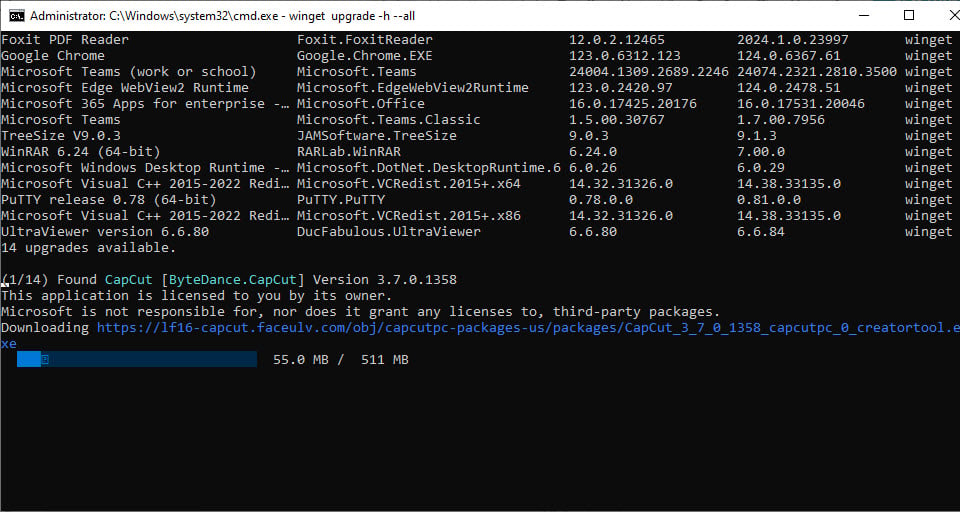
The automatic application update process is shown in detail.
Using the above method, you can only update applications installed using Windows Package Manager. Applications installed from other sources will not be updated through this process. Also, if you later update the application using another technology, you will lose the ability to update the application through Windows Package Manager.
If you want to update an individual app, instead of using -h -all , use the suffix -h --id APP-ID (where APP-ID is the app ID shown in the ID column). For example: winget upgrade -h --id ByteDance.Capcut .
Source link




![[Photo] National Assembly Chairman Tran Thanh Man attends the VinFuture 2025 Award Ceremony](/_next/image?url=https%3A%2F%2Fvphoto.vietnam.vn%2Fthumb%2F1200x675%2Fvietnam%2Fresource%2FIMAGE%2F2025%2F12%2F05%2F1764951162416_2628509768338816493-6995-jpg.webp&w=3840&q=75)


![[Photo] 60th Anniversary of the Founding of the Vietnam Association of Photographic Artists](/_next/image?url=https%3A%2F%2Fvphoto.vietnam.vn%2Fthumb%2F1200x675%2Fvietnam%2Fresource%2FIMAGE%2F2025%2F12%2F05%2F1764935864512_a1-bnd-0841-9740-jpg.webp&w=3840&q=75)








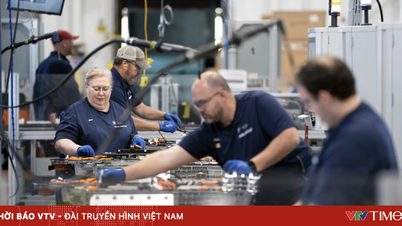




















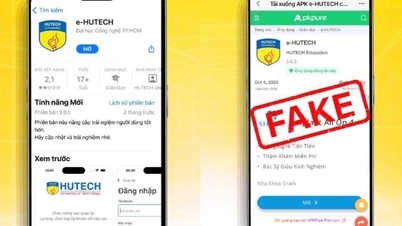











































































Comment (0)