How to review your comments on Facebook
Step 1: Open the Facebook app on your phone or go to Facebook on your computer;
Step 2: Click on the "menu" icon, which has an avatar at the bottom of the navigation bar;
Scroll down to the bottom of the screen and you will see an item called Settings & Privacy, click on this item;
When a bunch of other small options pop up, click "set";
Step 3: On the settings interface of your app and personal account, scroll down and find the "Your Activity" section.
In this section, there is a sub-item called “Activity Log”, click on it to continue;
Click on "Your Facebook Activity".
Step 3: Various options will appear. To see the entire comment history, click on "Comments and reactions", then click on "Comments".
Finally, you will be able to review all your comments on Facebook and can quickly delete multiple comments at once. In addition, to see the details of a comment, click on the 3 dots behind that comment and click View.
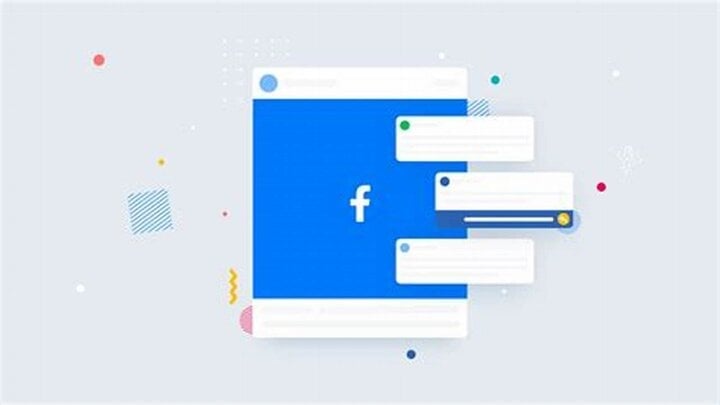
(Illustration)
Find your favorite posts on Facebook
In addition to reviewing comments, the Facebook application also supports the feature of searching for articles you have posted, liked or commented on, helping you to reread information that you accidentally skimmed through and felt impressed with, and wanted to review at a certain time.
To find old posts on your profile, you can follow these steps:
- Step 1: Select the 3 dots icon "..." on your personal page, select "search on personal page";
- Step 2: Type the word or phrase you remember in the article you want to find (the more detailed the word or phrase, the more accurate the search results), select and click on the old article you want to review.
In addition to manual browsing, you can also use the "Filter" tool for more precise results, including: "posts you've viewed", "most recent", "tagged locations", "post date".
After selecting the filters, you press "show results".
To find old posts from you and everyone, you can follow these steps:
- Step 1: Go to Bulletin Board, select "search";
- Step 2: Type the word or phrase you remember in the article you want to find (the more detailed the word or phrase, the more accurate the search results);
- Step 3: Select the "Posts" tab to only view results in posts, then scroll and click on the old post you want to review.
- Similar to the posts section on your personal page, here you can also use the filter tool to get more accurate results, including: "posts you have viewed", "post date", "posts from (posting account name)", "tagged location".
Delete or edit my comment below the post on Facebook
You can delete or edit comments you've posted below a Facebook post.
To delete your comment below the article:
- Click next to the comment you want to delete;
- Select Delete.
To edit your comment below the article:
- Click next to the comment you want to edit;
- Select Edit;
- Make changes and press Enter or Return to save. Press Esc to cancel.
Hide comments from posts on Facebook page
When you hide comments from a post on a page:
- The comment will still be visible to the commenter and their friends. This may prevent other unwanted comments.
- That comment will be hidden from everyone else. Any replies to that comment will also be hidden. If you want to hide specific replies to a comment, you can select and hide each reply individually. If you hide only replies to the comment, the original comment will still be visible to everyone.
To hide a comment and its replies from a post on your page:
- On your page, go to the post with the comment you want to hide.
- Next to the comment you want to hide, hover over the 3 dots icon and click Hide Comment.
Source



![[Photo] Prime Minister Pham Minh Chinh chaired a meeting to evaluate the operation of the two-level local government model.](https://vphoto.vietnam.vn/thumb/1200x675/vietnam/resource/IMAGE/2025/10/29/1761751710674_dsc-7999-jpg.webp)


![[Photo] New-era Party members in the "Green Industrial Park"](https://vphoto.vietnam.vn/thumb/1200x675/vietnam/resource/IMAGE/2025/10/30/1761789456888_1-dsc-5556-jpg.webp)
![[Photo] Fall Fair 2025 - An attractive experience](https://vphoto.vietnam.vn/thumb/1200x675/vietnam/resource/IMAGE/2025/10/30/1761791564603_1761738410688-jpg.webp)
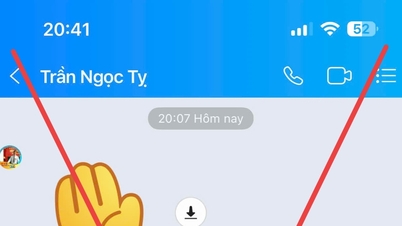





























































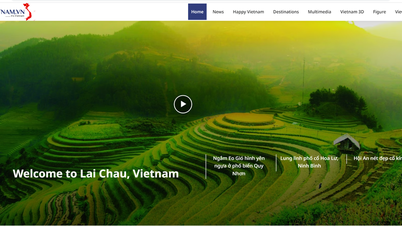


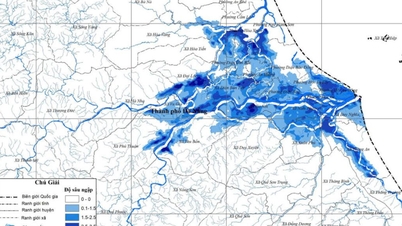
































Comment (0)