Messenger is a Facebook messaging application, used by millions of people around the world . In addition to the usual messaging feature, Messenger users can also create group chats to talk to 3 or more people.
Although convenient, in some cases, this grouping feature also causes a lot of trouble for users, including being added to many different chat groups and receiving continuous message notifications.
To handle this situation, users can choose to leave the chat group. Specifically, on the chat group interface on Messenger, users find the chat group they want to leave. Next, click on the chat group, then on the chat group name on Messenger, scroll down to the bottom to select Leave chat group. At this time, Messenger will ask the user if they are sure they want to leave the chat group or not, then click agree to leave to not join the chat group.
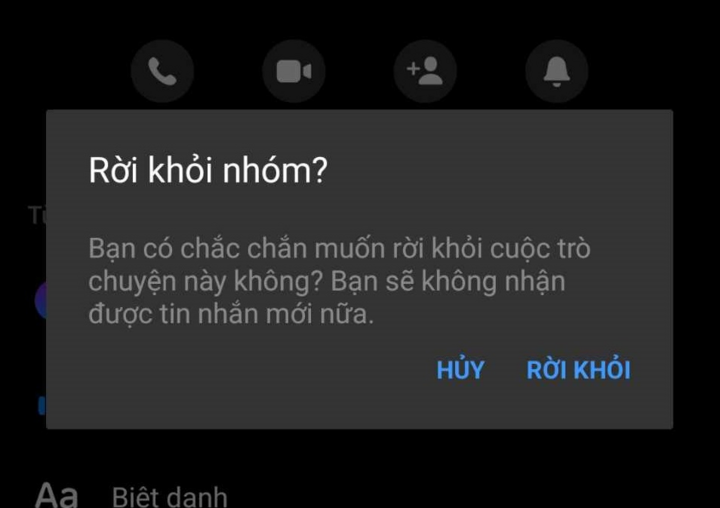
Users will no longer receive any notifications after leaving a group on Messenger.
It is important to note that leaving a Messenger group is completely different from deleting a group chat. Because when deleting a conversation, users still receive messages from other members of the group.
When a user leaves a chat group, it means that they will no longer receive any notifications from that chat group. The user will also no longer be able to read any messages or images posted in the group. In addition, the remaining members of the group can still read the messages, images, etc. that the user sent in the group at the previous time.
In addition, when a user leaves a chat group, Messenger will display a notification in the group for other members to see, and until now there is still no way to help users leave the group without anyone knowing.
If you are afraid that others will know you left the group, you can temporarily turn off group notifications to avoid being disturbed, affecting your work or private time when surfing Facebook, and also help you save battery and phone data capacity.
How to turn off message notifications on Messenger groups as follows: Access Messenger and find the group for which you want to turn off notification signals. Next, click on the group name. The group interface will now be displayed, select "Turn off notifications" (Bell icon) and proceed to set up the settings to complete the operation.
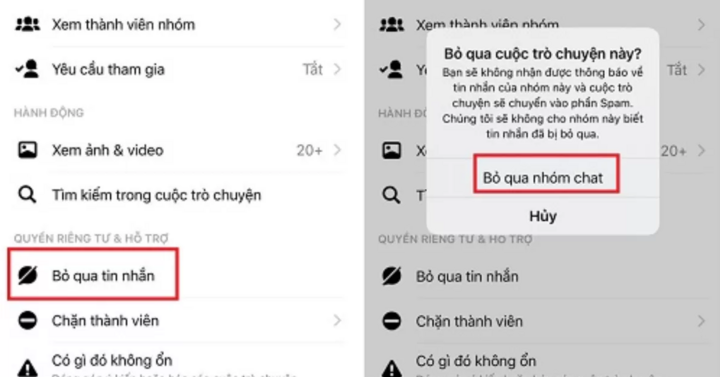
Users can ignore group chats on Messenger to avoid being bothered.
Another way to handle this is to “silently” ignore this chat group. This will completely remove notifications and hide the group from the chat list.
To ignore a group chat, on the main interface of Messenger, users touch and hold on the conversation, then click on the menu button with three horizontal lines and select Ignore group, in the confirmation dialog box, select Ignore (Android) or Ignore Group Chat (iOS) to ignore the group chat.
Hoa Vu ((Summary))
Source











































































































Comment (0)