If you accidentally delete a message on your Samsung phone, you can restore it by installing software. Here are 5 methods to help you retrieve deleted SMS messages!
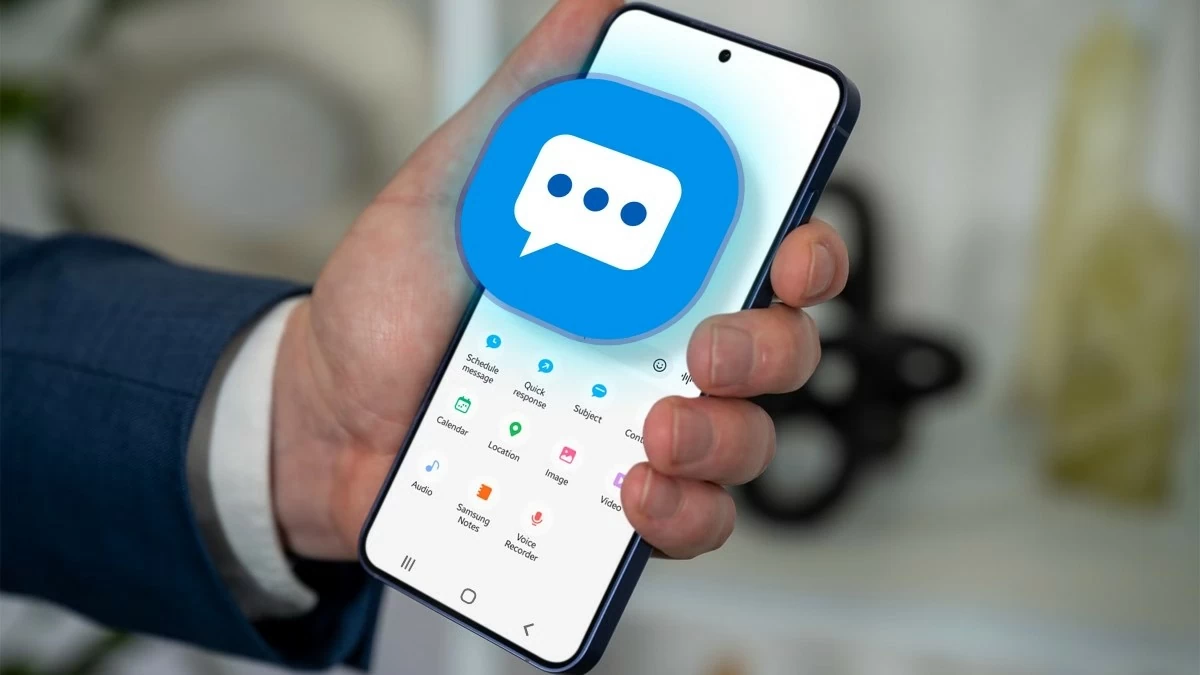 |
5 simple ways to restore SMS messages on Samsung
Samsung phones have built-in tools to recover deleted messages, and in some cases, you need to use a support app. Here are 5 ways to help you retrieve deleted SMS messages:
Recover SMS messages using Trash feature:
With this feature, you can easily recover deleted SMS in the Messages app without downloading additional software. How to do it:
Step 1: Open the Messages app, tap the three dots and select "Trash".
Step 2: Select "Edit", then select the messages you want to restore.
Step 3: Click "Recover" to retrieve messages.
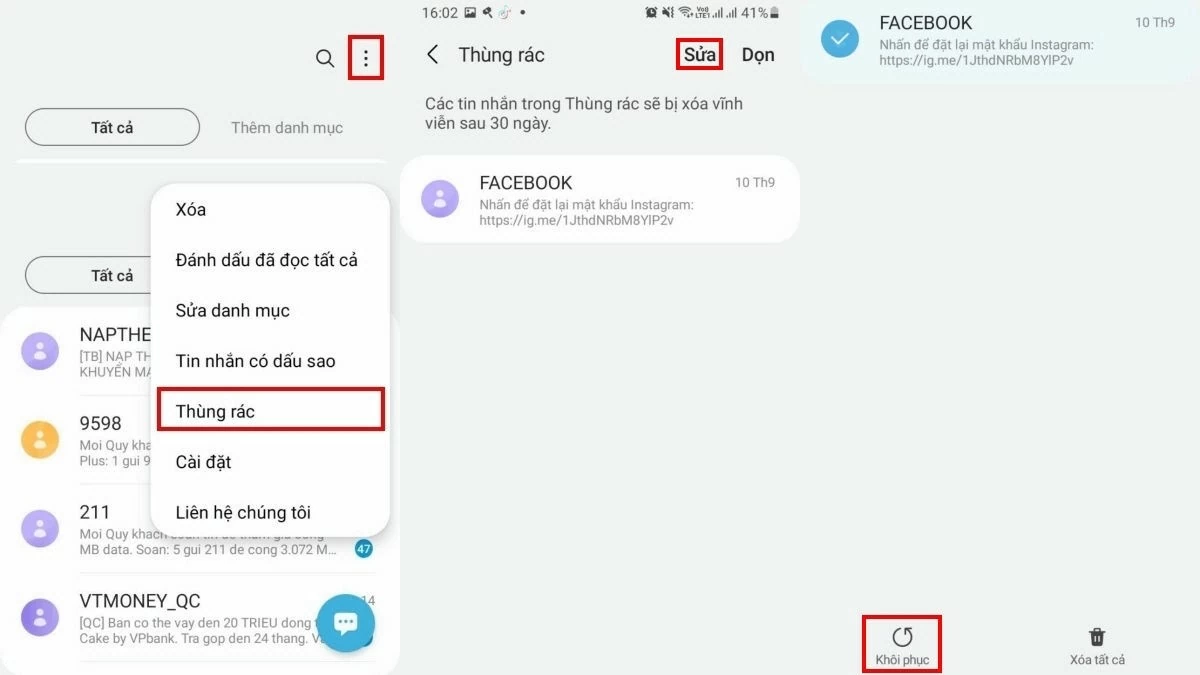 |
Recover Deleted SMS Messages on Samsung Using Samsung Cloud Effectively
If you have backed up your messages on Samsung Cloud, recovering deleted messages is easy and efficient. Here are the steps:
Step 1: Go to Settings , find and select Accounts and backup .
Step 2: Select Restore Data , then select the backup you want to restore (usually the name of your phone).
Step 3: Select Messages and click Restore to retrieve deleted messages.
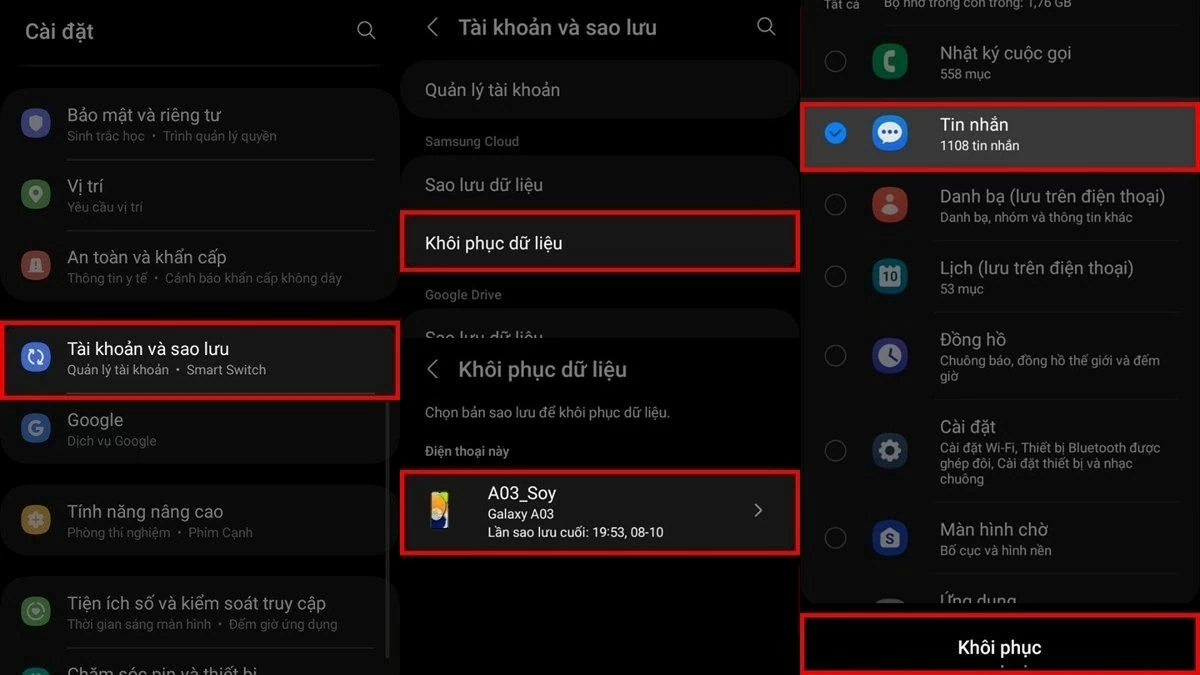 |
Restore SMS messages on Samsung with Samsung Smart Switch easily
If you have backed up your SMS messages using Samsung Smart Switch, you can easily restore them using the following steps:
Step 1: First, connect your Samsung phone to your computer.
Step 2: Then, open Samsung Smart Switch on both devices and select Restore .
Step 3: Select Messages and click Restore to restore deleted messages.
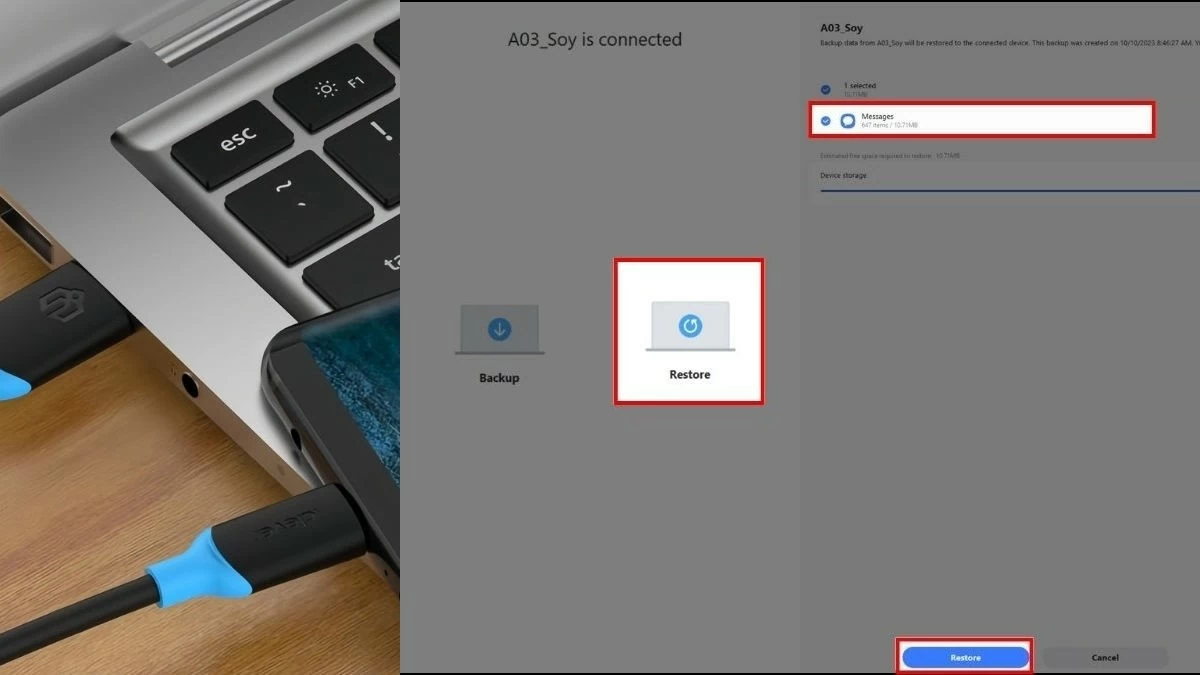 |
Restore SMS messages within 24 hours: Contact the network operator as soon as possible
If you want to recover deleted SMS messages within 24 hours, your carriers can help you. However, note that only messages deleted within 24 hours can be recovered. Here are the contact details of popular carriers so you can request support:
Recover SMS Messages on Samsung Using MobiKin Doctor
To recover SMS messages on Samsung using MobiKin Doctor, you need to prepare a computer and follow these steps:
Step 1: Visit https://www.mobikin.com/doctor-for-android/ to download and install MobiKin Doctor on your computer.
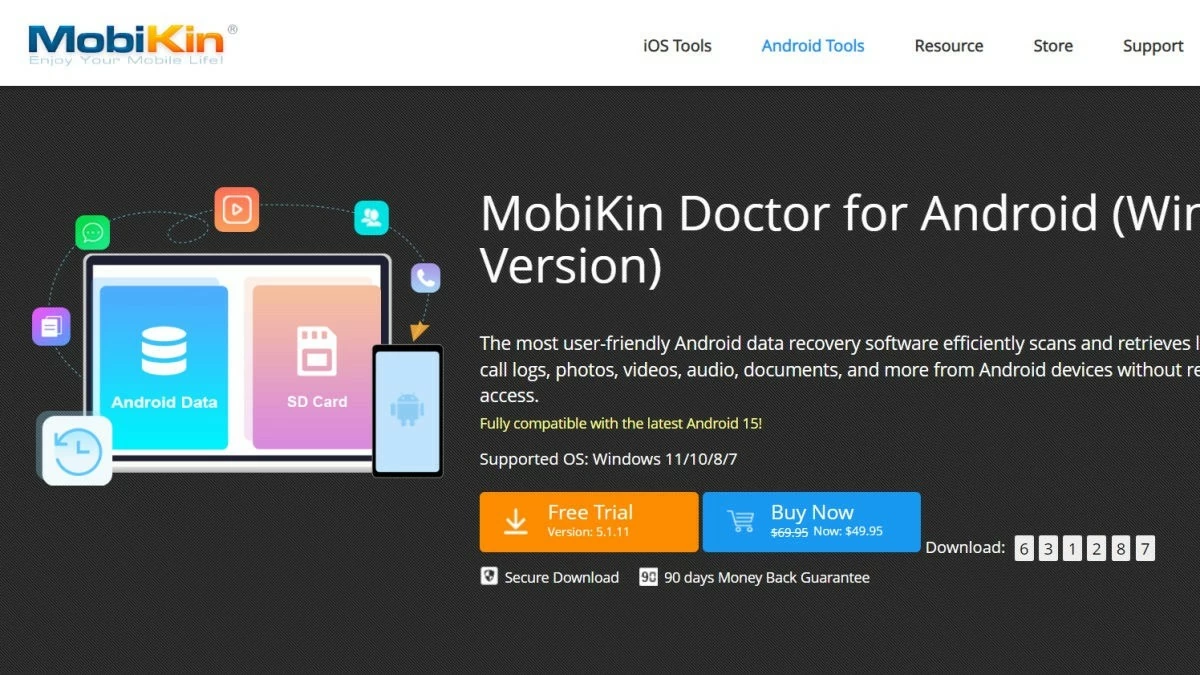 |
Step 2: Open MobiKin Doctor and select "Android Recovery" to access the data recovery feature.
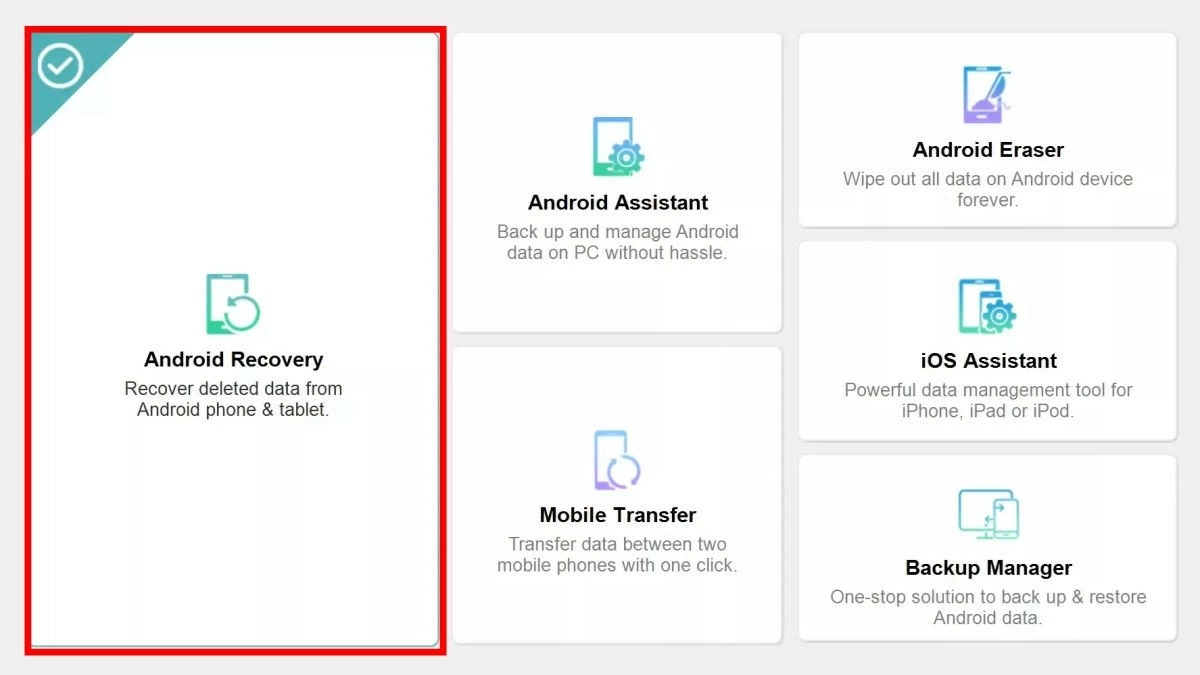 |
Step 3: Connect your Samsung phone to your computer, then tap "Allow" on your phone to continue.
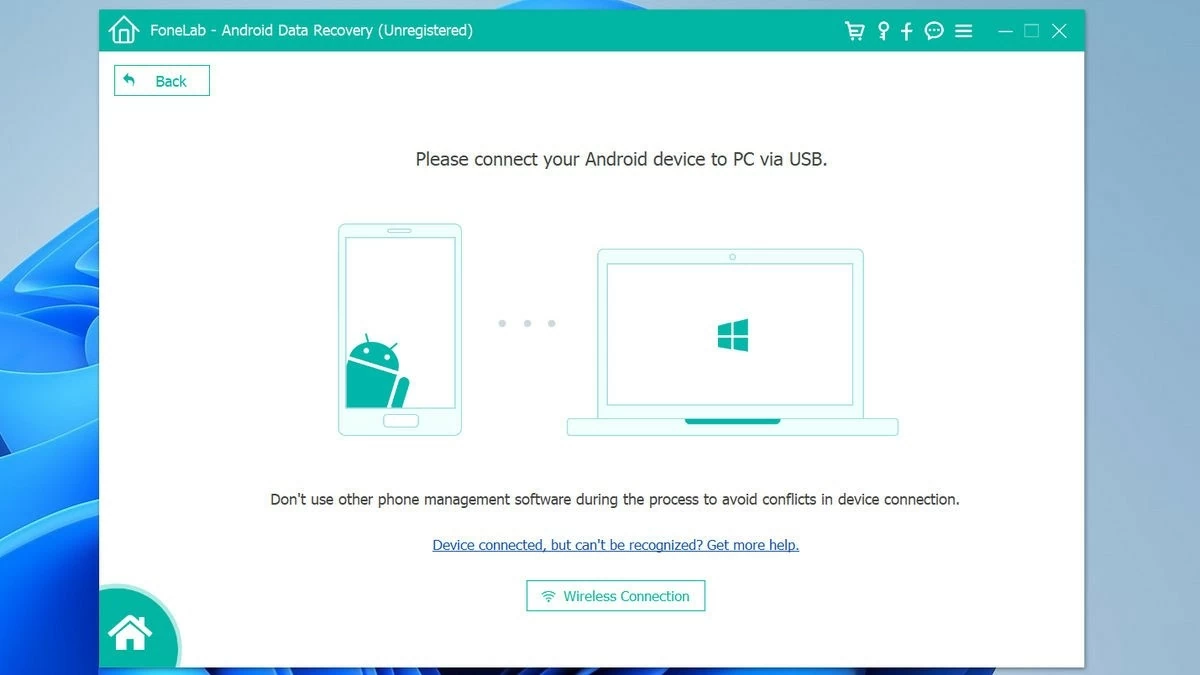 |
Step 4: Select "Messages" and click "Next" to continue the process.
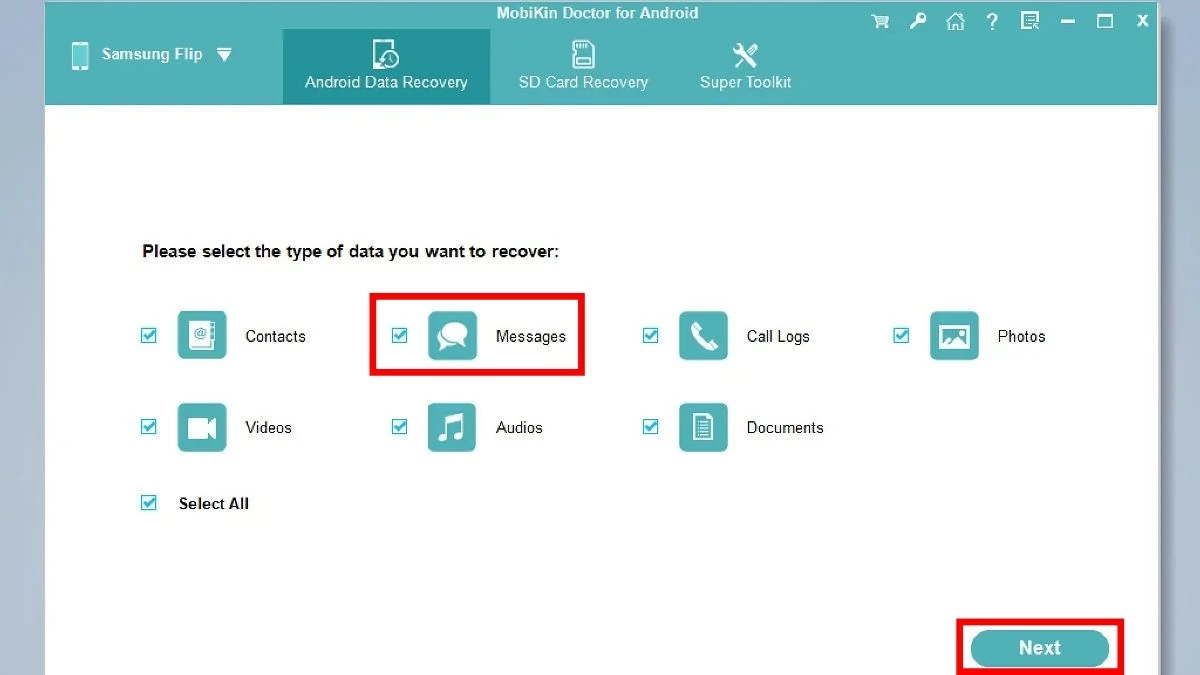 |
Step 5: Select the messages to recover, or to select all, you can click on "Messages" on the left and select "Recover".
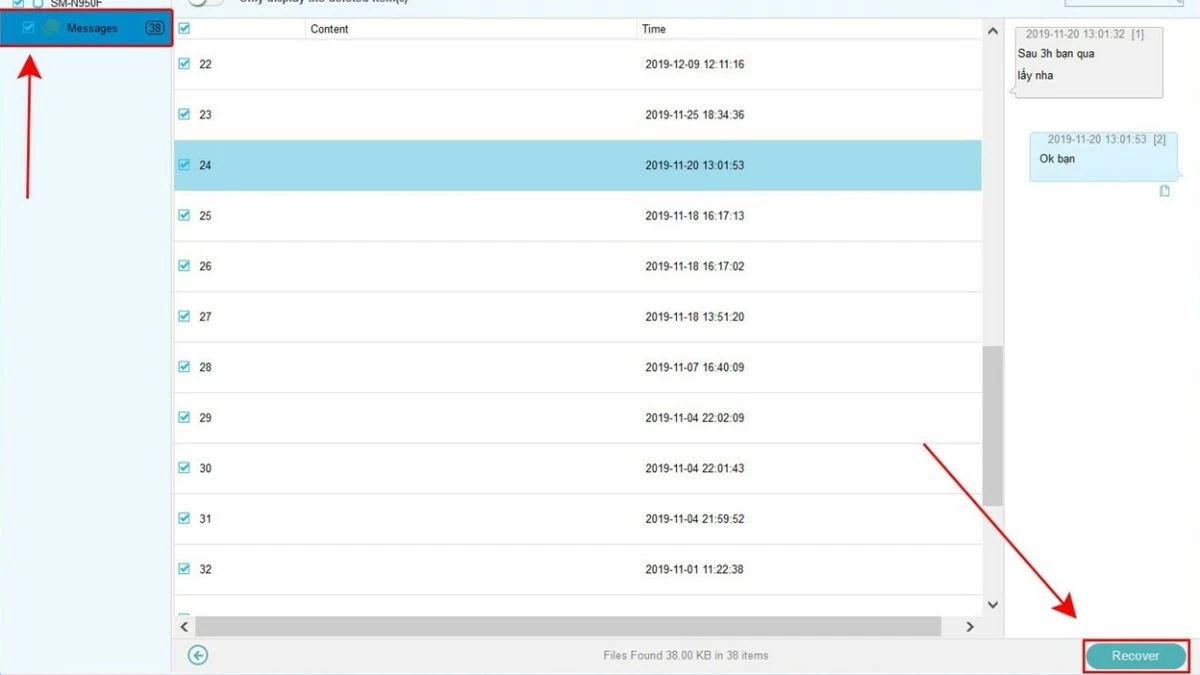 |
How to prevent SMS messages from being permanently deleted on Samsung simply
Although there are many ways to recover SMS messages on Samsung, if you do not back up in time, you may lose your data permanently. To avoid this, back up your data regularly.
Here are the steps to backup SMS messages:
Step 1: First, go to "Settings", select "Accounts and backup".
Step 2: Tap "Backup and restore" and select "Back up data".
Step 3: Turn on the slider for the apps that need to be backed up (select "Messages") and tap "Backup now" to complete.
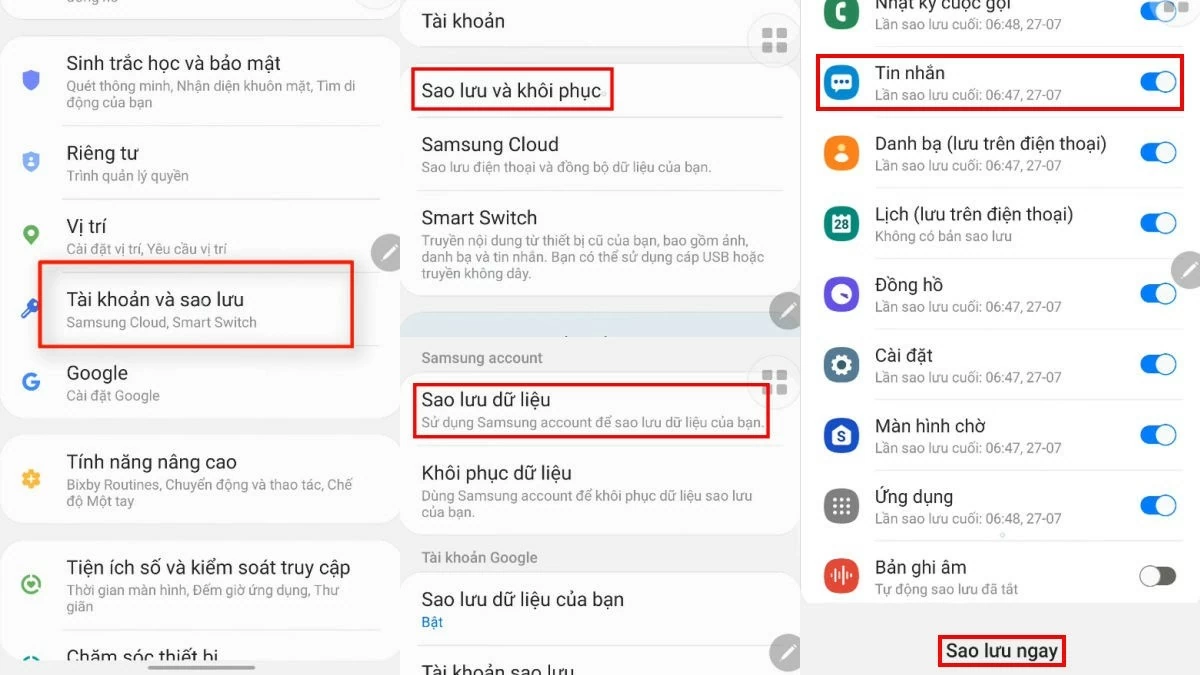 |
In addition, before updating the new operating system for Samsung, you should read the information carefully to avoid affecting the data on the phone. At the same time, limit clicking on links or applications of unknown origin, because they may contain malicious code that discloses information or steals data.
Above are effective ways to restore SMS messages on Samsung. Although the methods may have some differences depending on the device model, in general, the steps will be similar to the shared ones.
Source





![[Photo] National Assembly Chairman Tran Thanh Man holds talks with Hungarian National Assembly Chairman Kover Laszlo](https://vphoto.vietnam.vn/thumb/1200x675/vietnam/resource/IMAGE/2025/10/20/1760952711347_ndo_br_bnd-1603-jpg.webp)
![[Photo] Prime Minister Pham Minh Chinh meets with Speaker of the Hungarian National Assembly Kover Laszlo](https://vphoto.vietnam.vn/thumb/1200x675/vietnam/resource/IMAGE/2025/10/20/1760970413415_dsc-8111-jpg.webp)
![[Photo] Chairman of the Hungarian Parliament visits President Ho Chi Minh's Mausoleum](https://vphoto.vietnam.vn/thumb/1200x675/vietnam/resource/IMAGE/2025/10/20/1760941009023_ndo_br_hungary-jpg.webp)















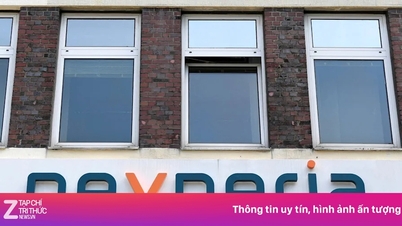



















































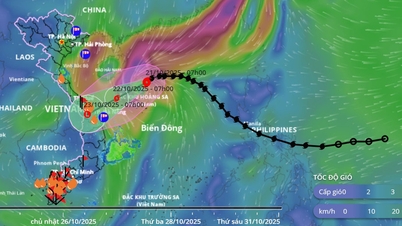











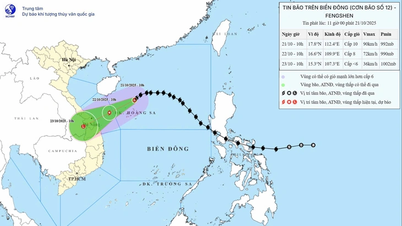






















Comment (0)