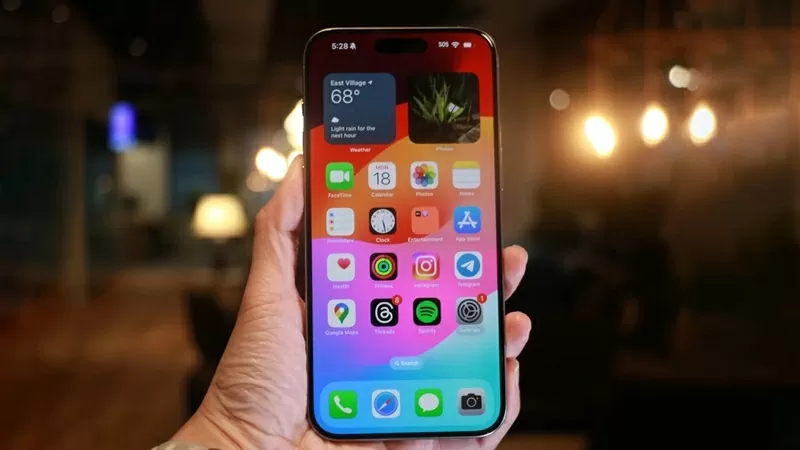 |
| 15 quick tips to help iPhone users save a lot of time |
1. Quickly convert numbers to letters
Instead of tapping "123" to switch to the numeric keypad and then back to letters, simply hold down the "123" key, slide your finger to the key you want to tap, then release. The iPhone will automatically switch back to the letters keyboard – saving you three taps.
2. Assign function to next touch
"Back Tap" is an accessibility feature that allows iPhone users to assign an action when they double or triple tap the back of their device. Go to Settings > Accessibility > Touch > Back Tap to select the setting.
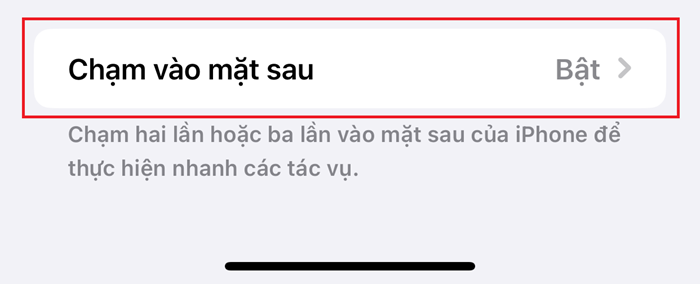 |
| Assign functions to iPhone back taps |
3. Drag the volume bar
When adjusting the volume, simply press the volume button once and then touch and drag the volume bar on the screen for smoother adjustment.
4. Turn off app review suggestions
Go to Settings > App Store , turn off "In-app ratings and reviews" to avoid being bothered by notifications asking for reviews.
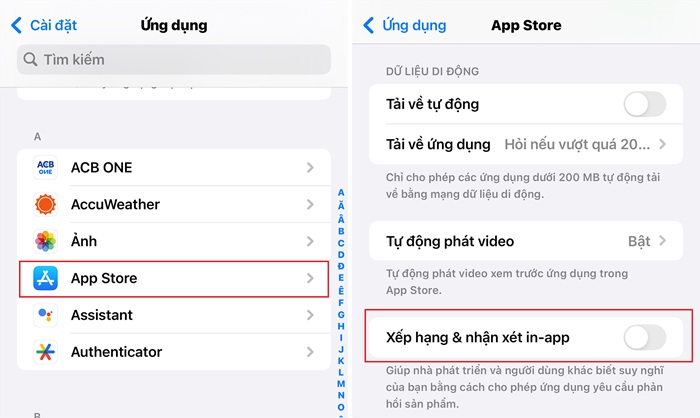 |
| Turn off app review suggestions |
5. QuickTake Video
Starting with iPhone 11, you can record video while in photo mode by holding down the shutter button. Swipe right to lock video recording and take photos while recording.
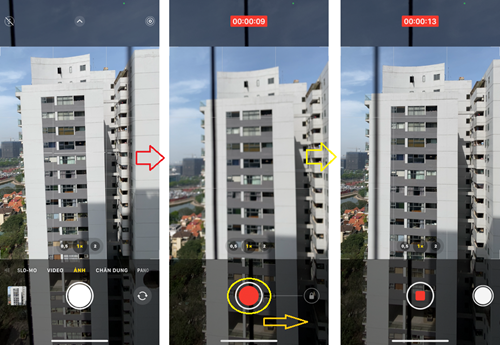 |
| QuickTake Video on iPhone |
6. Quick timer via Control Center
Open Control Center and hold the Timer button, drag the slider up to select a time, and tap the Start button.
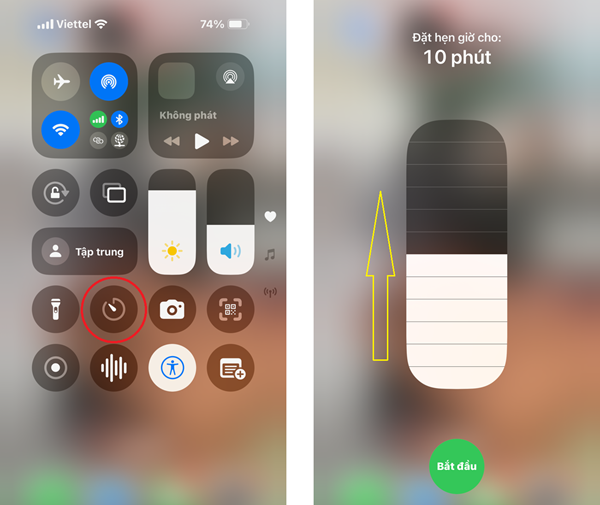 |
| Quick timer via Control Center |
7. Copy and paste photo edits
After editing a photo, if you want to set the same parameters for other photos, just click on the three dots > Copy edits . Then open another photo, click on the three dots > Paste edits .
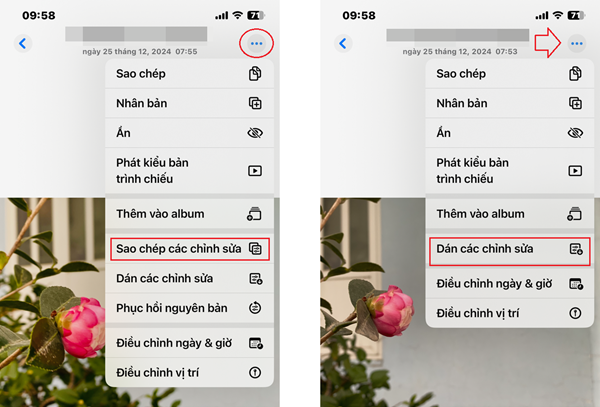 |
| Copy and paste photo editing |
8. Tap on the top of the screen to return to the top of the page
When you scroll too far down in Safari or an app, just tap the status bar (the part with the clock) to go back to the top of the page.
9. Turn on Caps lock
Double-tap the Shift key to enable all caps, instead of having to hold Shift each time.
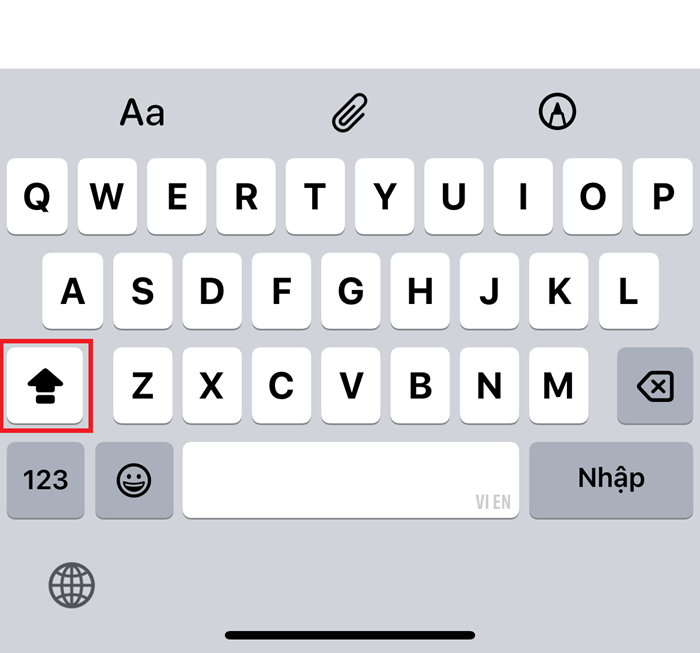 |
| Enable Caps Lock |
10. Crop photos with one touch
In the iOS 17 update, when you zoom in on a photo in the library, a "Crop" button will appear in the upper corner. Tap it to quickly edit the photo.
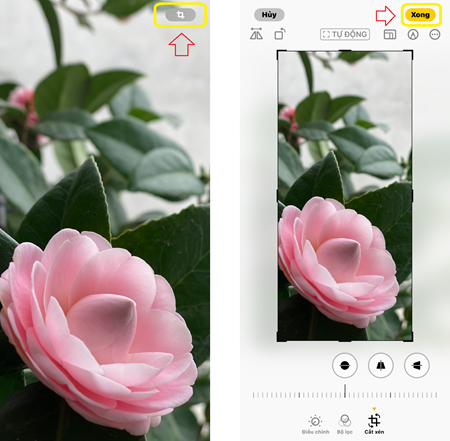 |
| Crop photos with one touch |
11. Quickly access photos in messages
You can hold down the "+" button next to the compose box to open the photo gallery immediately instead of double-clicking.
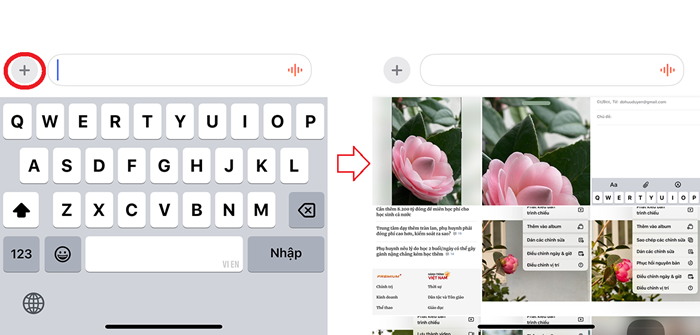 |
| Quick access to photos in messages |
12. Swipe to reply to messages
You can swipe right on a message to reply directly. Useful for group chats to see who replied to whom.
13. Adjust the speed of the audio message
You can hold the play button on the voice message to choose the playback speed: 1x, 1.25x, 1.5x or 2x.
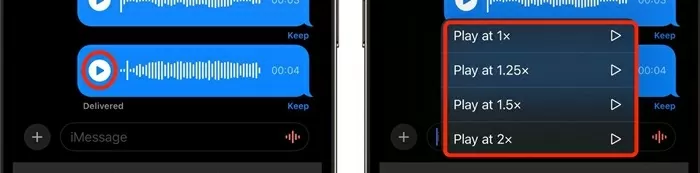 |
| Adjust the speed of the audio message |
14. Customize the order of apps in messages
Simply hold and drag the app icons in the Messages interface (when pressing the "+" button) to rearrange or bring priority icons to the top.
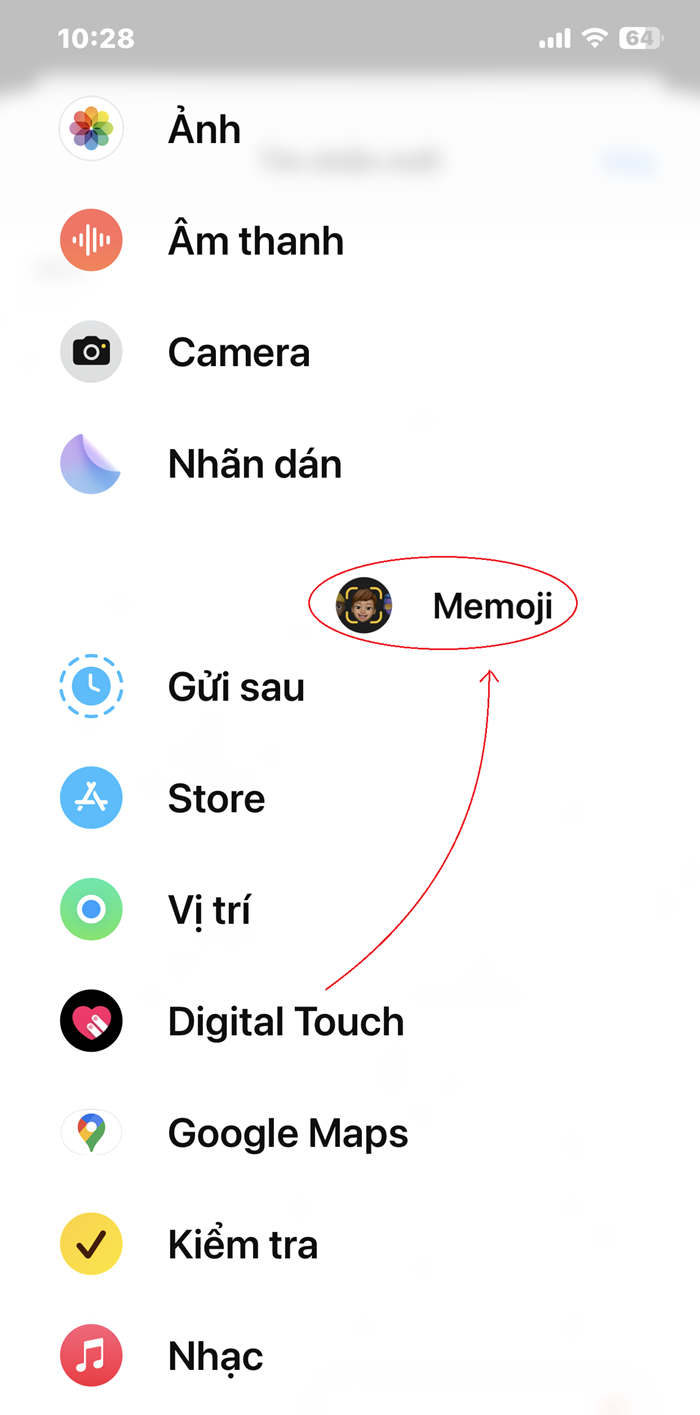 |
| Customize the order of apps in messages |
15. Enable quick action list when long pressing on app
You can hold an app icon on the Home screen to open quick actions like creating a Note, locating on Maps, composing an email, or creating an event...
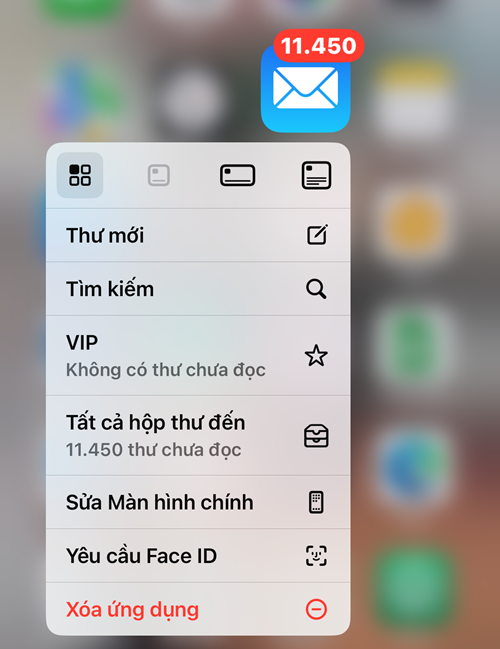 |
| Enable quick action list when long pressing on app |
Source: https://baoquocte.vn/15-meo-nhanh-giup-nguoi-dung-iphone-tiet-kiem-duoc-nhieu-thoi-gian-311270.html





![[Photo] President Luong Cuong and Sri Lankan President Anura Kumara Dissanayaka visit President Ho Chi Minh relic site](https://vphoto.vietnam.vn/thumb/1200x675/vietnam/resource/IMAGE/2025/5/5/0ff75a6ffec545cf8f9538e2c1f7f87a)
![[Photo] Solemn opening of the 9th Session, 15th National Assembly](https://vphoto.vietnam.vn/thumb/1200x675/vietnam/resource/IMAGE/2025/5/5/ad3b9de4debc46efb4a0e04db0295ad8)
![[Photo] President Luong Cuong presided over the welcoming ceremony and held talks with Sri Lankan President Anura Kumara Dissanayaka](https://vphoto.vietnam.vn/thumb/1200x675/vietnam/resource/IMAGE/2025/5/5/bbb34e48c0194f2e81f59748df3f21c7)



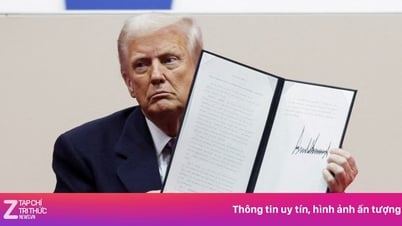















































































Comment (0)